Selecting a payment method allows you to choose how you'd like to pay for your subscription or purchase. You can pick from available options such as credit/debit cards or digital wallets like GCash. Once selected, this method will be used to process your payments securely and efficiently. You can also update your preferred payment option at any time through your account settings.
Why is it important? Choosing the right payment method ensures smooth, secure, and timely transactions. It also allows you to manage your billing preferences and avoid payment disruptions.
Skill Level: Beginner | Advanced | Expert
How long does it take to do? 5 Minutes
Summary:
Click your profile icon at the top right, then select "Billing" and go to "My Plan."
Review the different subscription plan options and click "See more details."
Choose your preferred plan and click "Add to Order."
Under "Payment Type," select E-Wallet or Credit Card.
Click "Pay Now" to proceed.
Steps on How to Select Payment Method
1. On the top right side of your page, click on your profile icon.
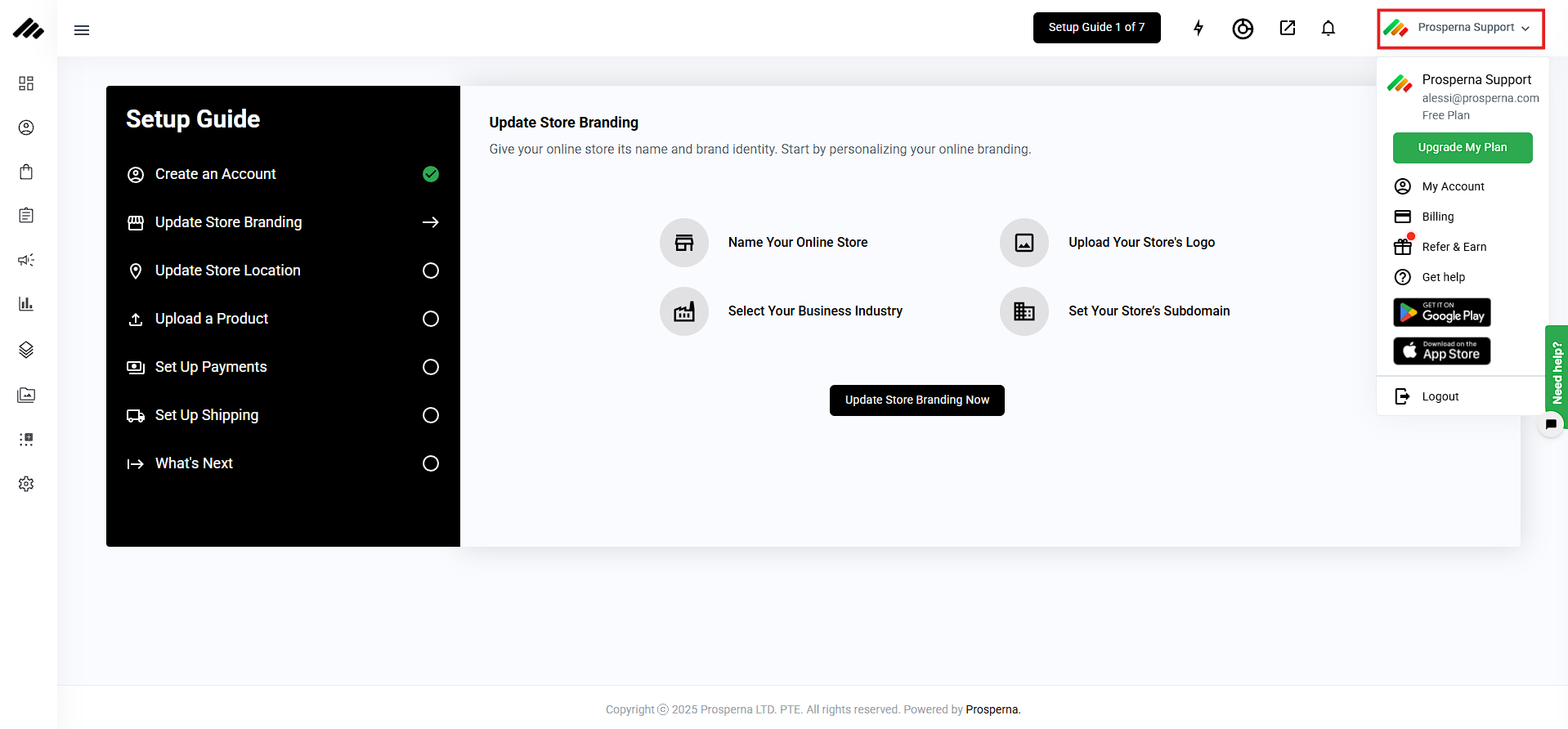
2. Click "Billing".
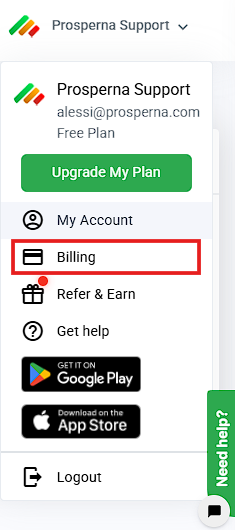
3. Go to My Plan.

4. View the different subscription plan options.
Click 'See more details'.
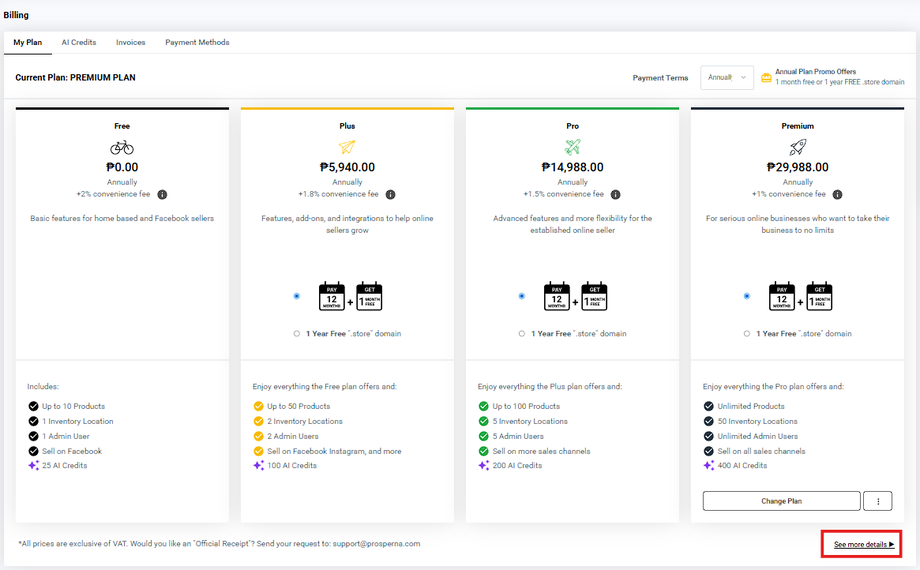
5. Review the available plans and features, then click 'Add to Order' under your preferred plan.
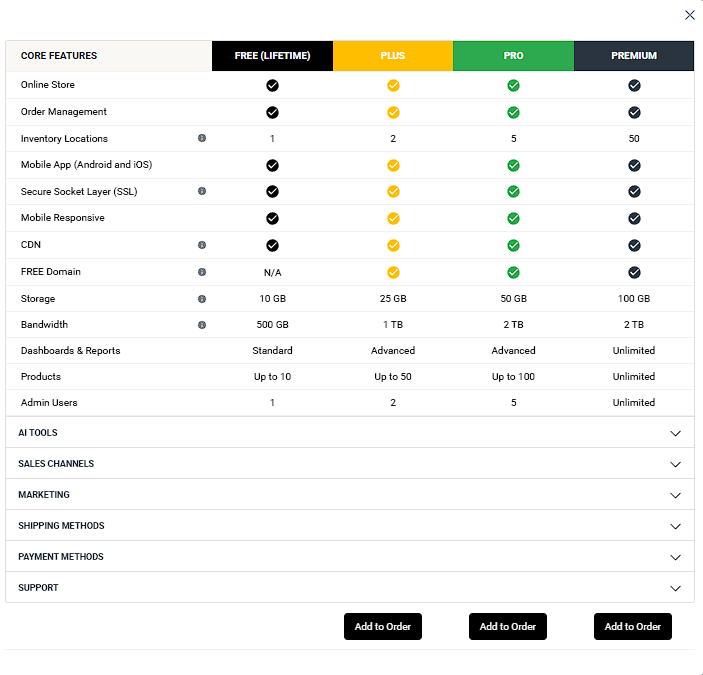
6. From the 'Payment Type' dropdown menu, click to choose either 'E-Wallet' or 'Credit Card' as your preferred payment method.
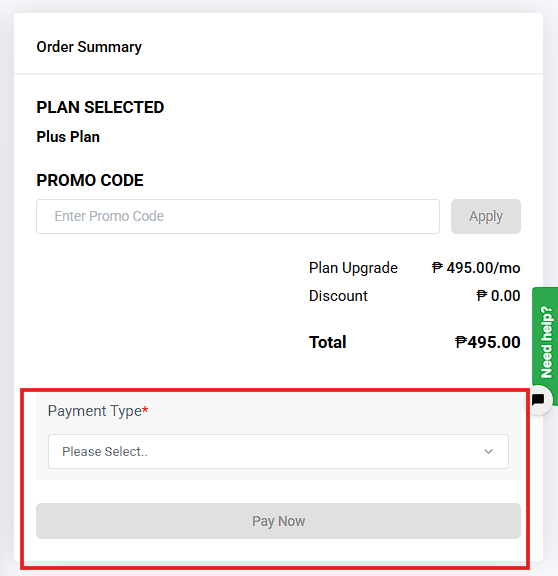
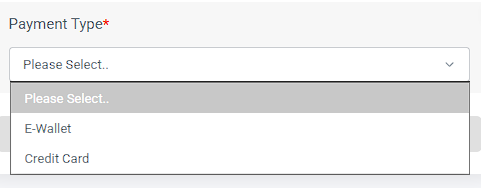
7. Click the 'Pay Now' button to proceed with the payment.
GCash:
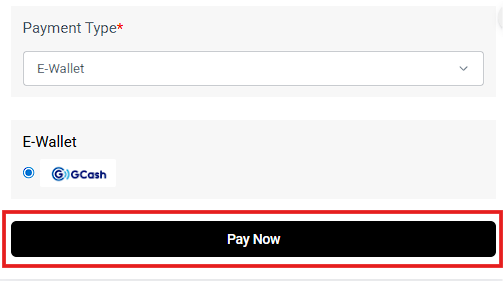
Upon clicking ‘Pay Now’, Order Summary will pop-up before proceeding to Gcash payment.
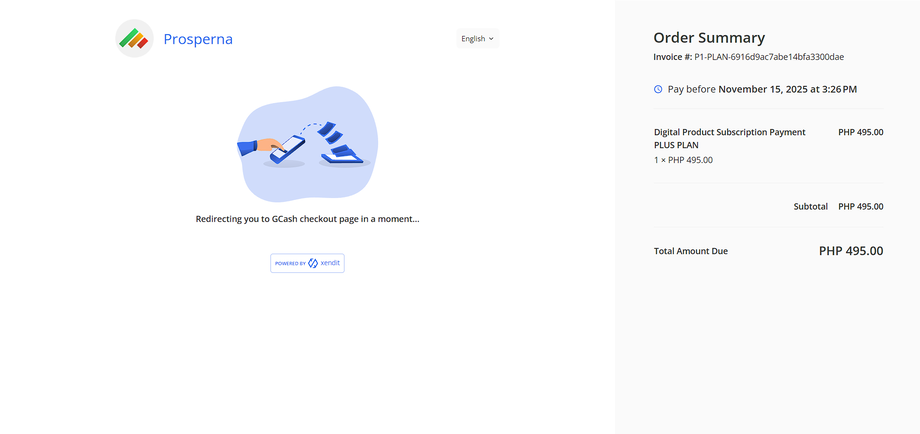
a.) Log in to GCash and scan this QR with the QR Scanner.
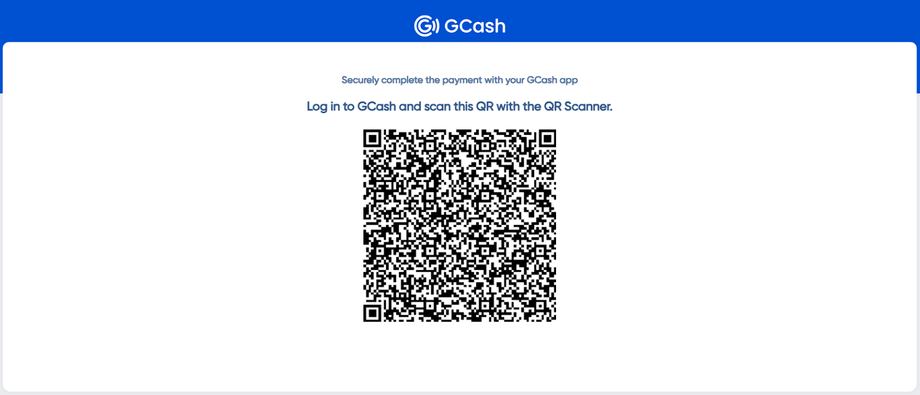
Credit Card:
a.) Click 'Add a New 'Credit Card'
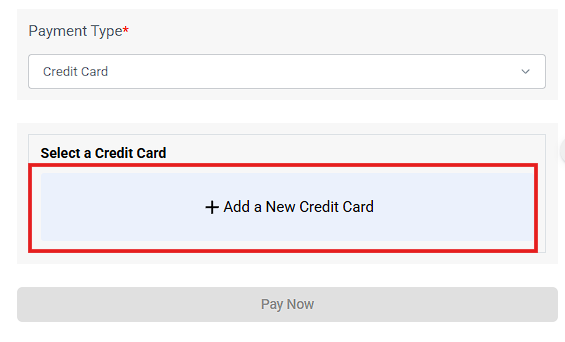
b.) Enter all the required credit card details, including the card number, expiration date, CVV, and cardholder name, then click 'Add & Verify' to proceed.
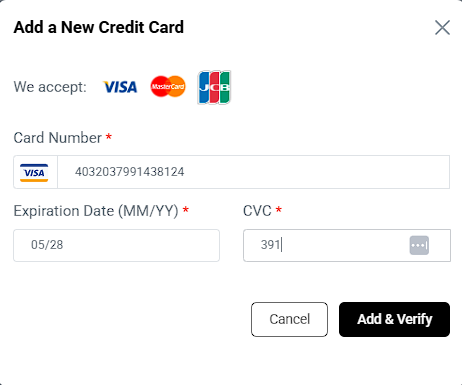
Result: You can check your invoice to view the details of the plan you purchased, including the payment method you used during checkout.
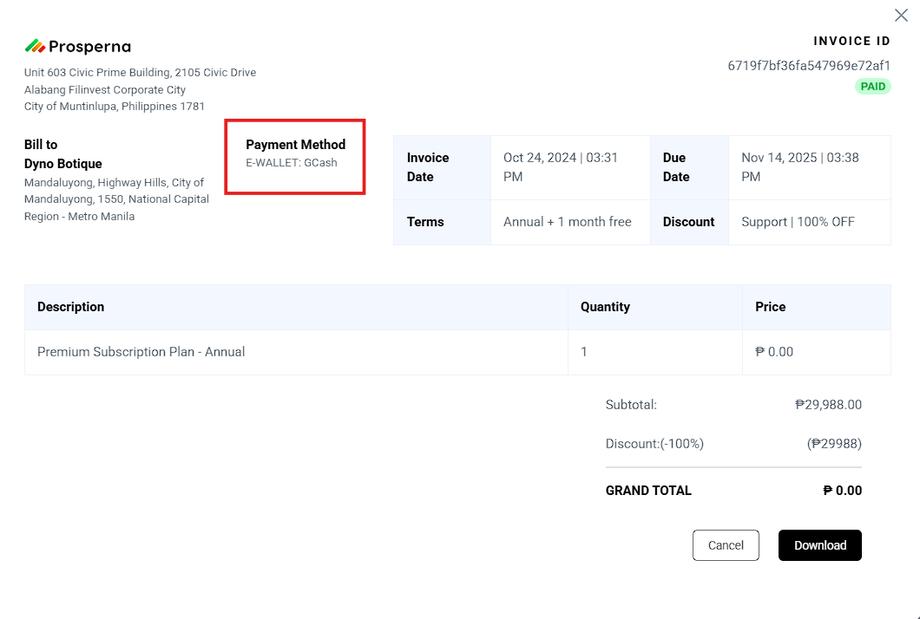
Need more help?
For more information and assistance, please send an email to support@prosperna.com.

