Feature Availability: FREE | PLUS | PRO | PREMIUM
Multiple bank accounts allow merchants to link more than one bank account, enabling them to allocate funds to different accounts. This can be particularly helpful for merchants with multiple locations.
Why is it important? The ability to link multiple bank accounts in an ecommerce website provides merchants with the tools they need to manage finances efficiently, mitigate risks, and adapt to the dynamic nature of online commerce.
Requirements:
Activated MyPay account
Upgraded to a Paid Plan
Bank Account details
Summary:
On the left side panel, click Finances
Click Withdrawal Settings
To edit your existing Bank Account, click Edit under Actions
Complete the fields and Edit your Bank account details
Verify through Email Address and Mobile Number
Click Save
To set Primary Bank, under Actions, click Set as Primary Bank
Steps in adding Multiple Banks
1. On the left side panel, click Finances
2. Click Withdrawal Settings
3. Click Add Bank Account
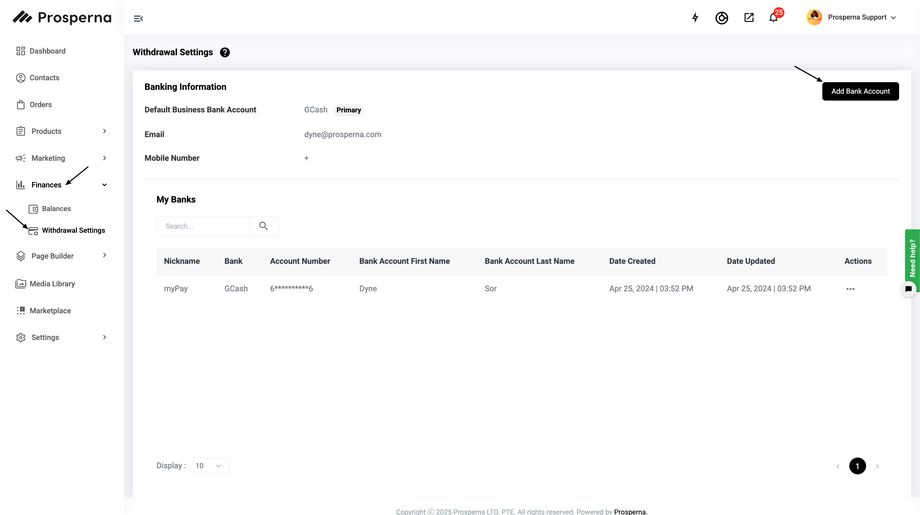
4.Complete the fields
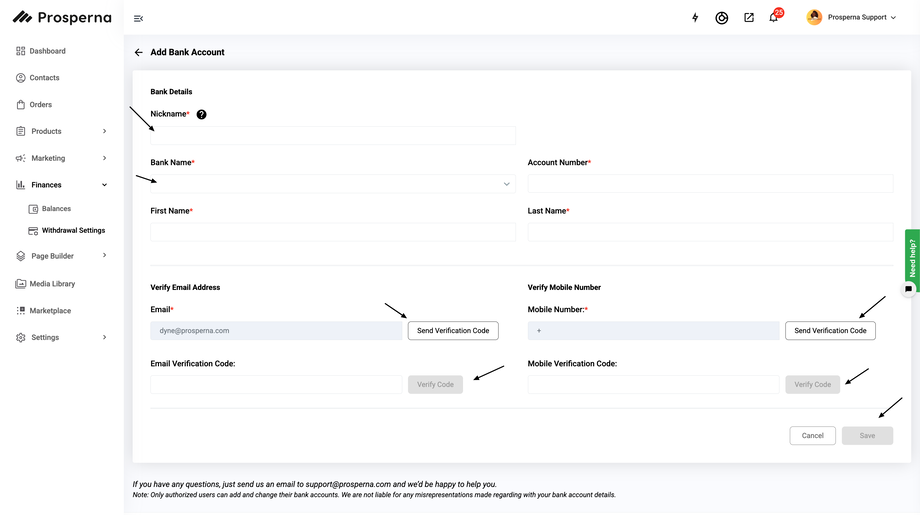
5. Verify through Email Address and Mobile Number
Click Send Verification Code. Enter the Code. Click Verify Code.
6. Click Save
7. To set Primary Bank, under Actions, click Set as Primary Bank
The Primary Bank is where your income from the Balances will be disbursed.
Personal and business bank accounts, as well as GCash can be used to receive disbursements.
Note: If you have multiple bank accounts, ensure that you set one as the primary bank first to ensure that income from the Balances tab will be disbursed to your desired bank account.
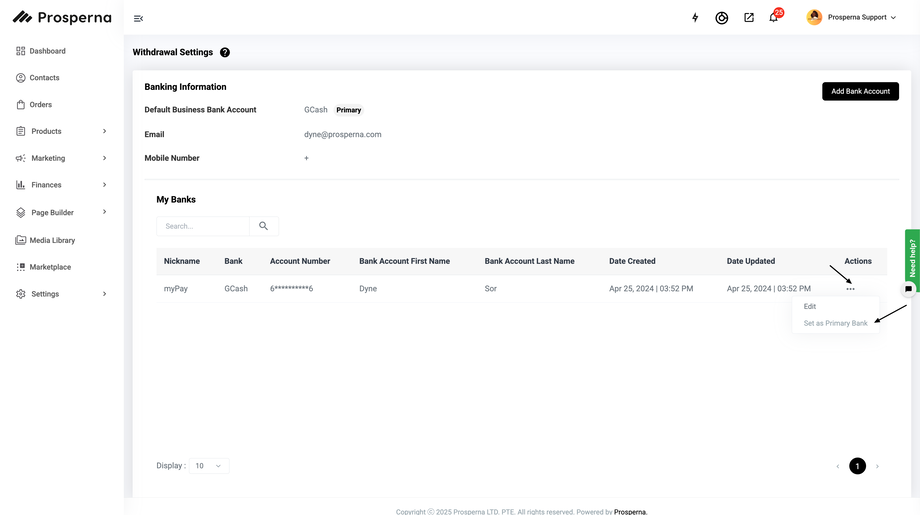
Result: You have successfully added Multiple Bank Accounts.
Need more help?
For more information and assistance, please send an email to support@prosperna.com.

