Last edited:
Feature Availability: ALL PLANS
Delivery is an essential part of having a business. We aim to give our merchants avenues to be able to deliver their customers orders.
Why is it important? Merchants that use Standard Delivery are able to generate their own waybills that they can print to fulfill orders
Skill Level: Beginner | Advanced | Expert
How long does it take to do? 3 Minutes
Requirements:
- An Order
- Standard Delivery as Shipping Method
- Printer
- Sticker or Paper to Print the Waybill on
Note: The Waybill paper scale is A6 and must be printed on A6 paper
Summary:
- Go to Orders
- Select Order
- Click the Book a Rider button
- Confirm Address and Click Book
- Generate Waybill
- Print Waybill
Steps on How to Generate and Print Waybill
1. Go to Orders
From the Left Side Panel, go to the Orders.
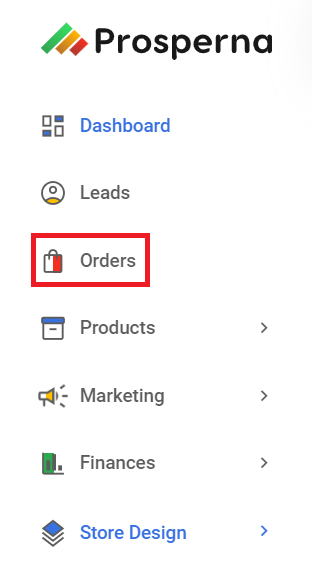
2. Select Order
From the list of Pending Orders, select the order ID of the intended order to generate the waybill.

or go to Actions, then select View
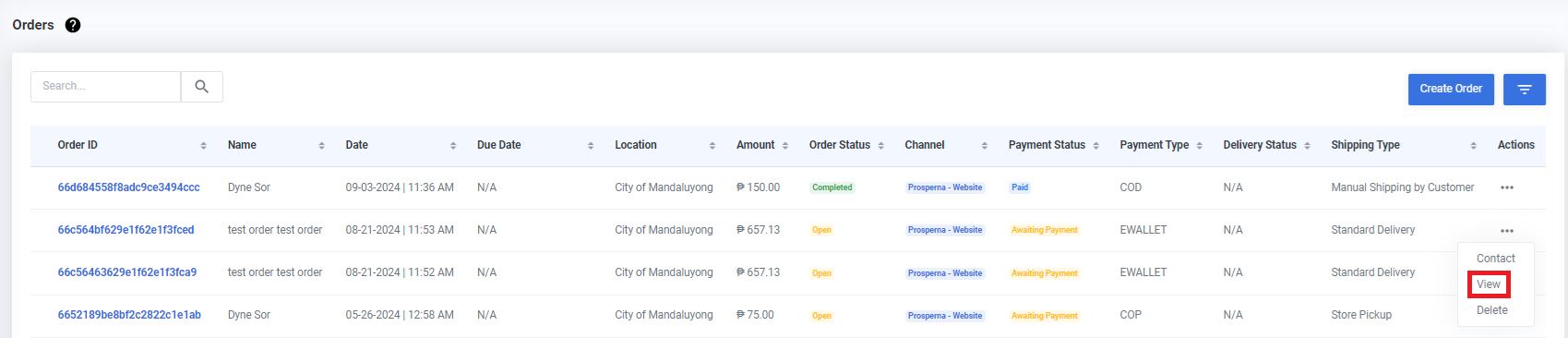
3. Click the Book a Rider button
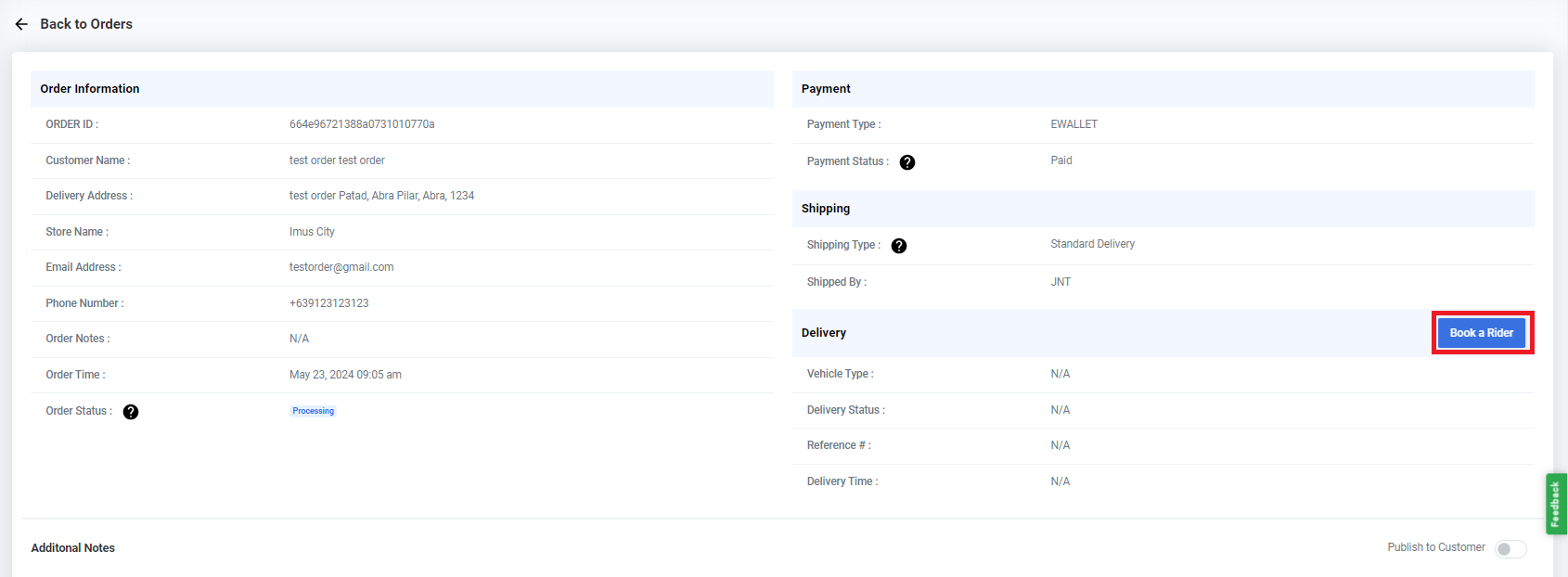
4. Confirm Address and Click Book
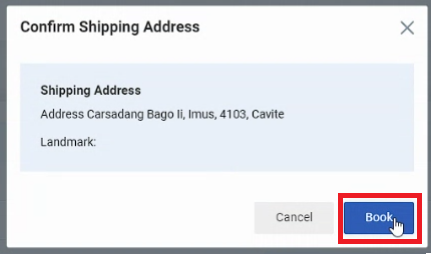
5.Generate Waybill
Scroll Down and Click on 'Generate Waybill' Button
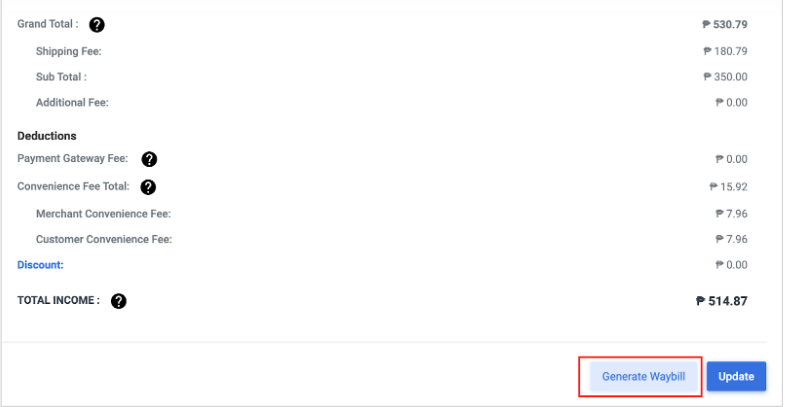
6. Print Waybill
After the correct waybill information has been generated, you can print it when you finished arranging pickup for your order.
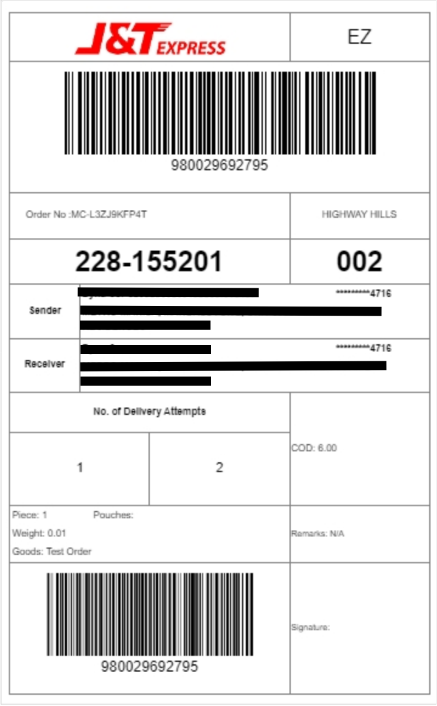
Need more help?
For more information and assistance, please send an email to [email protected] or click here.
2 of 3 found this article helpful.