Feature Availability: FREE | PLUS | PRO | PREMIUM
A cover photo is is typically found on the homepage or the banner area of the store's website and it provides an opportunity to tell your brand's story and communicate who you are through visuals to visiting customers
Why is it important? A cover photo serves as the first visual impression of your brand and has the power to captivate and engage visitors from the moment they land on your site.
Summary
PART 1 : Creating your Cover Photo Using Canva
Click on Create button.
Select from the pre-made templates or create your own.
Edit your font size and colors as needed
Click Share.
Click Download.
Resize your photo to other required cover sizes
Click Resize
Type the size you want and click the resize button below
PART 2 : Uploading to Your Prosperna Online Store
Go to Page Builder > Design Settings.
Open Store Branding.
Click or drag files into each cover photo box.
Review your uploaded images.
Click Save to apply changes.
PART 1 : Creating your Cover Photo Using Canva
1. Click on Create button.

2. Choose a custom size type the size of the cover photo and create a new design.
Note: Your Prosperna Online store requires 3 cover photo sizes: 820px x 312px for desktop, 640px x 360px for mobile, and 1280px x 360px for wide
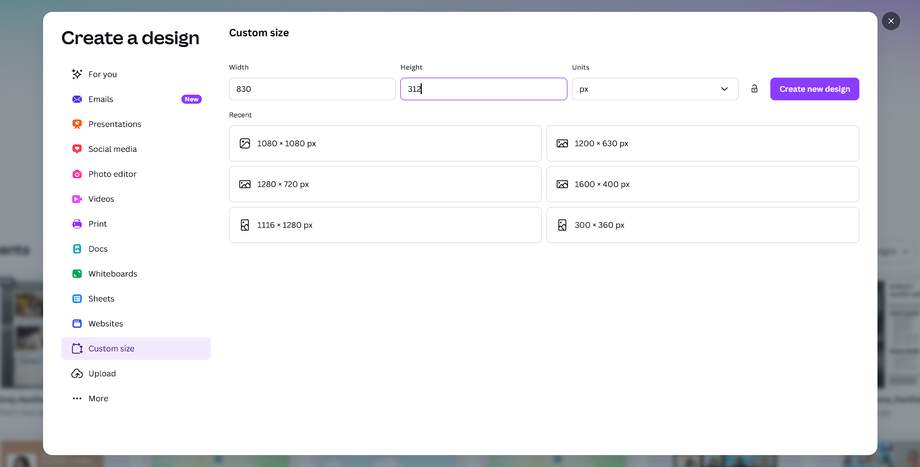
3. You can choose from Canva’s pre-made cover photos or create on your own.
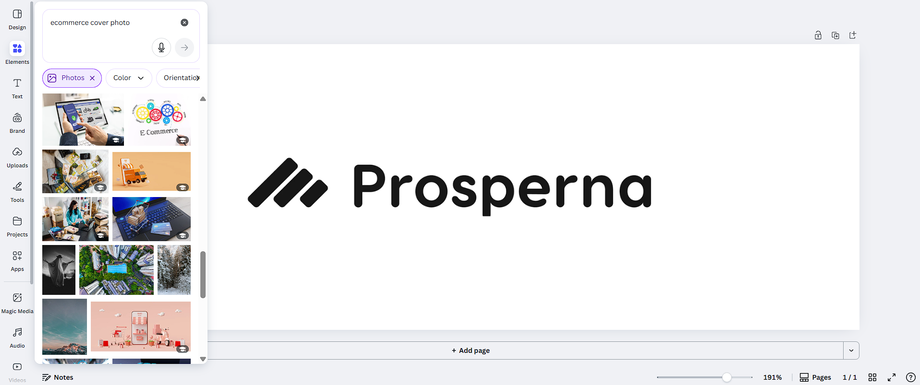
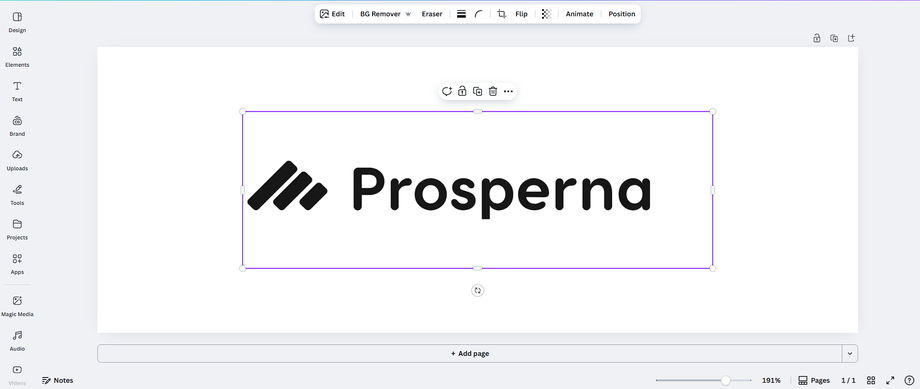
4. Click the Share button on the top right side to download.
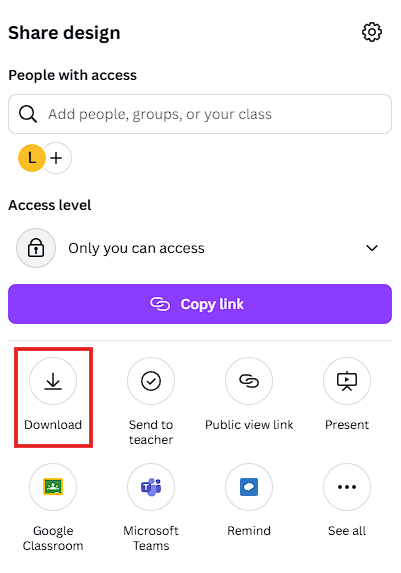
5. Choose the right photo type, size, and click download
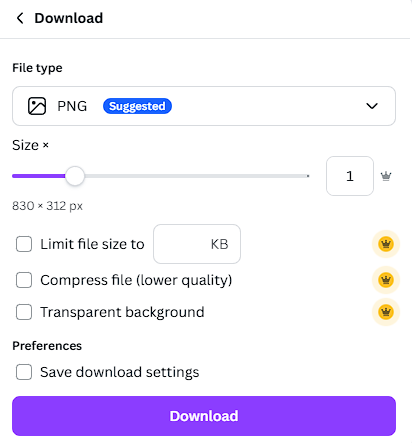
6. Resize it to other requirements for your Prosperna Online Store. Click Resize.
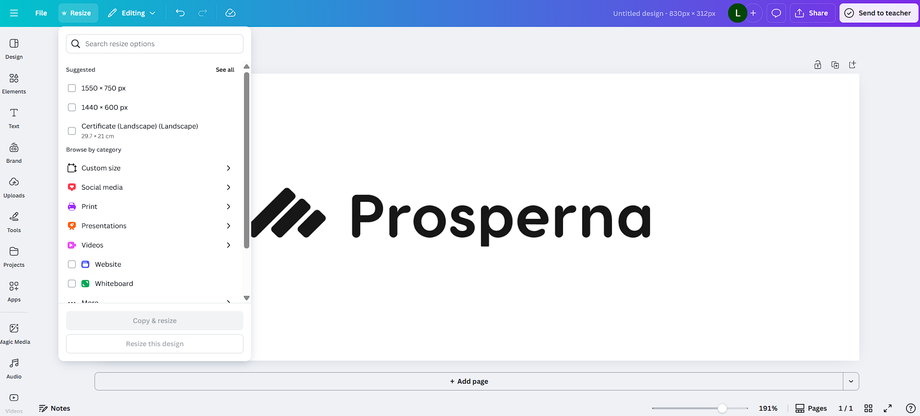
Note: Resizing feature is only available in Canva’s paid plan.
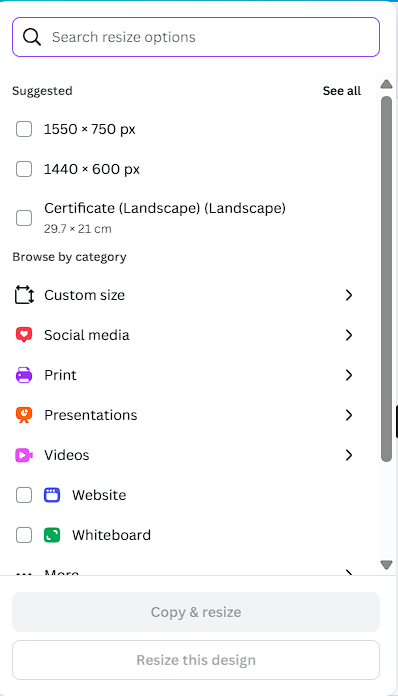
7. Type the size you wish to have then click resize.
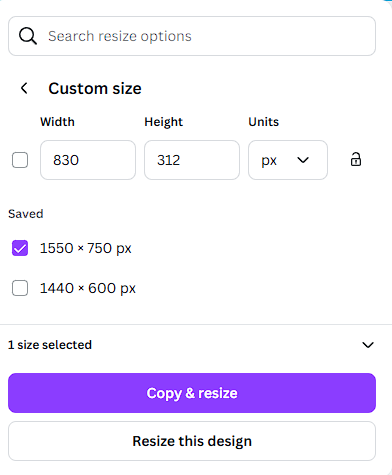
PART 2 : Uploading to Your Prosperna Online Store
1. Go to Page Builder > Design Settings.
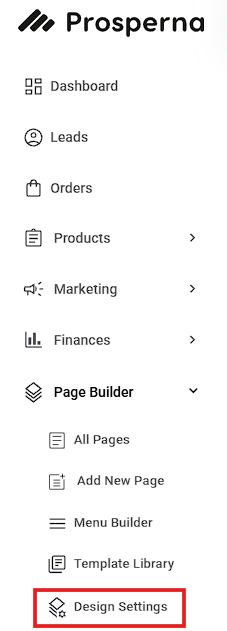
2. Go to Store Branding.
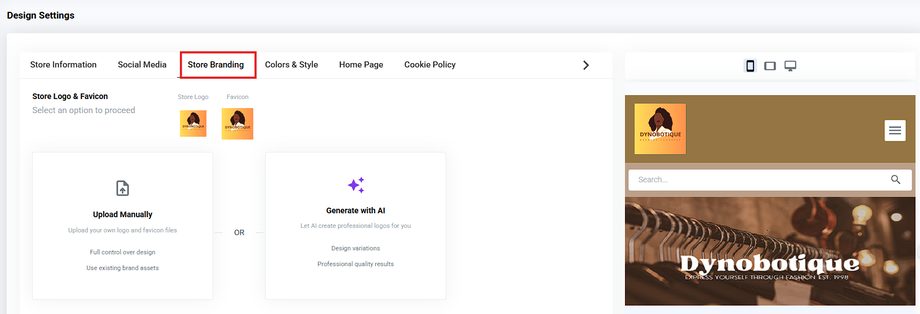
3. Click each box for the cover photo or drag files.
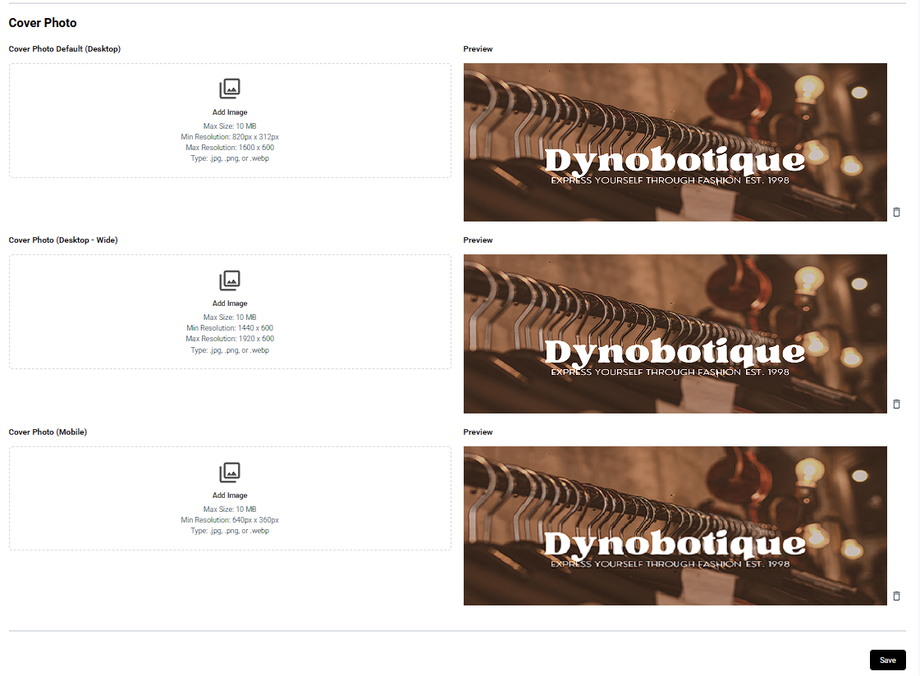
5. Click Save.
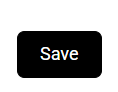
*Note: Please follow the image specification below to be able to successfully upload your product
Need more help?
For more information and assistance, please send an email to support@prosperna.com. You may also submit a request or report an issue to the Customer Support Team.
Happy Selling!

