Feature Availability: FREE | PLUS | PRO | PREMIUM
Effectively manage the visibility of your products by being able to automatically unpublish them when they are out of stock, providing an accurate representation of your available inventory to your customers.
Why is it important? Unpublishing out-of-stock products ensures that customers browsing the online store see only the items that are currently available for purchase. This helps maintain accurate inventory information and prevents customers from ordering products that cannot be fulfilled.
Summary
Creating your Logo in Canva
Create a blank template and choose from the visuals
Click on the text button on the right side
Resize your photo
Edit your font size and colors as needed
Click Share
Click Download
Uploading Your Logo to Your Prosperna Online Store
Follow the Setup Guide to get started.
After creating your account, go to Update Store Branding and click Update Store Branding Now.
Fill out the required fields and proceed to Upload your Store Logo.
Click or drag your logo into the upload box, then click Add.
Finish by clicking Select to apply your logo.
PART 1: Creating your Logo in Canva
1. Create a Blank Template, and choose from the visual templates on the right side (Lines and shapes, images, graphics) to create your logo
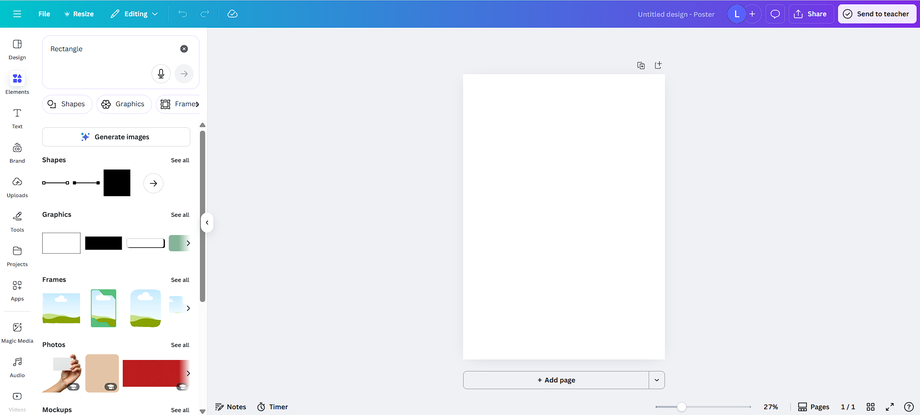
2. After you’ve chosen your desired visual for your logo, click on the text to type your business name or tag line. You can choose from Canva’s ready made fonts or word art.
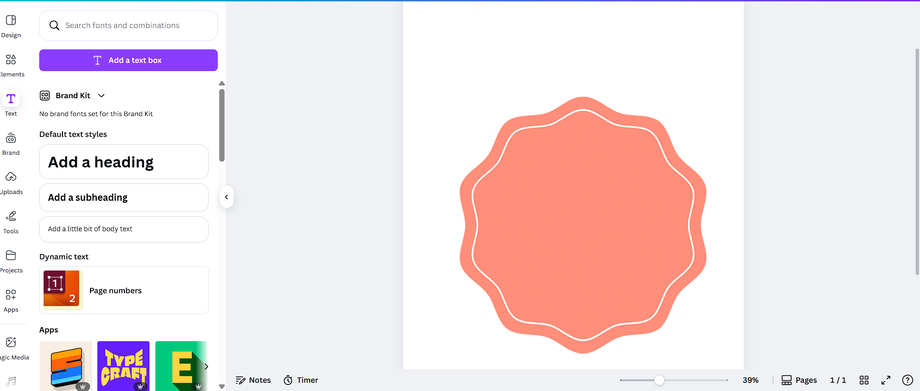
3. You can edit the font size, color, and the image.
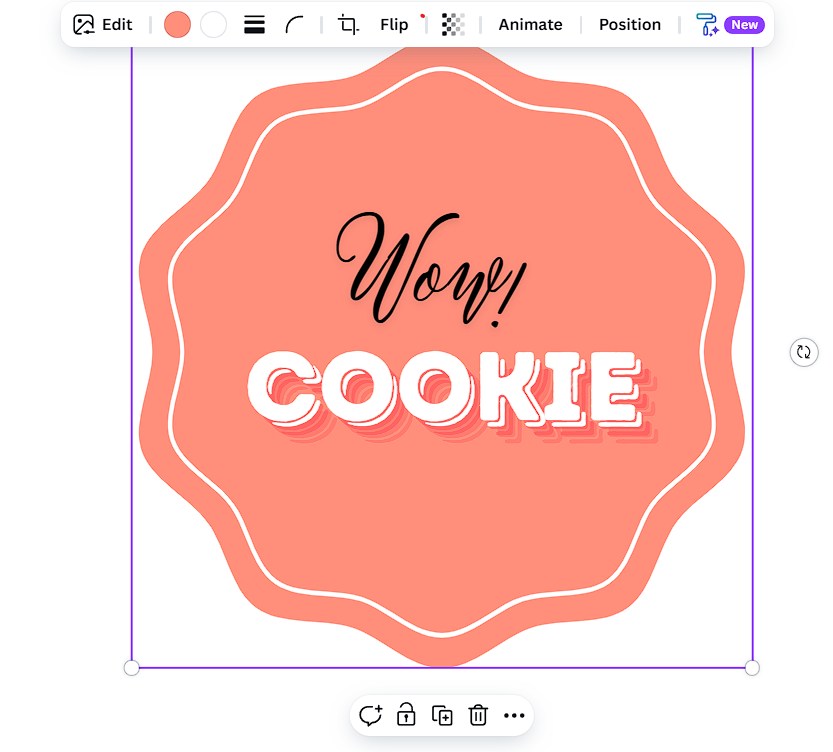
4. Now that you have your favicon, make sure the size is right for uploading on your online store and other channels.
Note: Resizing feature is only available in Canva’s paid plan.
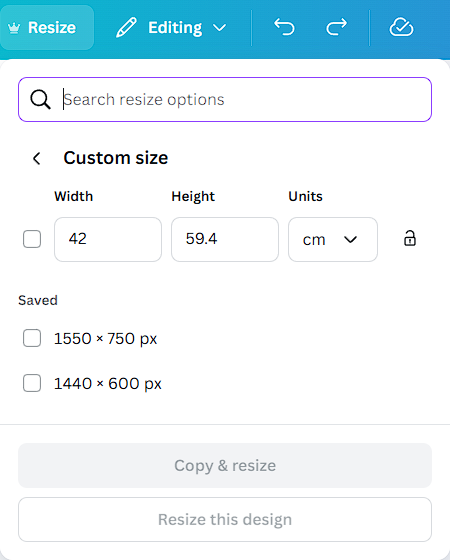
5. Click the Share button on the top right side to download.

6. Choose the right photo type, size, and click download
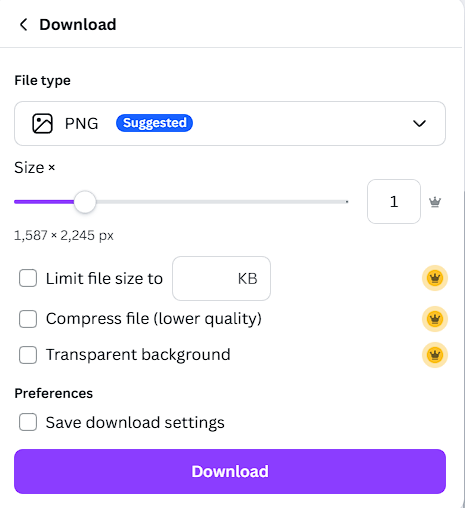
PART 2: Uploading Your Logo to Your Prosperna Online Store
1. Follow the Setup Guide
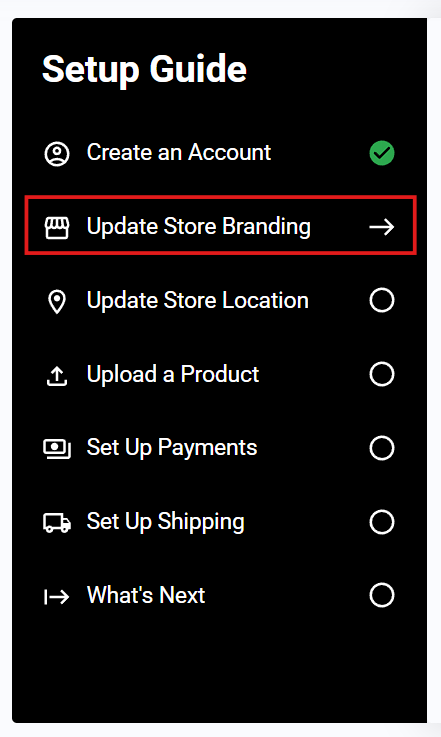
2. After Creating an Account, go to Update Store Branding and Click Update Store Branding Now
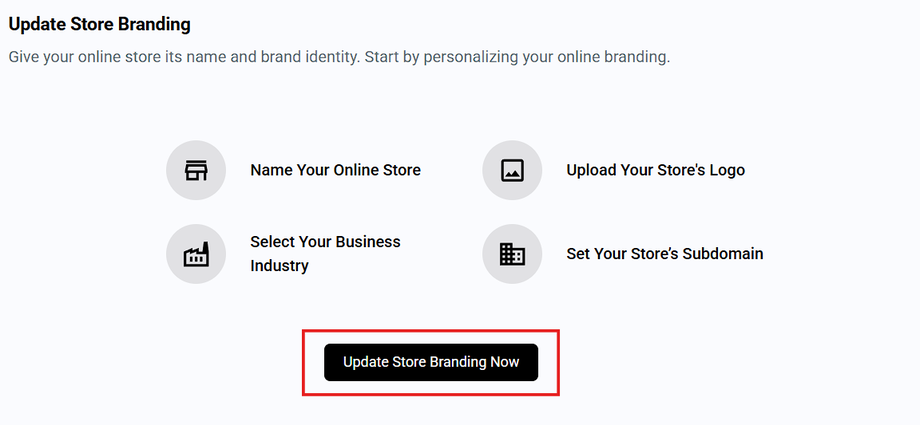
3. Complete the fields. Go to Upload your Store Logo
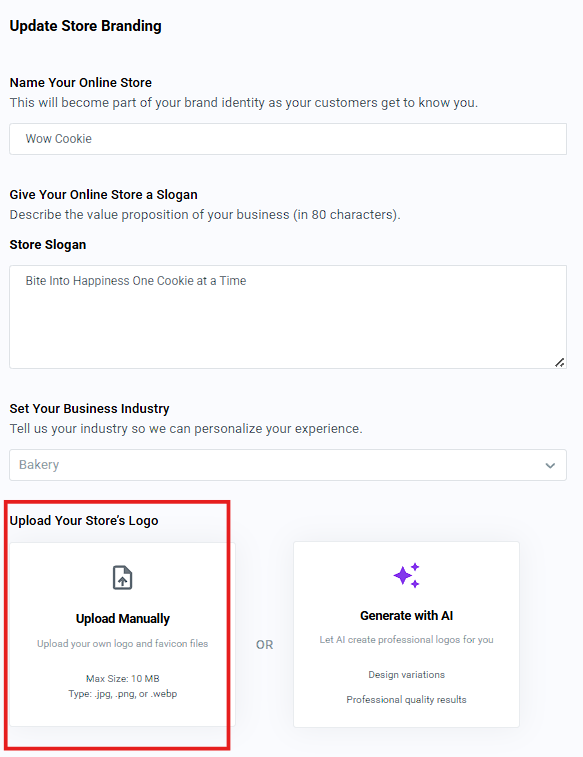
4. Click the box on the right side or drag your image to the box. After the image has uploaded, click Add button.
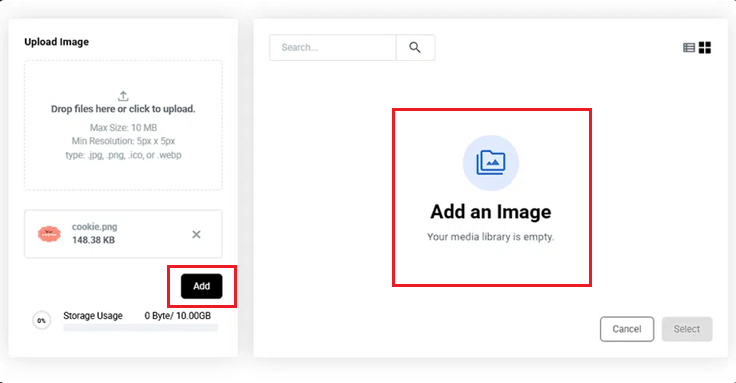
5. Click Select.
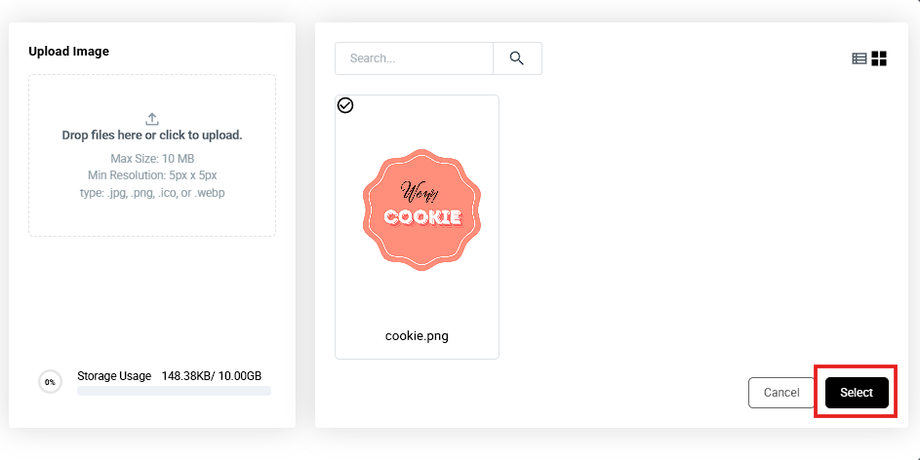
*Note: Please follow the image specification below to be able to successfully upload your product
Result: You have successfully uploaded the logo.
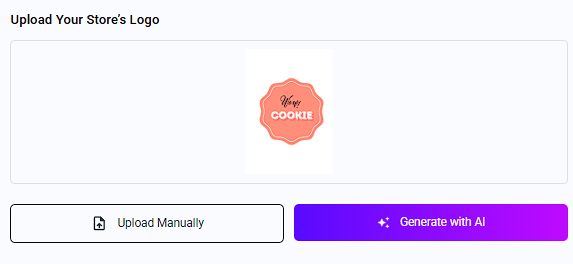
Need more help?
For more information and assistance, please send an email to support@prosperna.com.

