Integrating your Gmail account with Prosperna allows you to streamline your email communications and enhance your overall productivity in managing your online business.
Why is it important? Integrating your Gmail account allows you to send bulk emails to your contacts and leads.
Skill Level: Beginner | Advanced | Expert
How long does it take to do? 10 Minutes
Requirements:
Active GSuite account
Summary
Go to Message Settings
Select Email
Complete the fields
Save and test
Steps to Integrate Gmail
1. Go to Settings, and select Messaging.
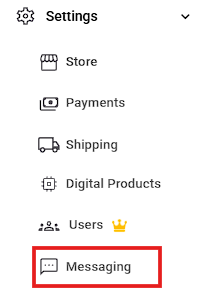
2. Click Email Integration.
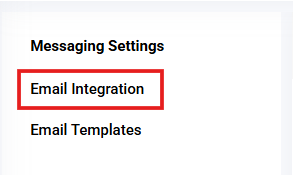
3. Complete the fields.
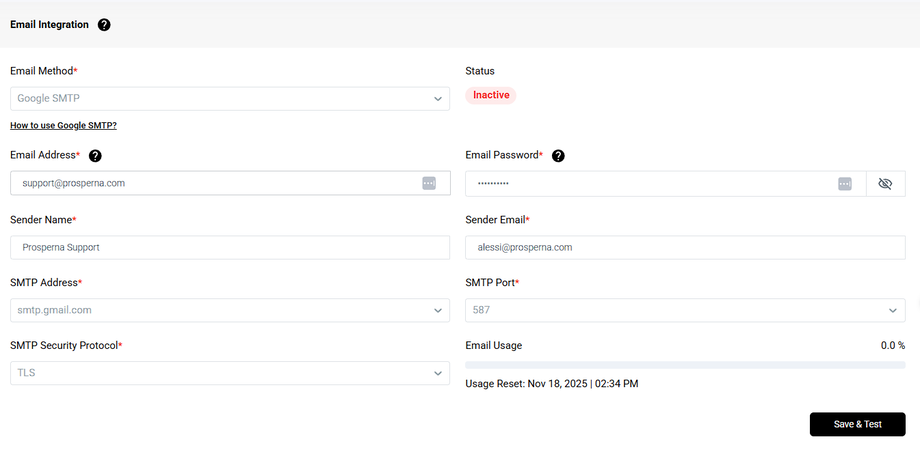
The Email Address should be the one associated to your GSuite account. The Email Password is the one you use to log in to your account.
If you use 2-Step Verification and are seeing an “incorrect username or password” error when trying to access your Google Account, an App password may solve the problem.
An App password is a 16-digit passcode that gives an app or device permission to access your Google Account.
How to generate an App password?
Sign in to your Google account.
Select the app and device you want to generate the app password for. In this case, App should be "Other (Custom name)".
Mention the Name of the App for reference.
Click on Generate.
Copy and paste the password generated under Email Password.
4. Click Save & Test.
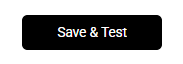
You will be prompted that one email will be deducted from your email credits.
Click Confirm to proceed.
Results
To know that you've successfully integrated your GMail, the status will change to "Active".
Need more help?
For more information and assistance, please send an email to support@prosperna.com.

