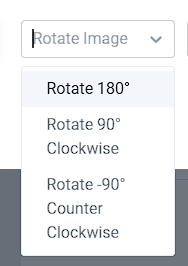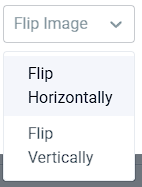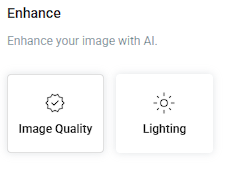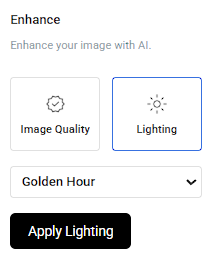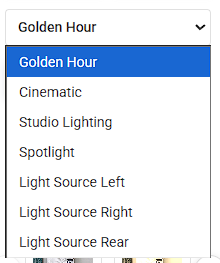Feature Availability: ALL PLANS
Enhance your product images directly from the Media Library with built-in AI tools. With just a few clicks, you can improve image quality, adjust lighting, remove unwanted elements, and even change backgrounds. This helps ensure your store looks professional and visually appealing to customers, ultimately boosting their confidence to purchase.
Why is it important? Uploading high-quality product images is essential to make your store visually appealing and trustworthy. Clear, enhanced images help customers better understand your products and improve their buying decisions.
Requirements:
Uploaded Image
Summary:
Go to your Media Library.
Select Media Type and set it to Image.
Choose the image you want to enhance and click on it.
Click the Enhance button.
Click Edit with AI.
Choose the enhancement type: Magic Eraser, Enhance, Filters, or Background (Color, Custom, AI).
Click Save.
Steps in Enhancing Your Product Image
1. Go to your Media Library.
2. Select a Media Type and set it to Image.
3. Select the image you would like to enhance and click on the picture.
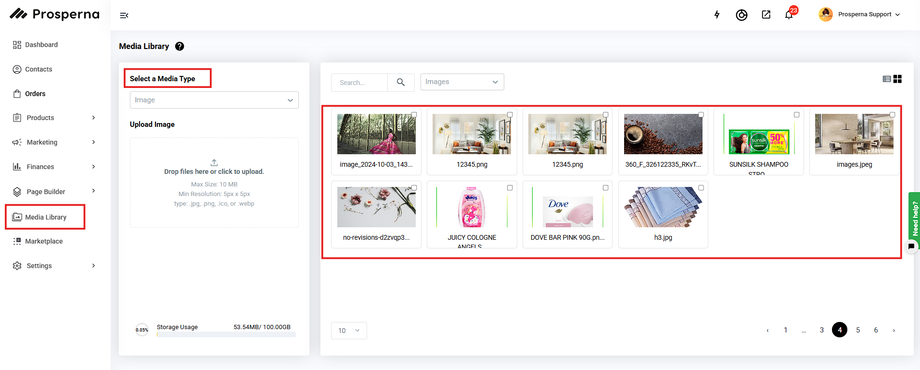
4. Click the Edit Image button.
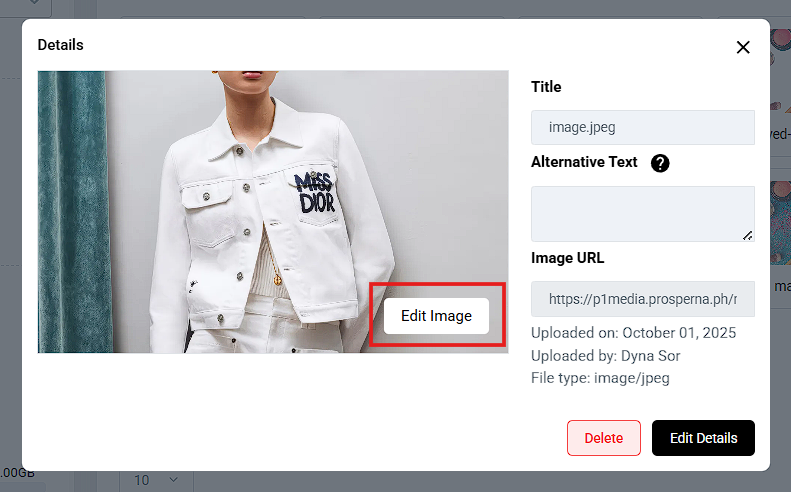
5. Click Edit with AI.
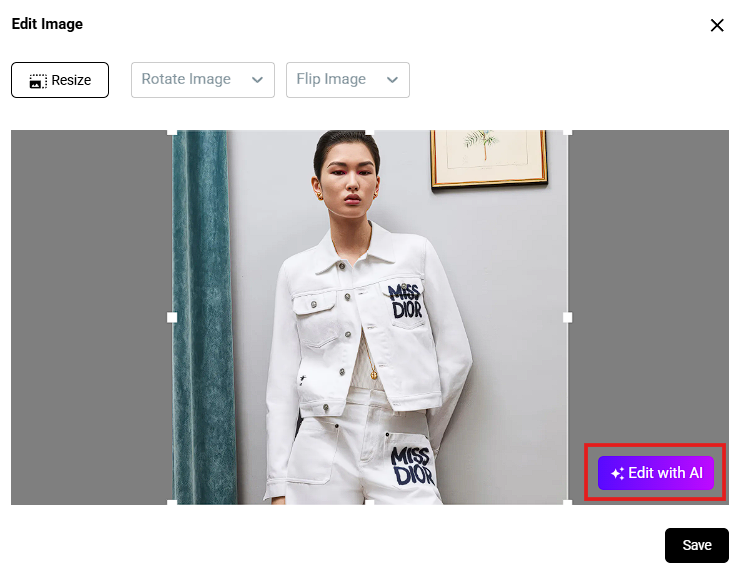
6. Choose the type of enhancement you’d like to apply:
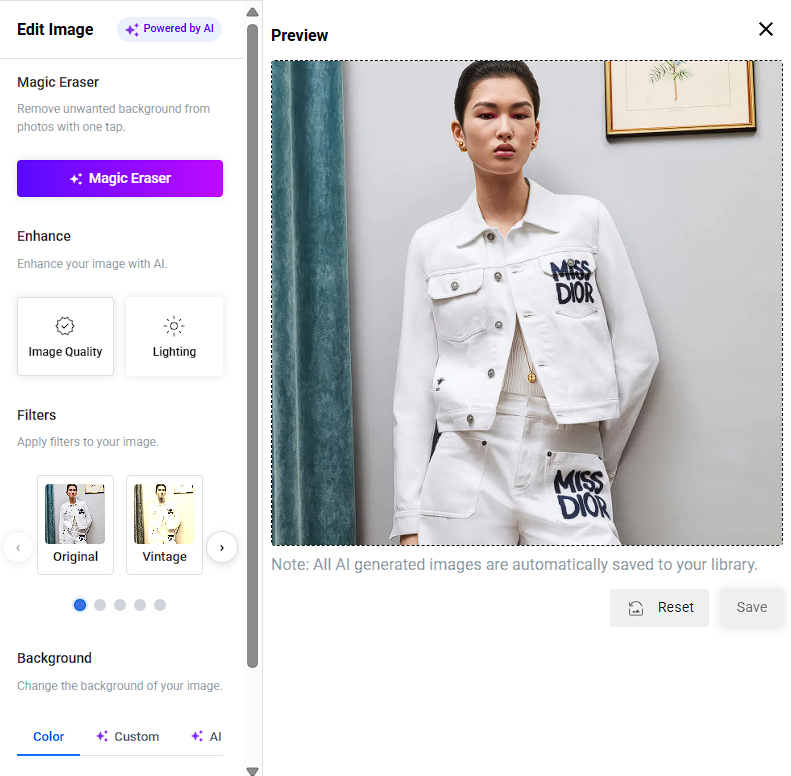
Magic Eraser
Remove unwanted background from photos with one tap.
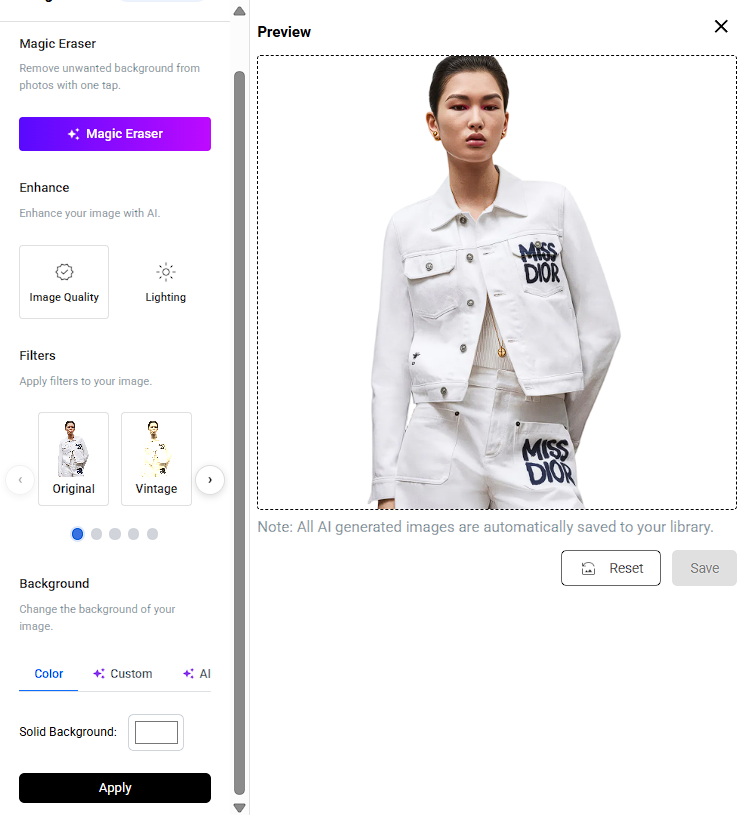
Enhance
Enhance your image with AI.(Image Quality, Lighting adjustments).
⚠️ NOTE: If your image file size exceeds 1.5MB (webp file), the enhancement will not proceed.
Filters
Apply filters to your image.
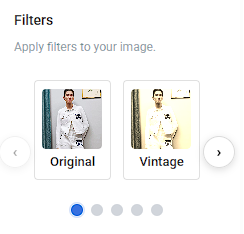
Background
Change the background of your image and click the 'Apply' button:
Color – Select a Solid Background color
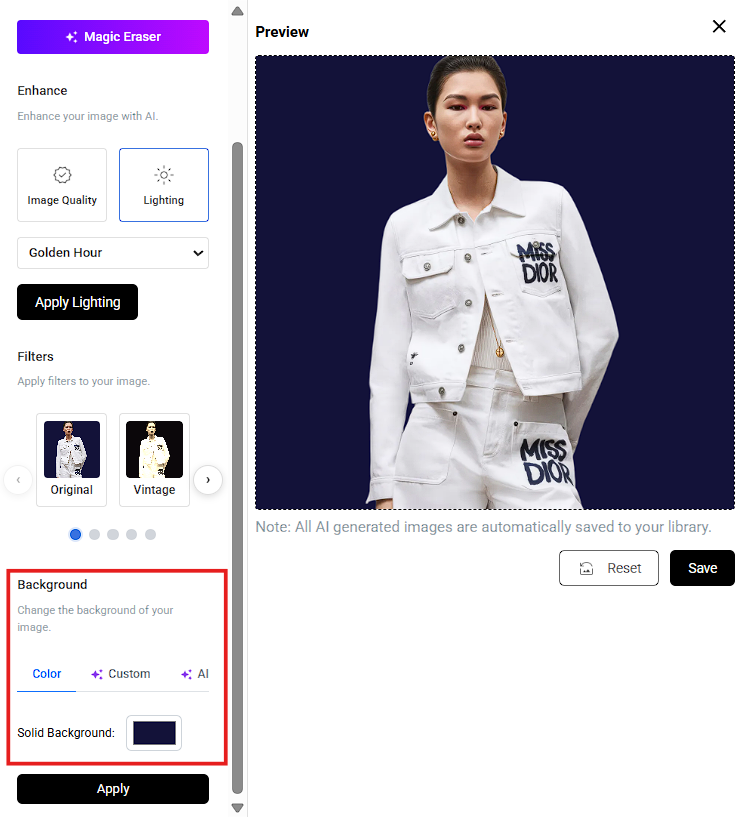
Custom – Upload your own background image
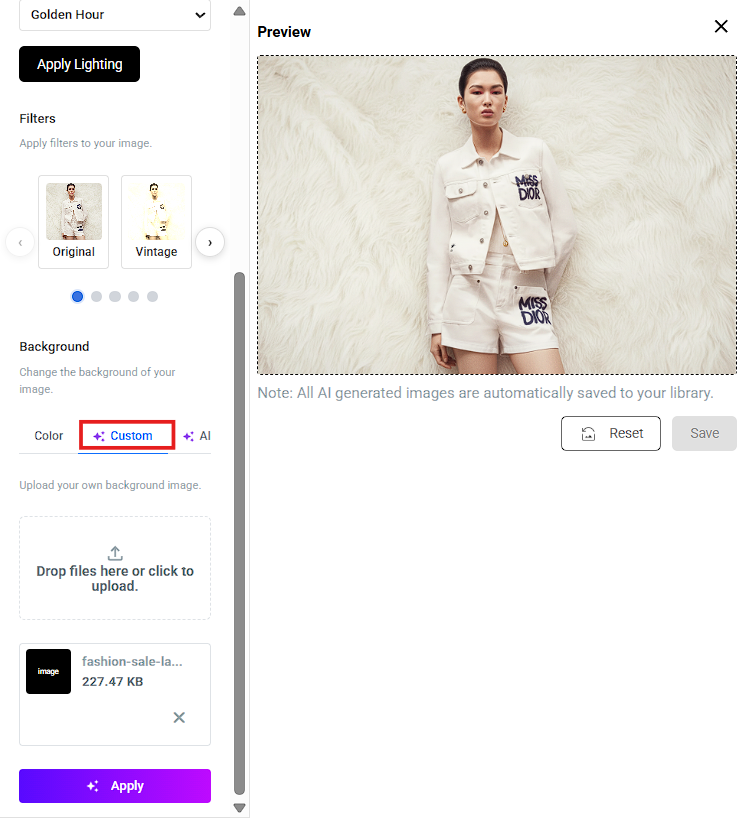
AI – Describe the background you want and let AI generate it.
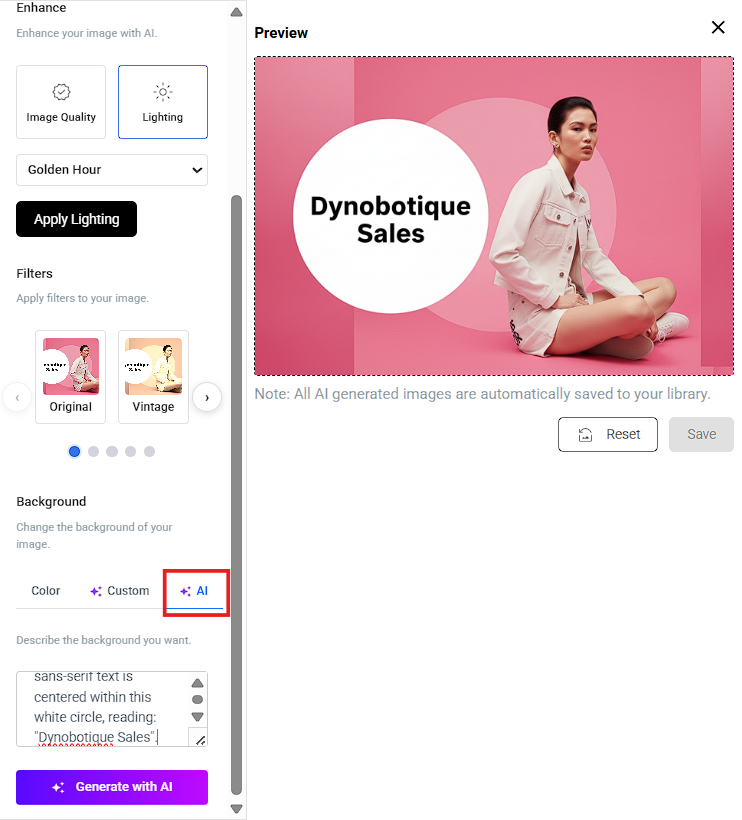
7. Click Save.
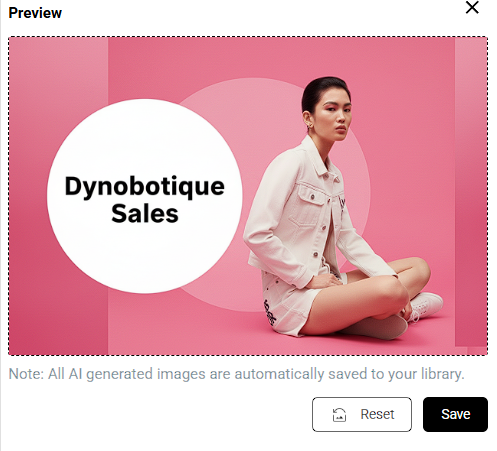
Result
You have successfully enhanced your product image and saved the changes.
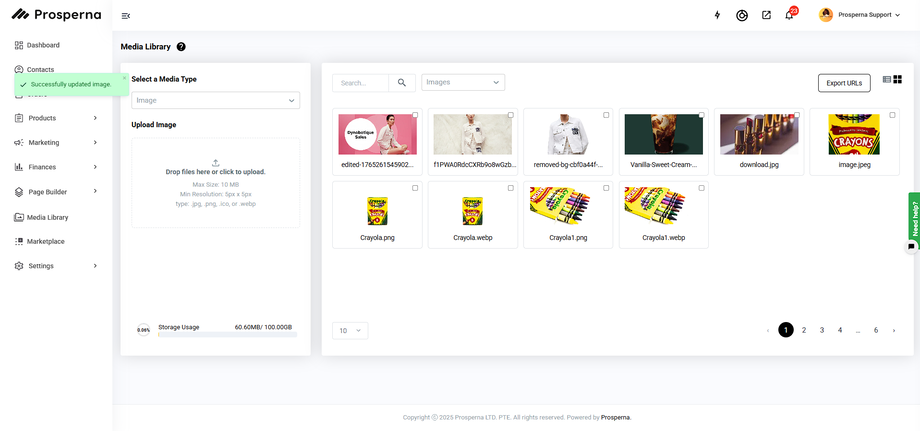
Need more help?
For more information and assistance, please send an email to support@prosperna.com.