Feature Availability: FREE | PLUS | PRO | PREMIUM
This feature allows users to search for specific content, products, or listings across the entire website, enabling quick and efficient navigation and access to relevant information.
Why is it important? It is essential for seamless navigation and efficient browsing. By offering customizable product viewing options, users can tailor their search experience to their preferences, ensuring they find relevant products quickly and easily. This enhances user satisfaction and encourages repeat visits, ultimately leading to increased engagement and conversions.
Skill Level: Beginner | Advanced | Expert
How long does it take to do? 10 Minutes
Summary
Configure Your Search Function:
Go to Page Builder
Click Menu Builder
Scroll down from Menu Structure until you see 'Functions'
Click Configure
Toggle on your preferred searchable items in the Searchable Items section
Customize the design of your Search Function in the Design Settings
Click Save
Customize Your Search Results Page:
Go to Settings
Click Store
Go down and Click 'Search Result'
Select how search results will be displayed on your Search Results page
Click Save
Steps on How to Configure Your Search Function
1. Go to Page Builder
2. Click Menu Builder
3. Once redirected to Menu Builder, scroll down from Menu Structure until you see 'Functions'
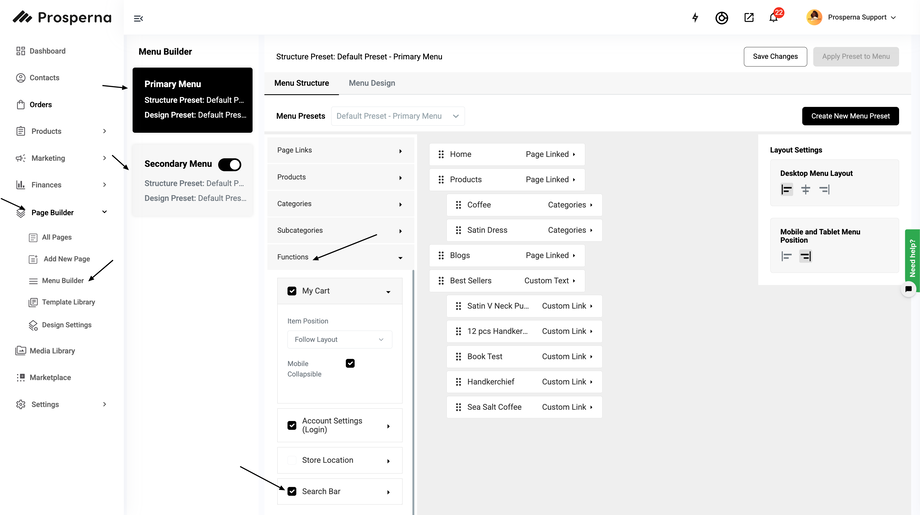
Click Functions and Check the Box of Search Bar.
After checking the box, it will automatically move down. Select your preferred item position and check the box for "Desktop Expanding Search Bar" if this is your preference on the page.

4. Click Configure.
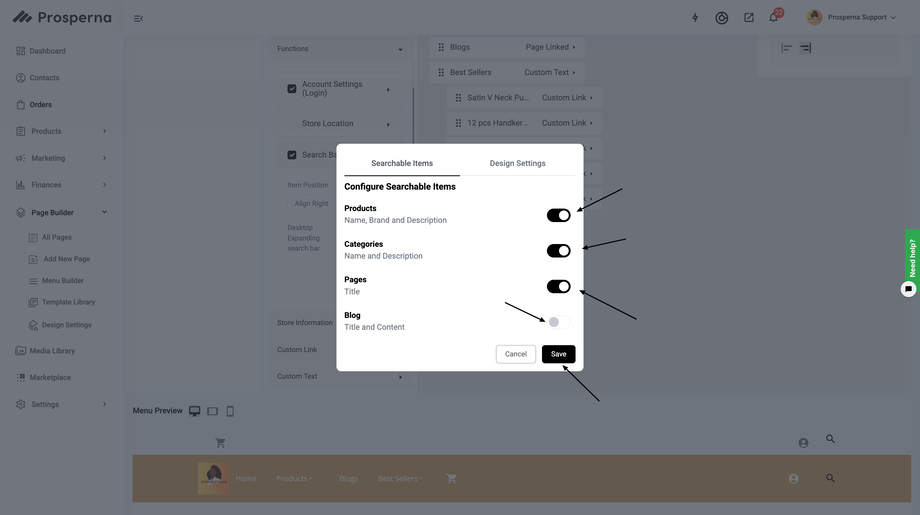
5. Toggle on your preferred searchable items in the Searchable Items section, whether you would like Products, Categories, Pages, and Blogs to appear on your pages.
6. Customize the design of your Search Function in the Design Settings.
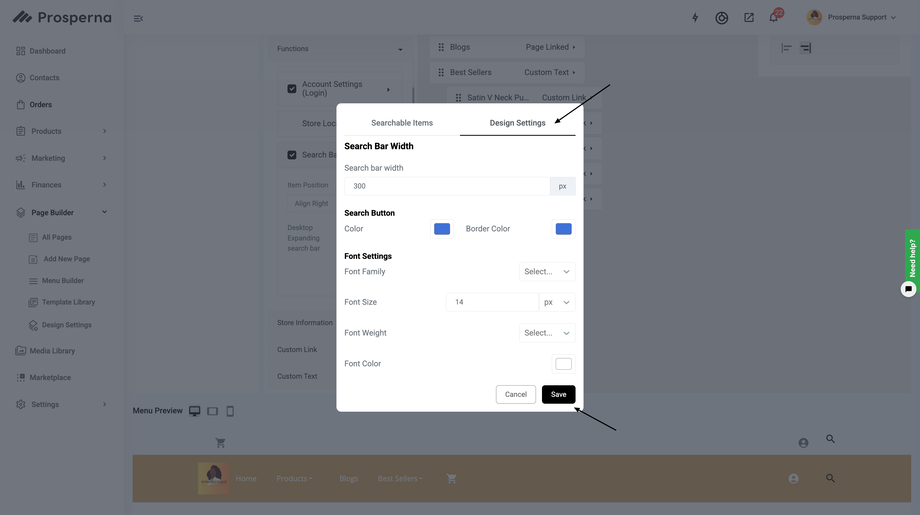
7. Click Save.
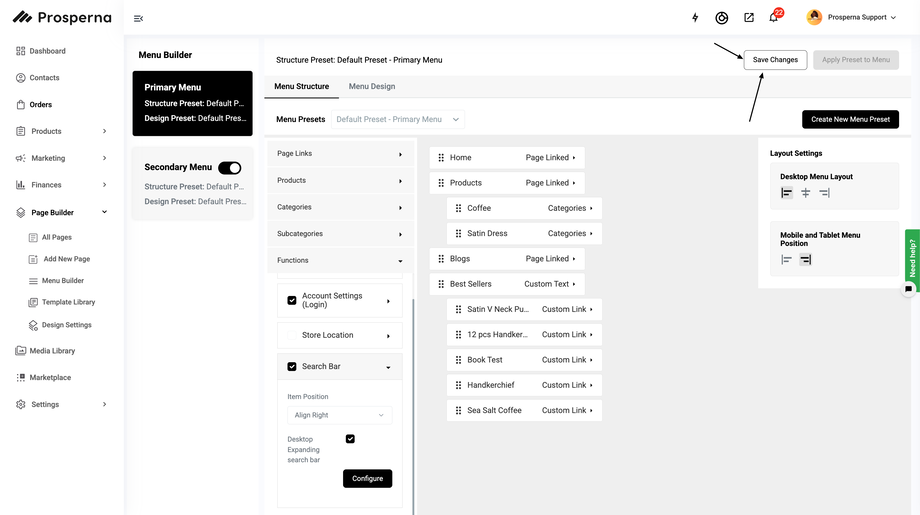
Scroll up and click 'Save Changes' in Structure Preset: Default Preset - Primary Menu.
Result: You have successfully updated menu structure preset.
Steps on How to Customize Your Search Results Page
1. Go to Settings.
2. Click Store.
3. Go down and Click 'Search Result'.
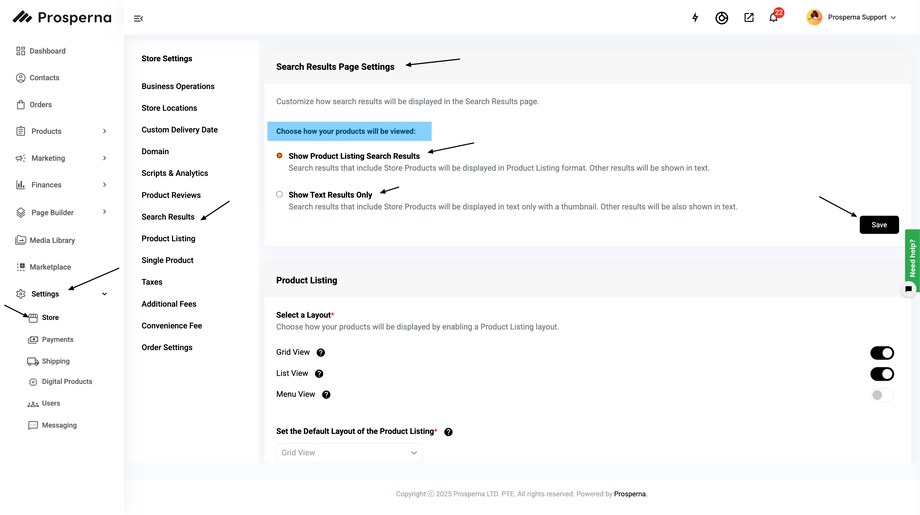
4. Once you are able to click the Search Results, you will be redirected to Search Results Page Settings. Then, you can select how search results will be displayed on your Search Results page.
5. Click Save.
Result: You have successfully saved your search settings.
Need more help?
For more information and assistance, please send an email to support@prosperna.com.

