Feature Availability: ALL PLANS
The "Buy Now" button feature lets customers checkout directly, minimizing clicks compared to the "Add to Cart" functionality.
Why is it important? Mobile users can click on the floating "Checkout" button if they want to checkout immediately, without going through the shopping cart. This ease of experience needs to be available for desktop users.
Skill Level: Beginner | Advanced | Expert
How long does it take to do? 2 Minutes
Summary:
Go to Settings, Click Store
Click Business Operations
Toggle on the Buy Now Button or Display Buy Now Button
Click Save
Steps to Add Buy Now Button
1. Go to Settings, Click Store
2. Click Business Operations
3. Toggle on the Buy Now Button or Display Buy Now Button
4. Click Save
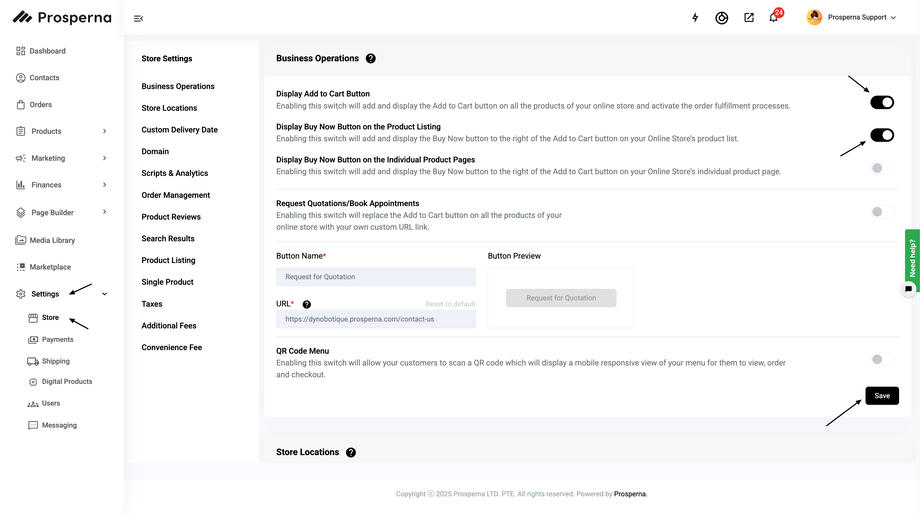
Results: You have now enabled the Buy Now Button
Buy Now - Enabling this switch will add and display the Buy Now button to the right of the Add to Cart button on your Online Store’s product list.
Display Buy Now Button - Enabling this switch will add and display the Buy Now button to the right of the Add to Cart button on your Online Store’s individual product page.
Need more help?
For more information and assistance, please send an email to support@prosperna.com.

