Feature Availability: ALL PLANS
Easily manage your store by cancelling unwanted orders directly from your Prosperna dashboard or through our support team for courier-booked shipments..
Why is it important? It’s important because proper order cancellation ensures accurate records, smooth payment processing, and prevents delivery or customer service issues.
Skill Level: Beginner | Advanced | Expert
How long does it take to do? 2 Minutes
Requirements:
Existing Order
Summary:
Log in to your Prosperna Admin dashboard and Go to the Orders section in the left-hand menu.
Find the order you wish to cancel. Use the search bar to look up the order by Order Number or Customer Name.
Click on the order to view its details.
In the order status area, select Cancel Order or change the status to Cancelled.
(Optional) Add a cancellation note to inform the customer why the order was cancelled.
Click Save to confirm the changes.
Steps on How to Cancel an Order
1. Log in to your Prosperna Admin dashboard and Go to the Orders section in the left-hand menu.
2. Find the order you wish to cancel.
Use the search bar to look up the order by Order Number or Customer Name.
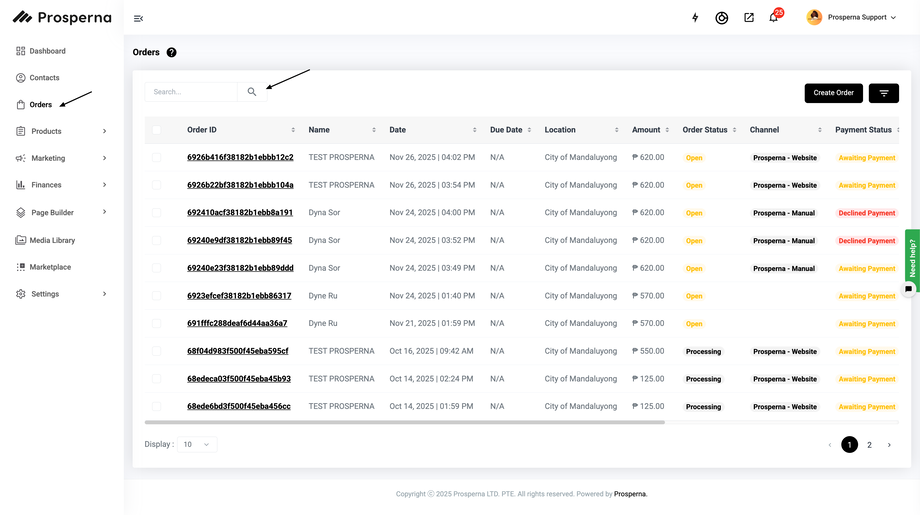
3. Click on the order to view its details.
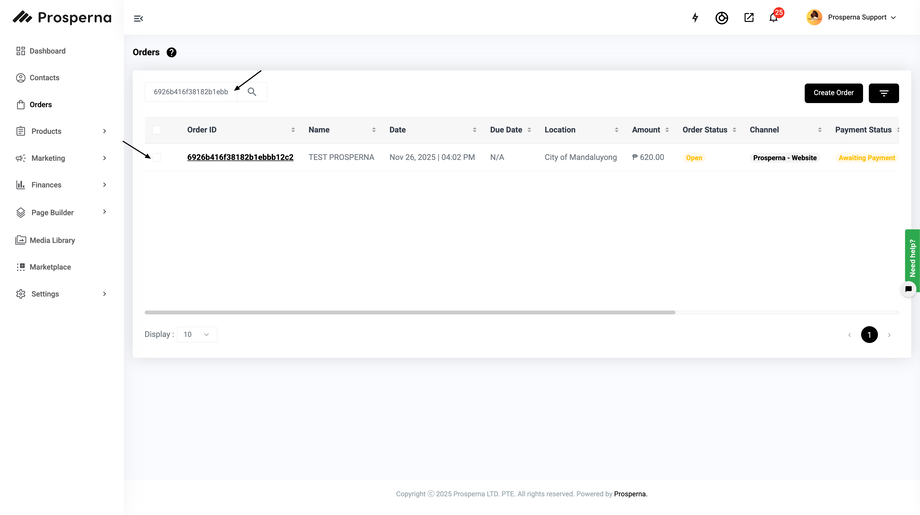
4. In the order status area, select Cancel Order or change the status to Cancelled.
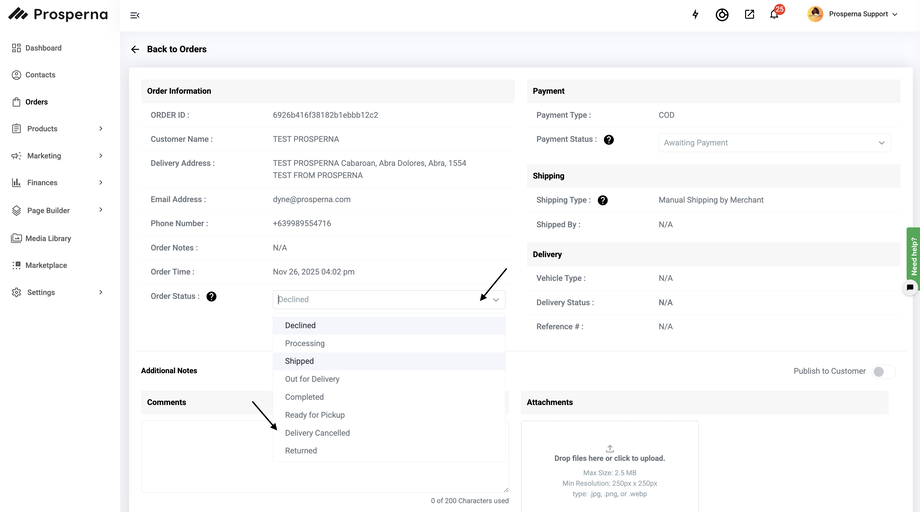
5. (Optional) Add a cancellation note to inform the customer why the order was cancelled.
6. Click Save to confirm the changes.
Result: You have successfully cancelled an Order
Important Notes:
If payment has already been processed, coordinate with the customer regarding the refund process.
For orders booked through integrated couriers (e.g., J&T) — merchants have no capacity to cancel the order themselves. In this case, please contact Prosperna Support and provide the following details so we can assist:
Order Number
Customer Name
Date of Order
Reason for Cancellation
If you are submitting a support ticket, please also open CSLA (Client Support Level Access) so our team can securely access your store and cancel the order on your behalf.
Once cancelled, the customer will receive an email notification if email alerts are enabled.
Need more help?
For more information and assistance, please send an email to support@prosperna.com.

