Feature Availability: FREE | PLUS | PRO | PREMIUM
The Page Builder is an incredibly user-friendly tool that empowers you to effortlessly edit and customize your website pages, all without the need for coding expertise. With its intuitive drag-and-drop interface, creating stunning web pages has never been easier. Whether you're a seasoned developer or a beginner, this powerful tool allows you to take complete control over the design and layout of your website.
Why is it important? The Page Builder allows you to edit and customize your website pages without coding brings accessibility, speed, control, and flexibility to the website creation process, allowing you to create beautiful and functional websites with ease.
Requirements:
Prosperna plan upgraded to Plus, Pro, or Premium
Design Plan
Images, videos, and write ups.
Summary:
Go to the Page Builder and select Add New Page
Enter Page Name and Choose a Theme
Input SEO Meta Title and Meta Description
Click "Save Draft" or "Create Page"
Steps in Adding a Page
1.Go to the Page Builder and select Add New Page
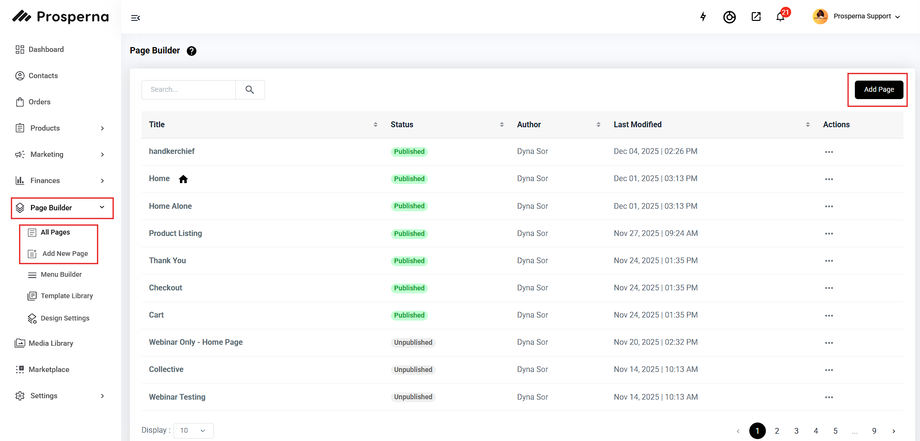
2. Enter Page Name and Choose a Theme.
You can choose either a Blank or with Template new Page.
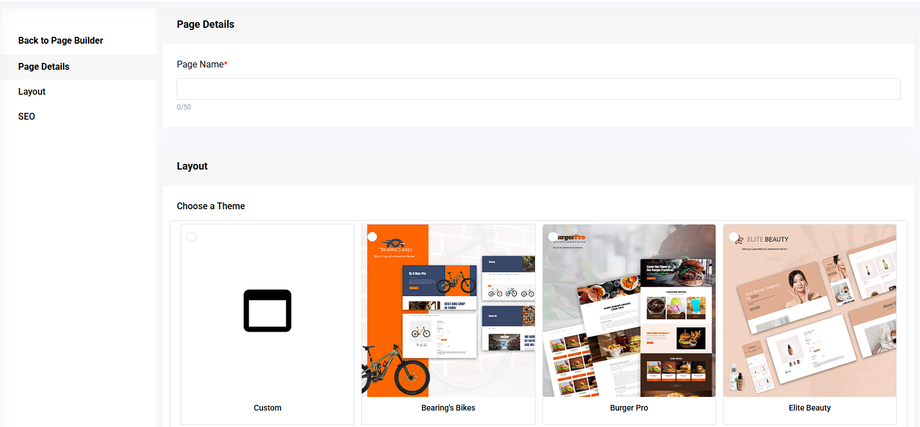
3. Input SEO Meta Title and Meta Description.
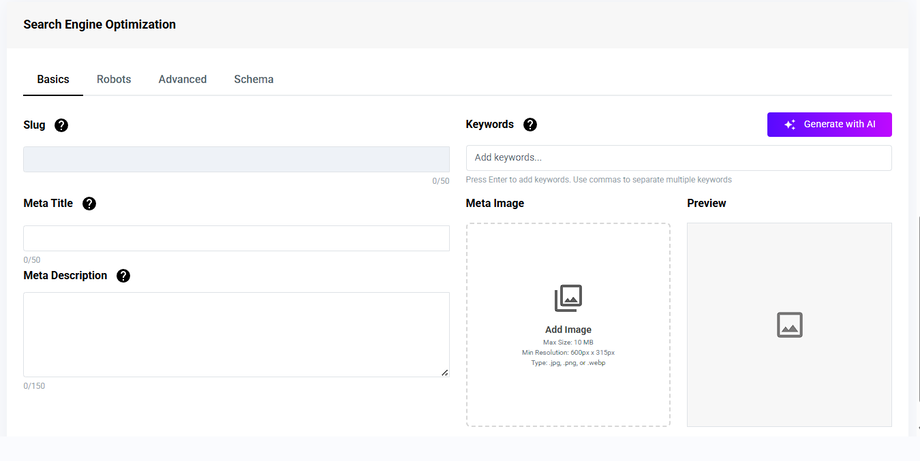
In the SEO section of your page builder (as shown in the image), you can optimize how your page will appear in search engines like Google. Here’s a quick guide on how to use it:
Meta Title
This is the title that appears in search engine results.
Keep it short, clear, and relevant to the page.
Recommended length: 50–60 characters.
Example: “Affordable Trendy Shoes | YourShopName”
Meta Description
This is a short summary of your page content.
Helps encourage people to click your link in search results.
Recommended length: 120–160 characters.
Example: “Shop the latest trendy and affordable shoes online. Free shipping nationwide. Discover your perfect pair today!”
Meta Image
Upload an image that will be shown when the page is shared on social media.
Recommended size: 1200 x 628px
Accepted formats:
.jpg,.png,.webp.
Advanced Tabs (Robots, Advanced, Schema) (optional)
Robots: Control how search engines index or follow the page.
Advanced: Add custom meta tags if needed.
Schema: Add structured data to improve how your content appears in search results.
Keywords
Add Keywords: Type in relevant keywords for your content, product, or campaign. Press ‘Enter’ to add each keyword. Use commas to separate multiple keywords.Generate with AI: Click this button to automatically generate keyword suggestions based on your input, helping improve content relevance, SEO, and discoverability.
4 .Once done, click “Save Draft” or “Create Page.”
Note: Unpublished pages are considered draft and once ready you can publish your page.
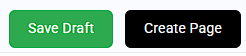
Result: You have successfully created a new Page and automatically routed to the page builder.
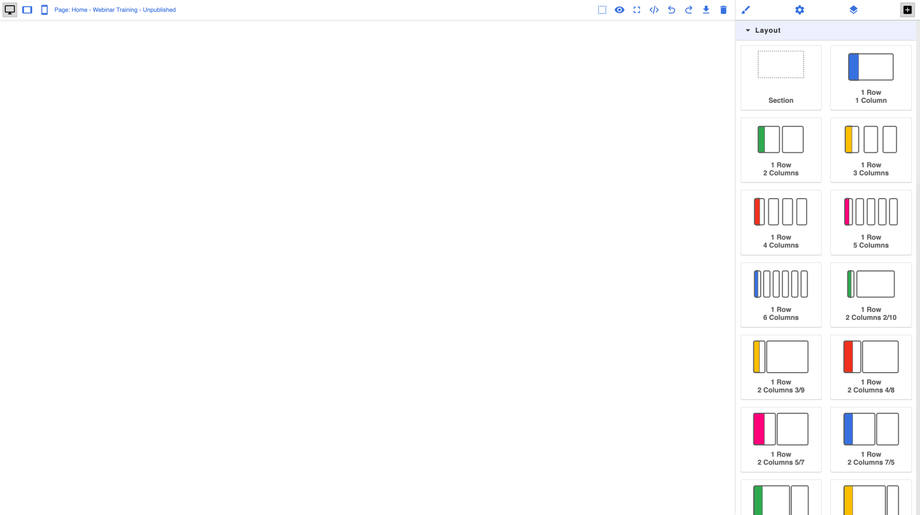
Need more help?
For more information and assistance, please send an email to support@prosperna.com.

