Feature Availability: FREE | PLUS | PRO | PREMIUM
A Menu Builder in website making refers to a tool or feature that allows you to create and customize the navigation menu for a website. The navigation menu is an essential element of a website's user interface, as it helps visitors easily find and access different pages or sections of the site. A menu builder simplifies the process of designing and arranging the menu items on your website.
Why is it important? A menu builder simplifies the process of creating an effective and visually appealing navigation menu for your website, enhancing the user experience and making it easier for visitors to navigate your site's content.
Requirements:
Prosperna plan upgraded to Plus, Pro, or Premium
Design Plan
Images, videos, and write ups.
This is applicable for both Primary and Secondary Menu
Summary:
Go to Page Builder, select Menu Builder
You can either select Primary or Secondary Menu
Go to Menu Structure
Click Categories
Select the Category you want to have subcategories
Click Auto-add Subcategories
Click Add to Menu
If you want only the Subcategories to appear in the menu builder, click Subcategories.
Click Add to Menu
Click Save Changes
Steps on Adding Categories in the Menu Builder
1. Go to Page Builder, select Menu Builder.
2. You can either select Primary or Secondary Menu.
3. Go to Menu Structure.
4.Click Categories.
5.Select the Category you want to have subcategories.
6.Click Auto-add Subcategories.
7. Click Add to Menu.
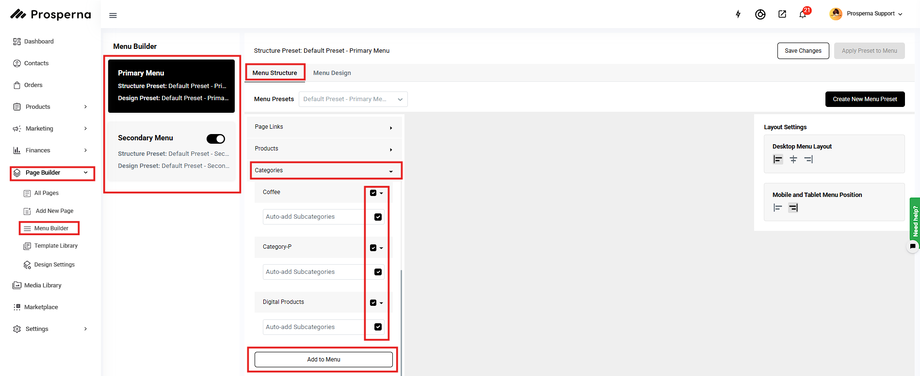
8. If you want only the Subcategories to appear in the menu builder, click Subcategories.
9. Click Add to Menu.
10. Click Save Changes
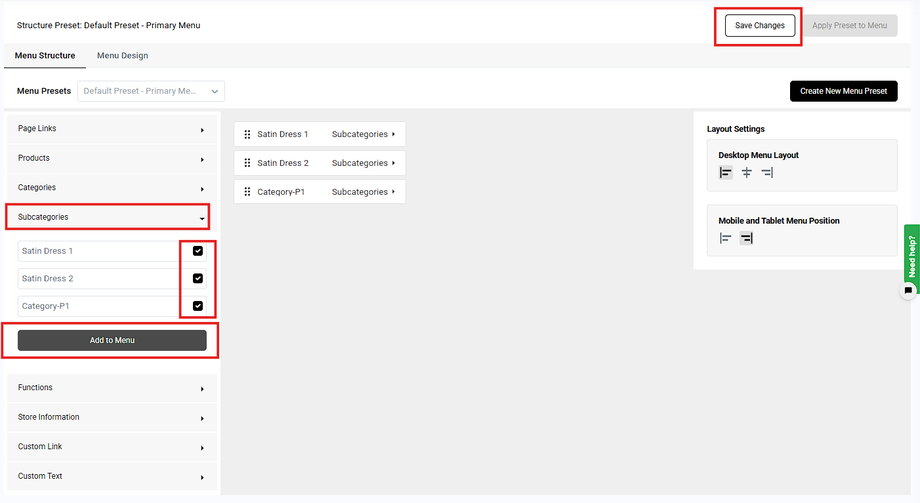
Result: You have successfully added Subcategories in your secondary menu
Need more help?
For more information and assistance, please send an email to support@prosperna.com.

