Feature Availability: ALL PLANS
A product page on a website is a dedicated web page that provides detailed information about a specific product or service offered by the website. It serves as a point of entry for potential customers who are interested in learning more about the product and potentially making a purchase.
Why is it important? The product page plays a critical role in the online purchasing journey, serving as a virtual storefront where customers can learn about, evaluate, and ultimately purchase products or services. Investing in the design, optimization, and usability of product pages can have a significant impact on the success of an e-commerce website.
Skill Level: Beginner | Advanced | Expert
How long does it take to do? 5 Minutes
Requirements:
Design Plan
Images
Summary:
Go to Page Builder and Design Settings.
Select Store Branding.
Customize Store Branding.
Customize Colors & Style.
Steps to Customize Product Page
1. In the left Side Panel, Click Page Builder and Select Design Settings.
2. Go to Store Branding.
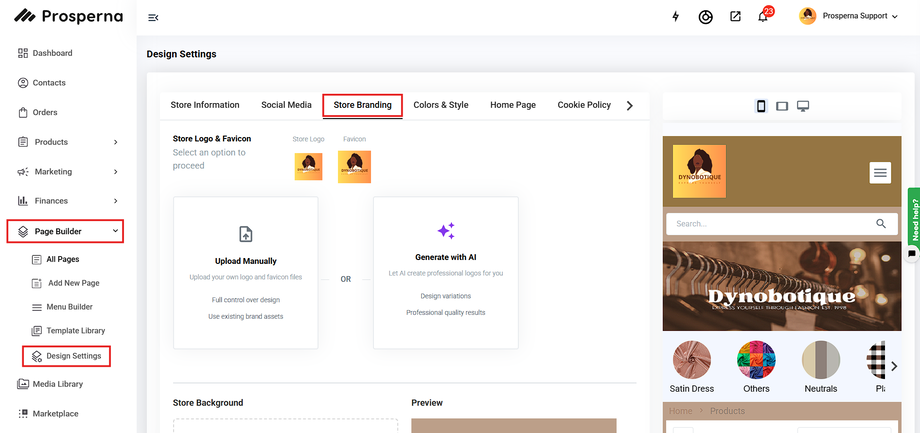
4. Customize Store Branding.
Store Logo *
Favicon
Cover Photo Default (Desktop)
Social Media Share Image
Cover Photo (Mobile)
Cover Photo (Desktop - Wide)
Store Background
Ensure that you adhere to the file size and file type requirements. On the right side, you can preview the mobile view and desktop view while designing your page.
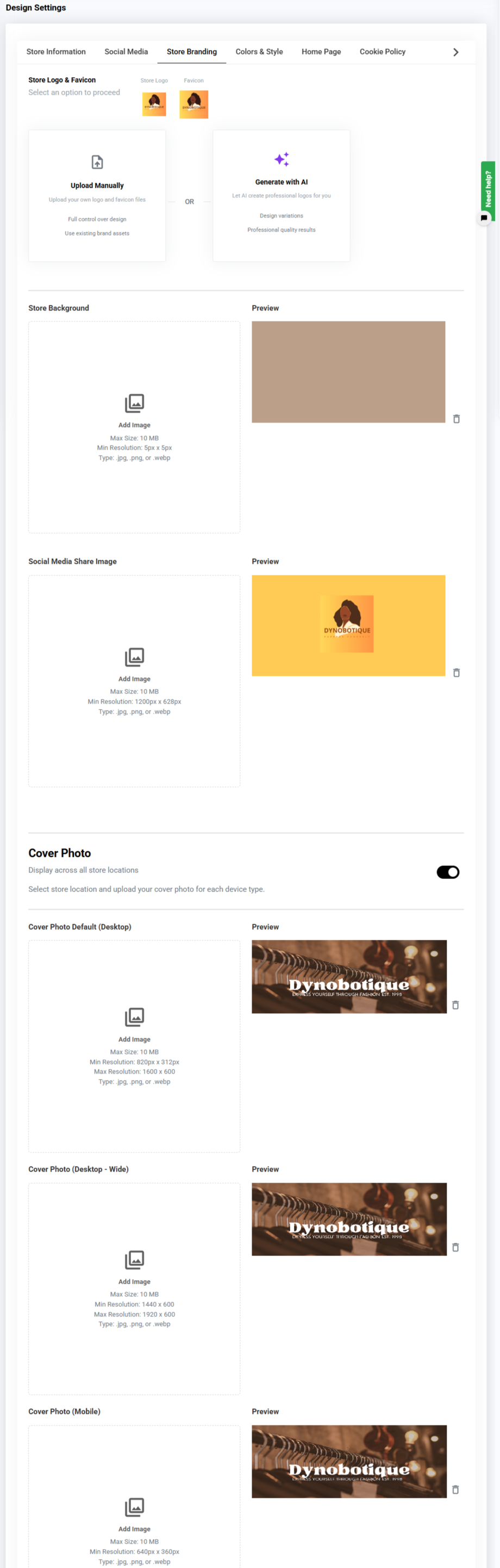
5. Customize Colors & Style.
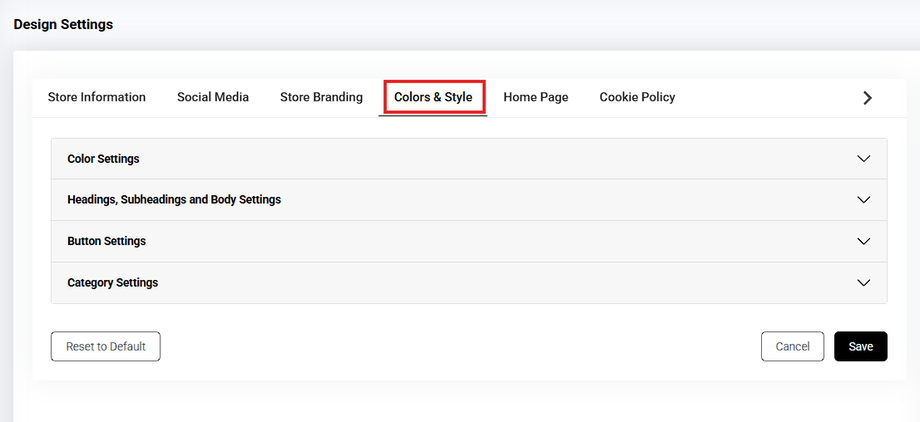
Headings, Subheadings and Body Settings
Heading - The main title text in a particular section. This can be seen in the Title of the products in Single product page.
Subheadings - The subtitle text below the heading in a particular section. This can be seen in the name of the products in the products page.
Body - The main text in a particular section. This can be seen in the prices of the products in the products page.
Footer - The footer of the website.
You may edit the typography:

Button Settings
Button - All the buttons in your site.
Hover - The visual effects of all the buttons in your site.
You may edit the following:

Category Settings
Link - a link is an element that, when clicked or activated, directs the user to another web page, document, or resource.
Hover -refers to the action of moving the cursor or pointer over an element on a web page, typically without clicking
Active - refers to the state of an element that is currently being interacted with or selected by the user.
Image Display Style - refers to the visual presentation or layout applied to images on a web page.
You may edit the following:
For the Categories:

For the Link, Hover and Active of the Categories:

For Image Display Style:

Result: You have succesfully customized your Product Page.
Need more help?
For more information and assistance, please send an email to support@prosperna.com.

