Skill Level: Beginner | Advanced | Expert
Feature Availability: PLUS | PRO | PREMIUM
Summary
Go to Page Builder and click All pages
Click on the three dots on the left slide and choose Edit
Once you are in the page builder, click on the “+” sign to add a section
Drag and drop the Section to the page builder
Scroll to the Elements to find “Contact”
Click on the Products and drag and drop it to the section block
The section will be automatically will include a form with the following fields
To adjust the contact name and button, click on the Gear Icon
Click Save to Draft or Publish to apply Changes
How Contact Us Forms Work
1. Go to Page Builder and click All pages.
2. Click on the three dots on the left slide and choose Edit.
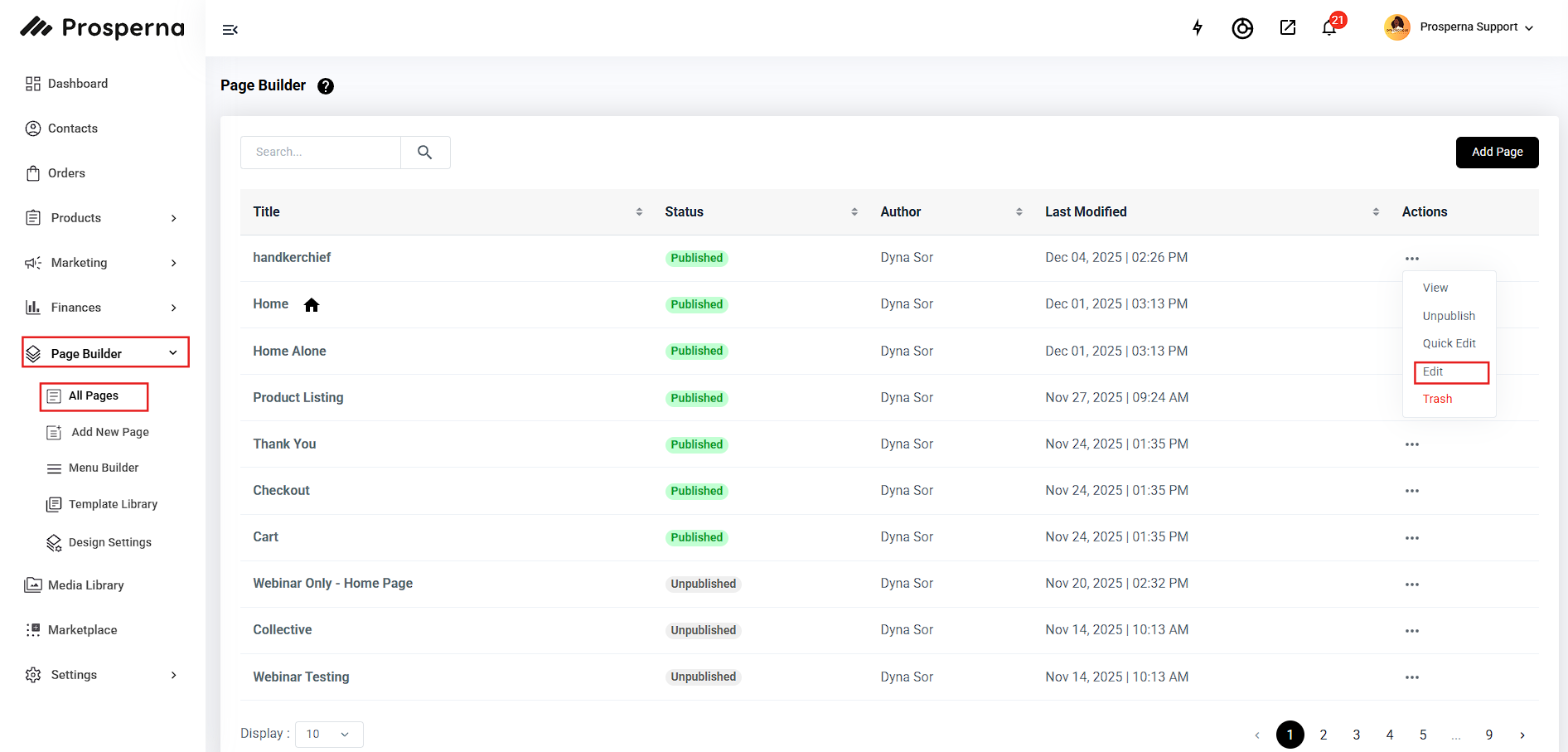
3. Once you are in the page builder, click on the “+” sign to add a section.

4. Drag and drop the Section to the page builder.

5. Scroll to the Elements to find “Contact”.
6. Drag and drop it to the section block.
7. The section will be automatically will include a form with the following fields.
First Name
Last Name
Email
Subject
Message
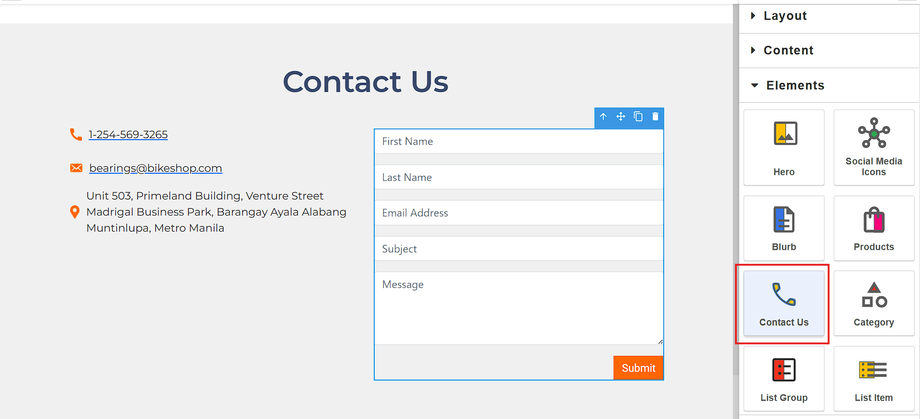
8. To adjust the contact name and button, click on the Gear Icon.
9. Click Save to Draft or Publish to apply Changes.
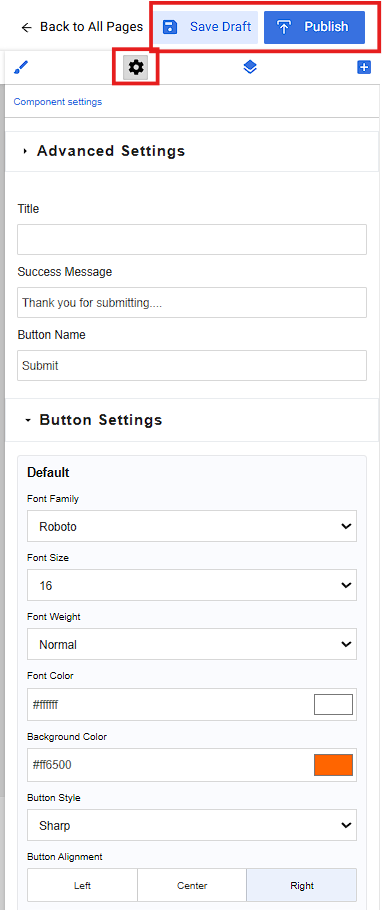
10. Once a customer submits a form, it will be sent to both your registered email and to the sender.
Sent to the sender:
Sent to the recipient:
Need more help?
For more information and assistance, please send an email to support@prosperna.com.

