Skill Level: Beginner | Advanced | Expert
Feature Availability: PLUS | PRO | PREMIUM
Summary
Go to Page Builder > All Pages.
Click the three dots beside the page and select Edit.
In the builder, click “+” to add a new section and drag it into the page.
Go to Elements, drag the Video element into the section.
Click the gear icon to set up the video:
To adjust the video size and position, click the paintbrush icon and edit under General and Dimensions.
How to Add a Video
1. Go to Page Builder and click all pages.
2. Click on the three dots on the left slide and choose edit.

3. Once you are in the page builder, click on the “+” sign to add a section.
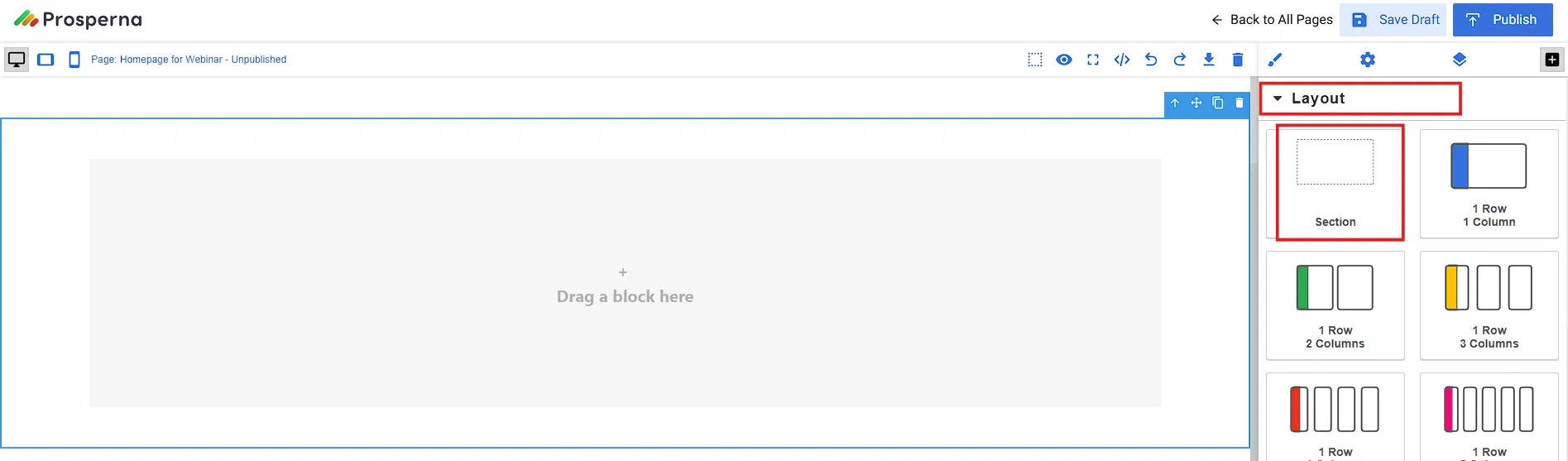
4. Drag and drop the Section to the page builder.
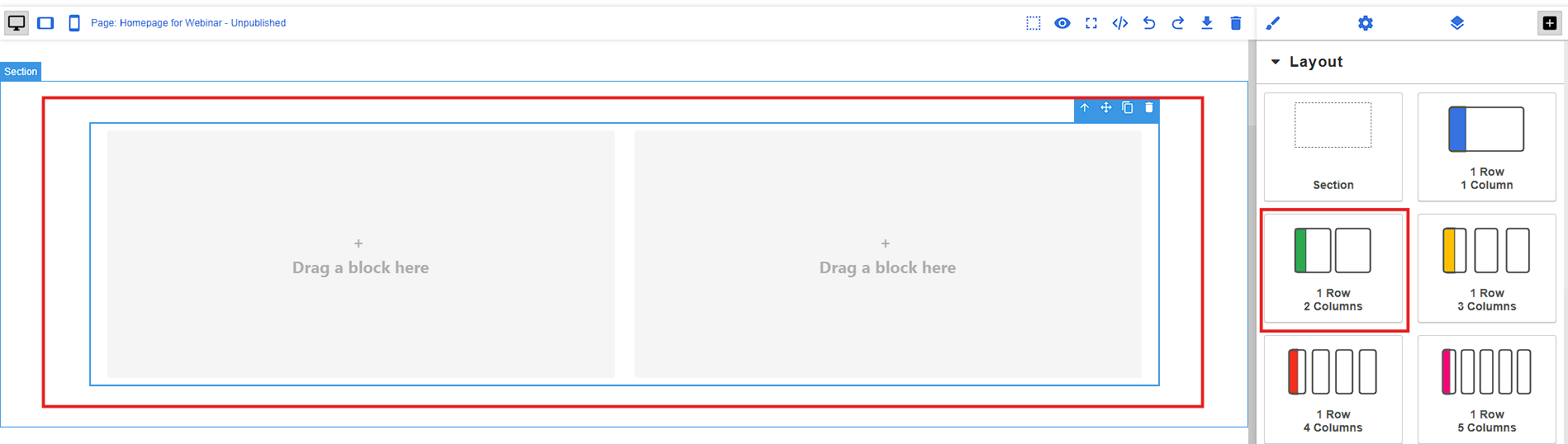
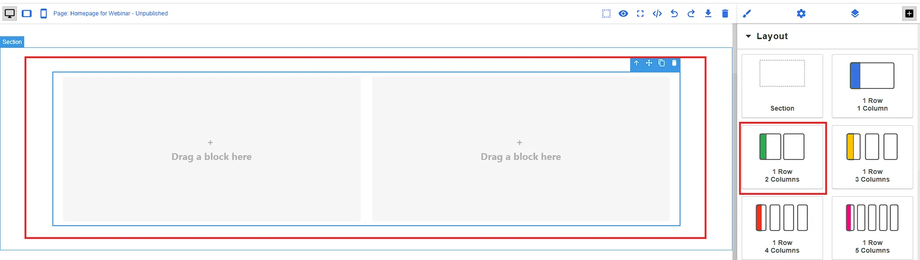
5. Go to Elements, find the Video element, and drag it into the section.
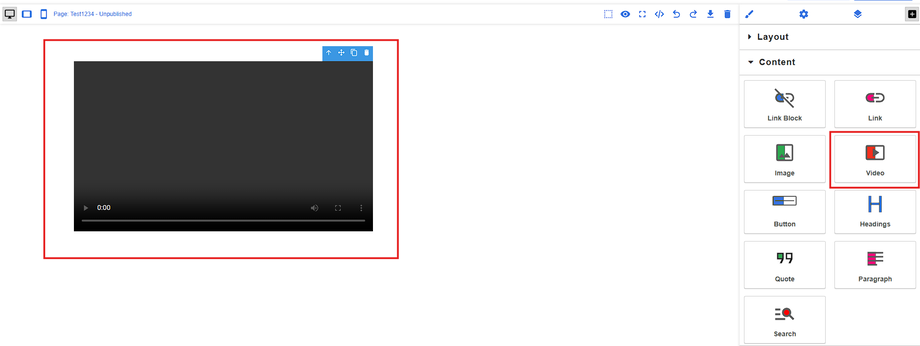
6. Click the Gear Icon to configure the video:
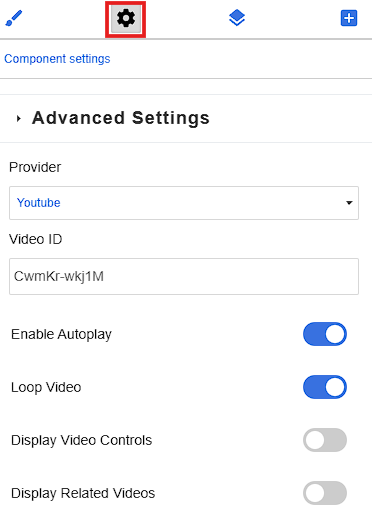
Select the provider (HTML, YouTube, Vimeo).
For HTML, paste the source filename.
For YouTube/Vimeo, paste the video ID from the link.
Poster
Optional: Set a thumbnail image by clicking ‘Choose from Media Gallery’ and select or drag/upload a file.Enable Autoplay
Toggle ON if you want the video to play automatically when the page loads.Loop Video
Toggle ON if you want the video to replay automatically after finishing.Display Video Controls
Toggle ON to show the play, pause, and volume controls to the viewer.
Result: You have successfully like added a video.
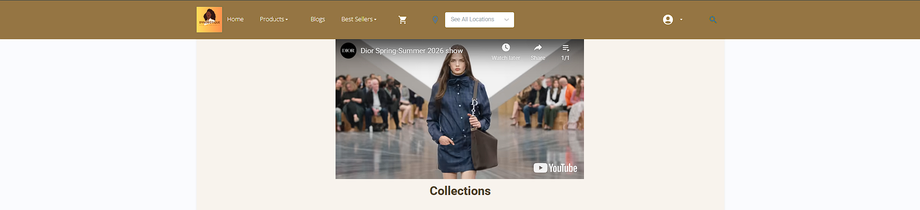
Need more help?
For more information and assistance, please send an email to support@prosperna.com.

