Skill Level: Beginner | Advanced | Expert
Feature Availability: PLUS | PRO | PREMIUM
Summary
Go to Page Builder
Click All pages
Click on the three dots on the left slide
If you will edit your page, click Edit
Once you are in the page builder, click on the “+” sign to add a section
Drag and drop the Section to the page builder
Go to Page Builder
Scroll to the Elements to find “Social Media Icon”
Click on the Social Media Icon and drag and drop it to the section block
Depending on how many social media you want to feature, you can drag continuously
Go to the gear icon on top to change the links
Copy paste your link on the “Social Media Link”
Click Save Draft or Publish
How to Add, Edit and Update Social Media Icons
1. Go to Page Builder and click "All Pages".
2. Click on the three dots on the left slide and click Edit.

3. Once you are in the page builder, click on the “+” sign to add a section.
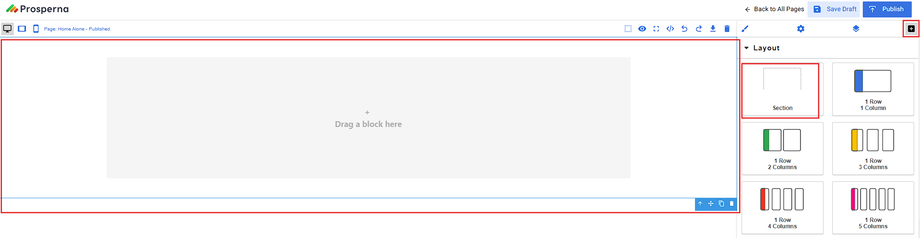
4. Scroll to the Elements to find “Social Media Icon” and drag and drop it to the section block.
5. Depending on how many social media you want to feature, you can drag continuously.
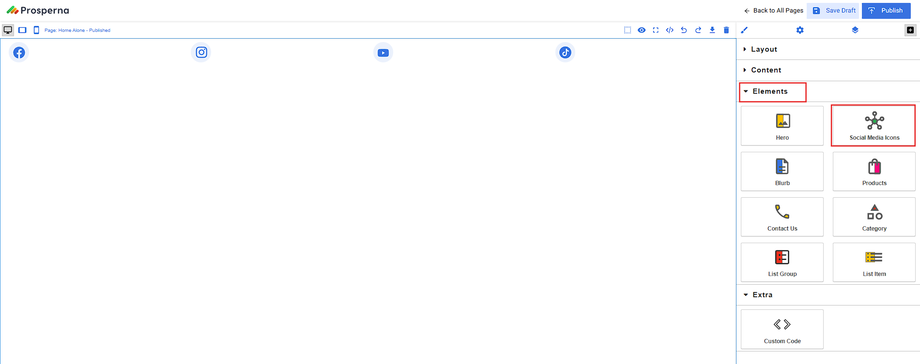
6. Go to the gear icon on top to change the links.
7. Copy paste your link on the “Social Media Link”.
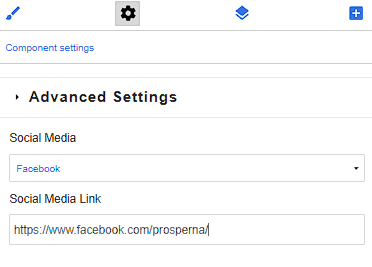
8. Click Save Draft or Publish.

Need more help?
For more information and assistance, please send an email to support@prosperna.com.

