Skill Level: EASY | MEDIUM | HARD
Feature Availability: PLUS | PRO | PREMIUM
Summary
Go to Page Builder
Click on Template Library
Click on three dots
Select Edit
How to Add, Edit and Update the Footer Section
1. Go to Page Builder and click Template Library.
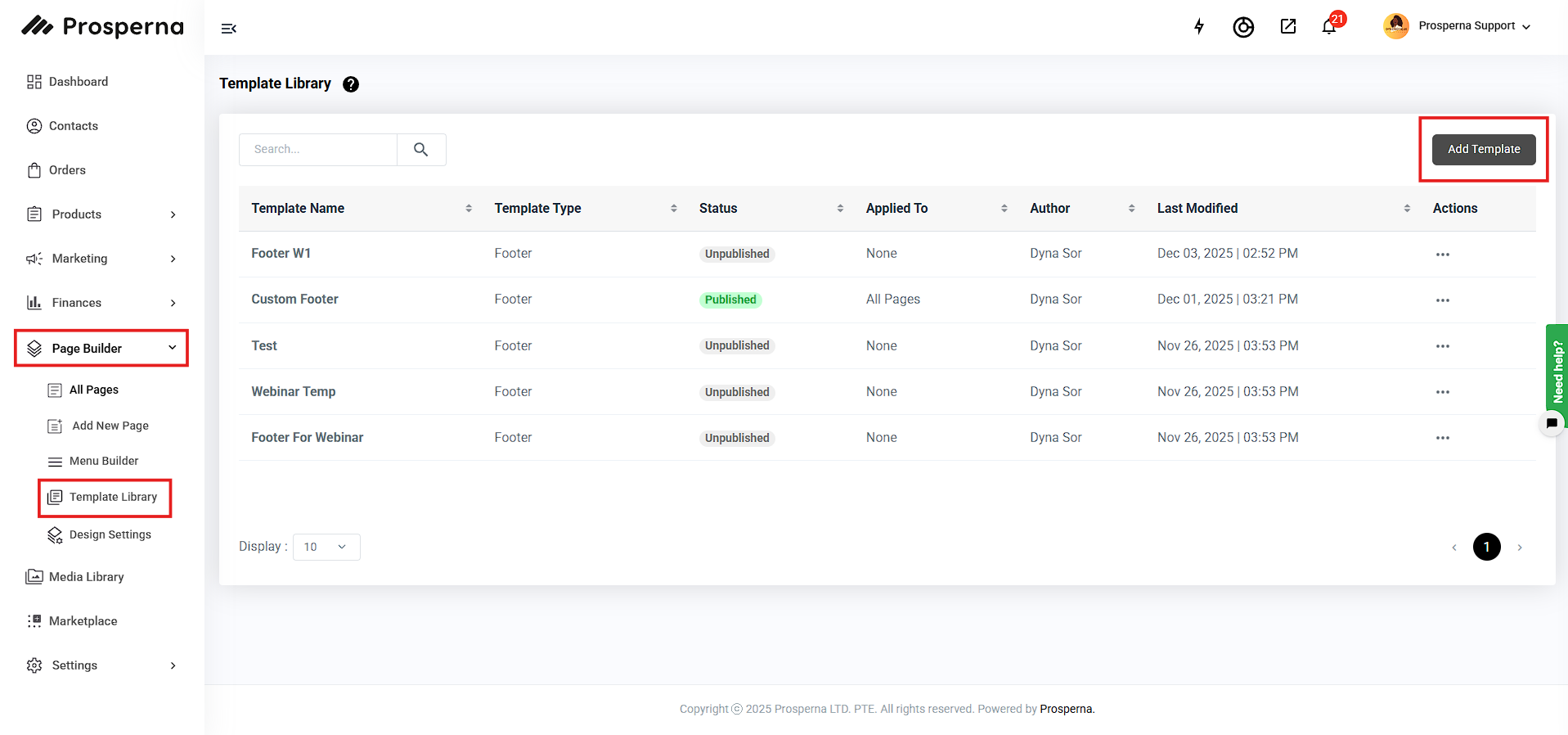
2. Click on three dots on the left side and choose edit.

Some of the steps you can do to edit your Footer;
To Add a Footer
Click on the “+” sign to add a section
Drag and drop the Section to the page builder
To Edit a Footer
Scroll to "Content" to build your footer
To adjust the background color, click on the paint logo
Scroll to decorations and click on background color to adjust
Go back to the "+" sign to add image for your logo
Under it, add paragraph to write your store name, store slogan and address as well
Scroll up to save changes to draft or publish
Need more help?
For more information and assistance, please send an email to support@prosperna.com.

