Feature Availability: FREE | PLUS | PRO | PREMIUM
Description:
Learn how to remove unwanted or outdated pages from your store using the Page Builder.
Why is it important?
Deleting unnecessary pages helps keep your website clean, organized, and easy to navigate — ensuring that customers only see relevant and up-to-date content.
Summary:
Go to Page Builder.
Select All Pages.
Select the page, then click Actions > Trash.
Go to Actions > Delete Permanently.
Steps on How to Delete Page
1. Go to Page Builder.
2. Select All Pages.
3. Select the page, then click Actions > Trash.
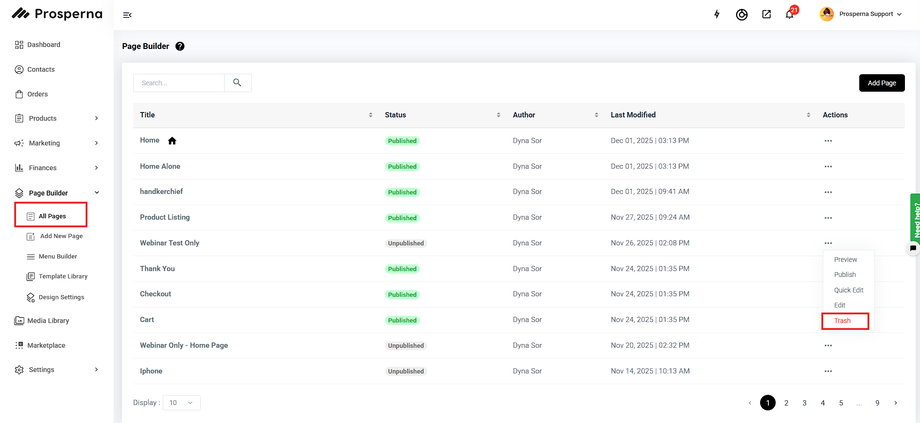
4. Go to Actions > Delete Permanently.

Type DELETE to confirm.
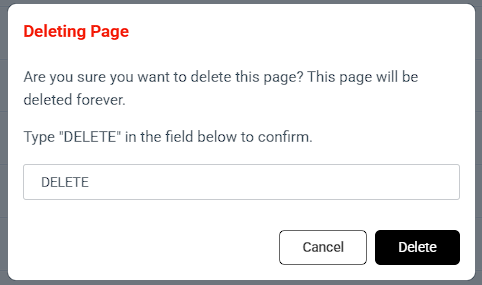
Result: You have successfully deleted the unwanted page.
Need more help?
For more information and assistance, please send an email to support@prosperna.com.

