Feature Availability: FREE | PLUS | PRO | PREMIUM
Delivery is an essential part of having a business. We aim to give our merchants avenues to be able to deliver their customers orders
Why is it important? It allows customers to choose locations, offering flexibility for each purchase.
Skill Level: Beginner | Advanced | Expert
How long does it take to do? 5 Minutes
Requirements:
Pickup Address
myPay activated account
Upgraded Plan to Plus, Pro or Premium
Note: Multi-store location feature is for paid plan merchants only.
Free - 1 Location
Plus - 2 Locations
Pro - 5 Locations
Premium - 50 Locations
Summary:
Go to Products, select Inventory
Edit Product
Click Multilocation Inventory
Click Manage Locations
Select the Locations for the product
Add Product to a Store & Confirm
Steps to Adding Products to Multistore Location
1. Go to Products, select Inventory.
2. Edit Product.
3. Click Multilocation Inventory.
3a. For Products with no variants, click Multilocation Inventory on the left panel:
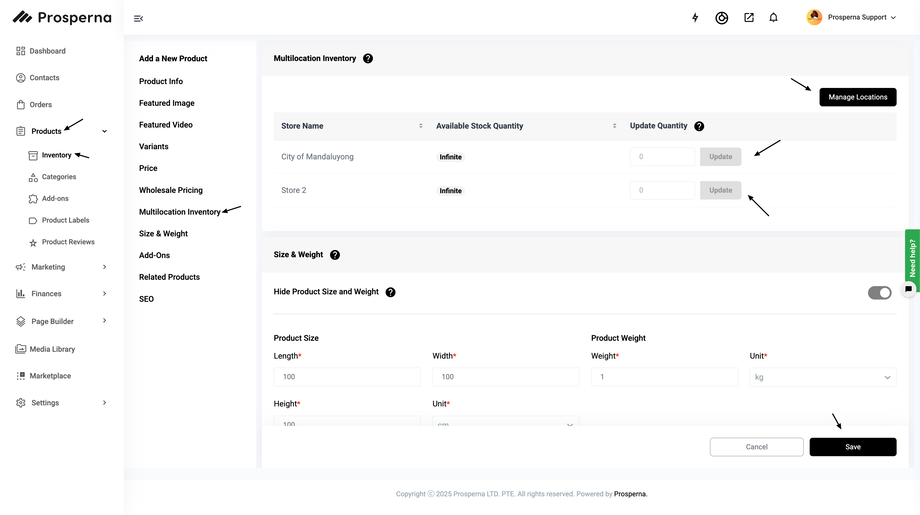
3b. For Products with variants, You need to assign the product to a store location
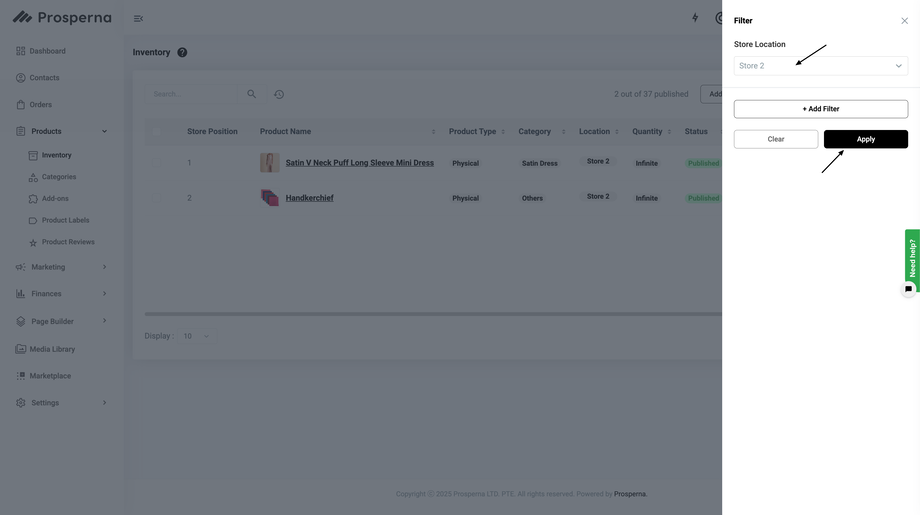
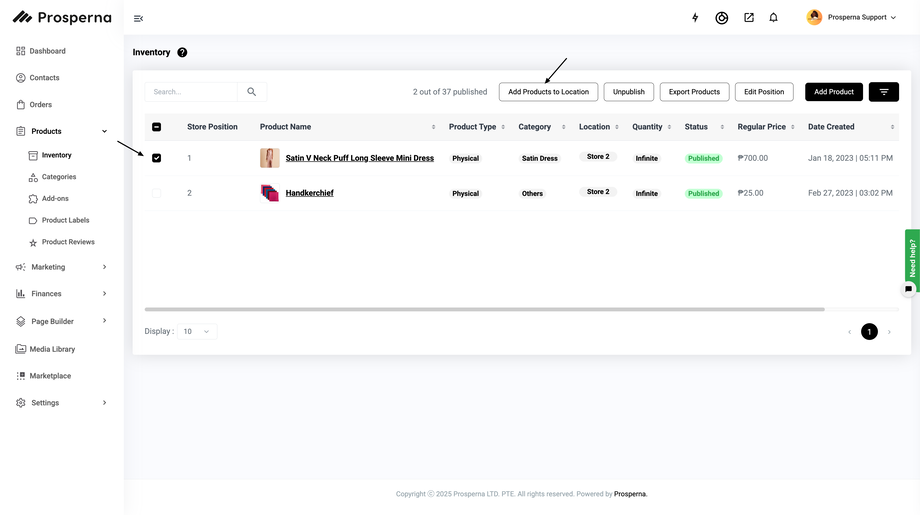
4. Click Manage Locations
5. Select the Locations for the product
6. Add Product to Store & Confirm
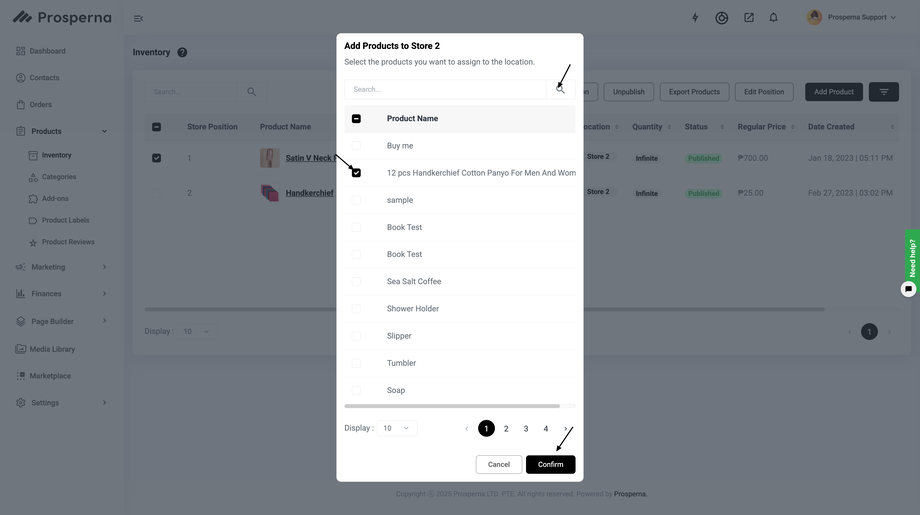
RESULTS: You have successfully added to your Multistore Location.
Note: If the location was previously deactivated, it will be automatically unassigned from the product, resulting in missing inventory for that location.
Need more help?
For more information and assistance, please send an email to support@prosperna.com.

