Feature Availability: FREE |PLUS | PRO | PREMIUM
Uploading via Excel Products helps business owners upload all their product information faster and more accurately
Why is it important? Uploading products via Excel streamlines and simplifies the process of adding and managing large volumes of products.
Skill Level: Beginner | Advanced | Expert
Requirements:
Upgraded plan
Products to be uploaded
Summary:
Part 1: Creating the CSV template
Go to Inventory
Click “Create a Product”
Click “Import Products”
Click “Download CSV Template”
Fill out
Part 2: Uploading your template to your Prosperna Online Store
Go to Inventory
Click “Create a Product”
Click “Import Products”
Click “Import / Update Products”
Select the Right File and Wait for it to upload
Verify the number of products and click Import
How to Upload Products via Excel
PART 1: Creating the CSV Template
1. Go to Inventory
2. Click “Create a Product”
3. Click “Import Products”
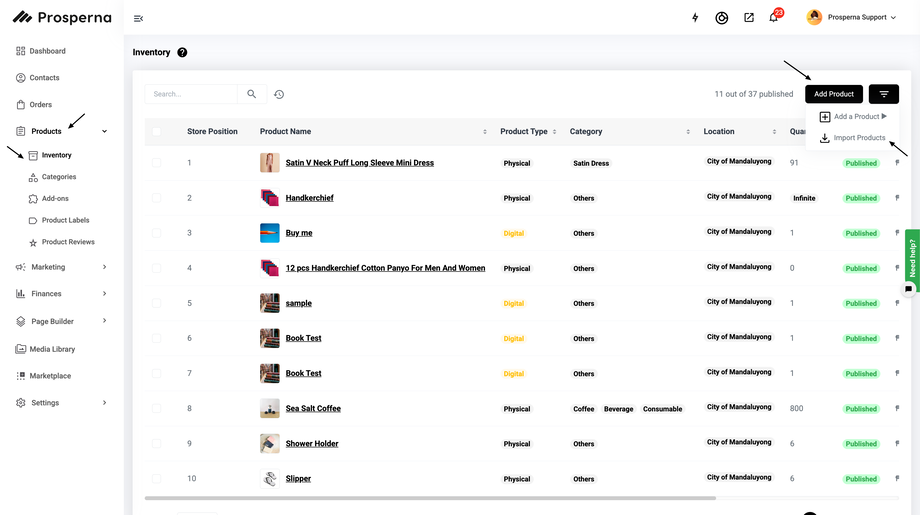
4. Click “Download CSV Template”
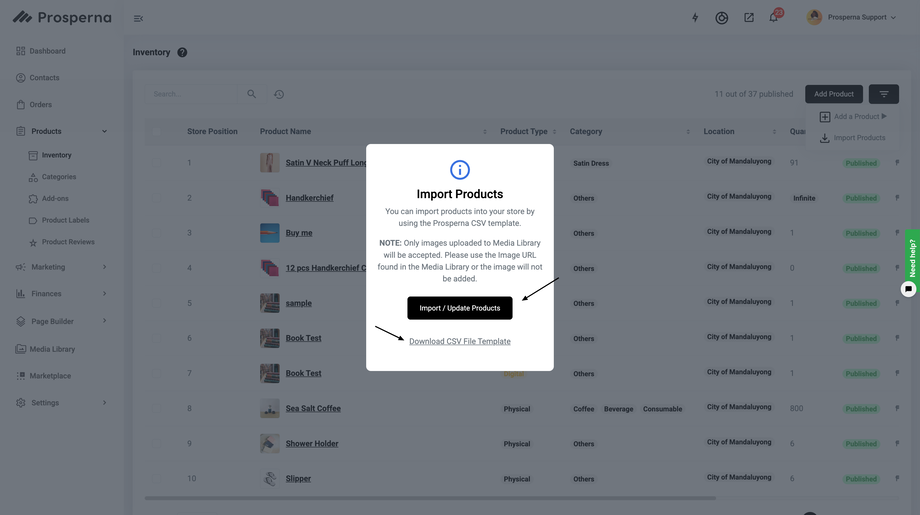
5. Fill out

Watch the full tutorial here: How to get the Prosperna CSV Template
Part 2: Uploading your template to your Prosperna Online Store
1. Go to Inventory
2. Click “Create a Product”
3. Click “Import Products”
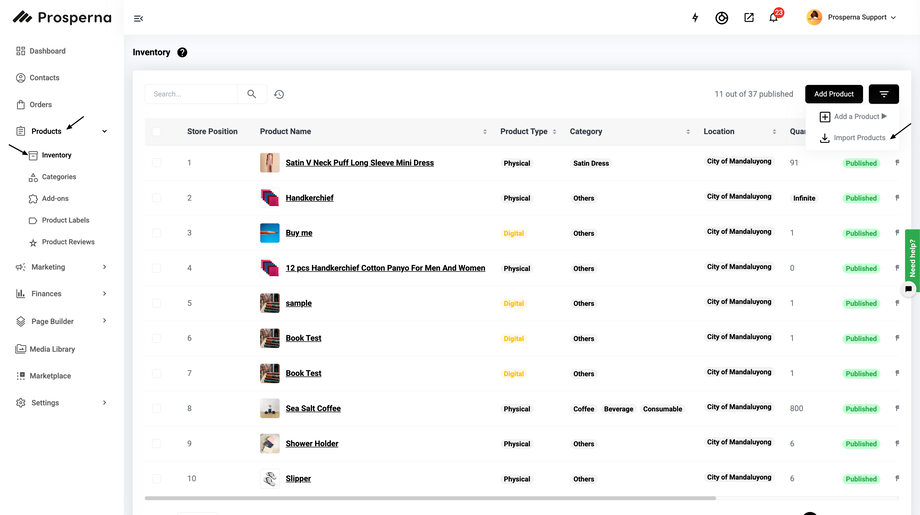
4. Click “Import / Update Products”
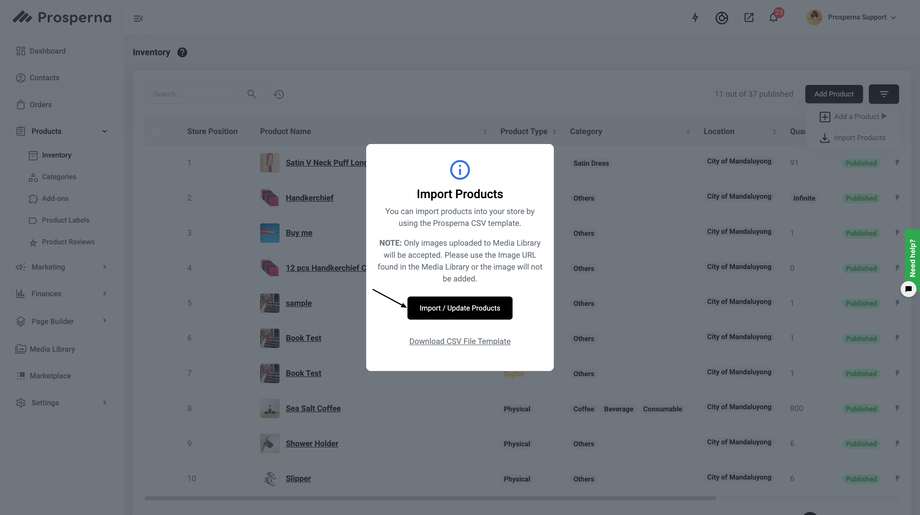
5. Select the Right File and Click ”Continue"
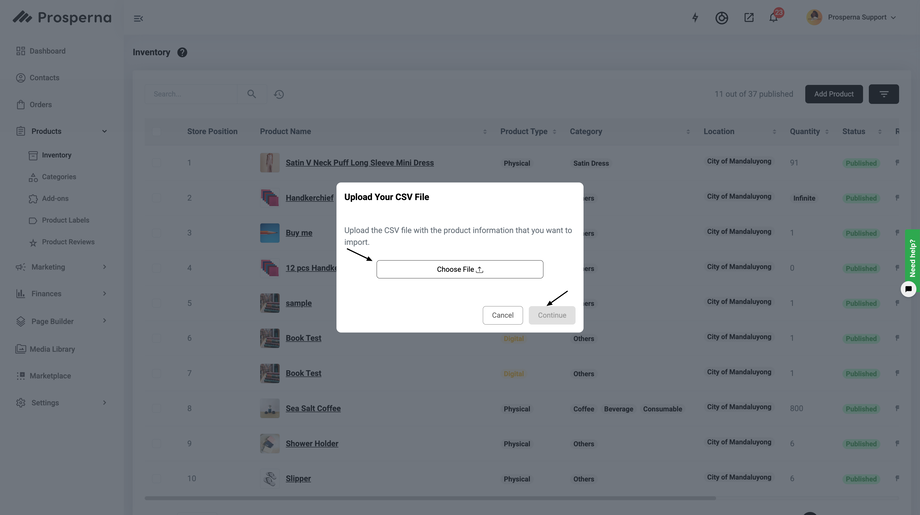
6. Verify the number of products and click Import
Result: You have successfully bulk upload your Products.
Watch the full tutorial here: How to Import Products
Access the CSV template here: CSV Template
Need more help?
For more information and assistance, please send an email to support@prosperna.com.

