Feature Availability: PAID PLANS
The Product Image Label is a feature allows merchants with the ability to attach label tags to their product images in their product listing, which is then visible to their customers.
Why is it important? The Product Image Label helps merchants relay information about their products to their customers through short texts but in an engaging way.
Skill Level: Beginner | Advanced | Expert
How long does it take to do? 5 Minutes
Requirements
Product
Product Label design
Summary
Create Product Image Label:
Go to Products, Select Product Label
Click Add Product Label
Complete the Fields.
Apply the Product Label to Selected Products
Save.
Steps to Edit Product Image Label
Go to Products, select Product Label.
Choose the Product Label you want to edit.
Under Actions, click View.
Click Edit.
Edit the details you want to change.
Manually Add Product Image Label:
Go to Products, Select Inventory
Edit Product
Add Product Label
Save.
Steps to Create Product Image Label
1. Go to Products, select Product Label
2. Click Add Product Label.
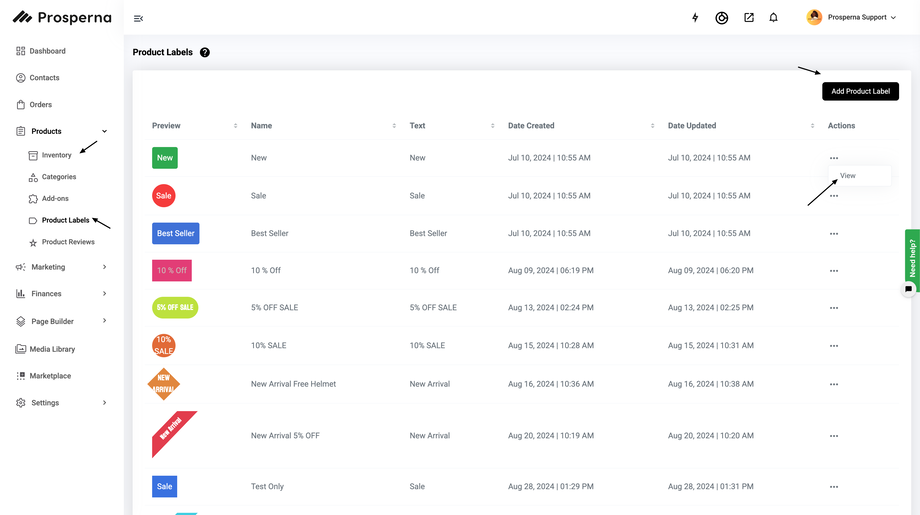
3. Complete the Fields
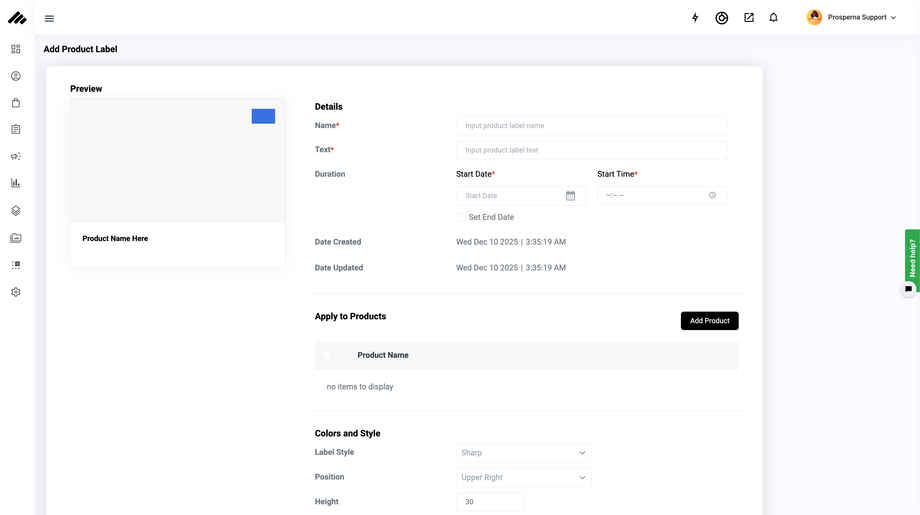
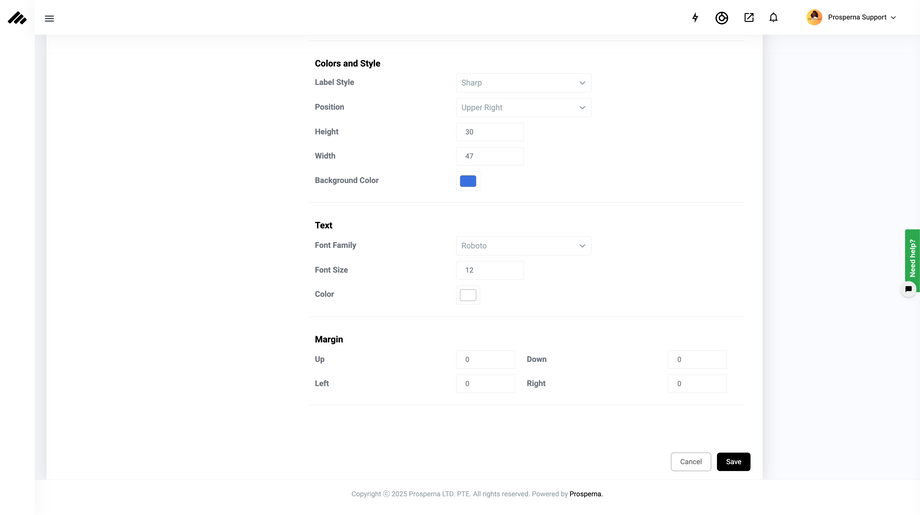
Name - Enter product label name
Text - Enter product label text
Hover Text - Enter product label hover text
Duration - Set the duration of the product image label; check "Set End Date" to specify the end time.
Label Style - Select the shape of the label (Sharp, Rounded, Circle, Capsule, Oval, Square, Diamond, Triangle, Ribbon)
Position - Choose the position of the label
Height - Specify the height of the label
Width - Specify the width of the label
Background Color - Choose the background color of the label
Font Family - Select the font family
Font Size - Specify the font size
Color - Choose the font color
Margin - Specify the position of the label
4. Apply the Product Label to Products
Note: All the product label will be applied selected products.
5. Click Save
See the results of Label Style below:
Sample from the Merchant Side below:
Steps to Edit Product Image Label
1. Go to Products, select Product Label
2. Choose the Product Label you want to edit.
3. Under Actions, click View.
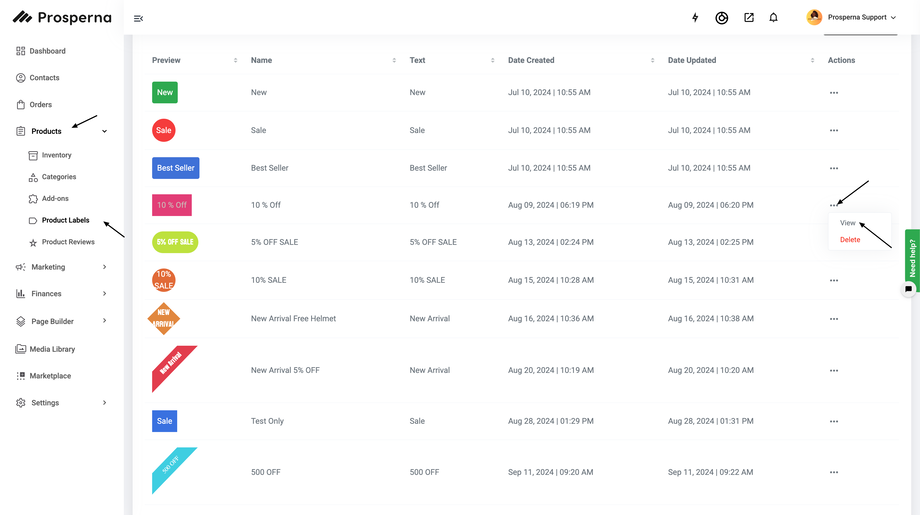
4. Click Edit.
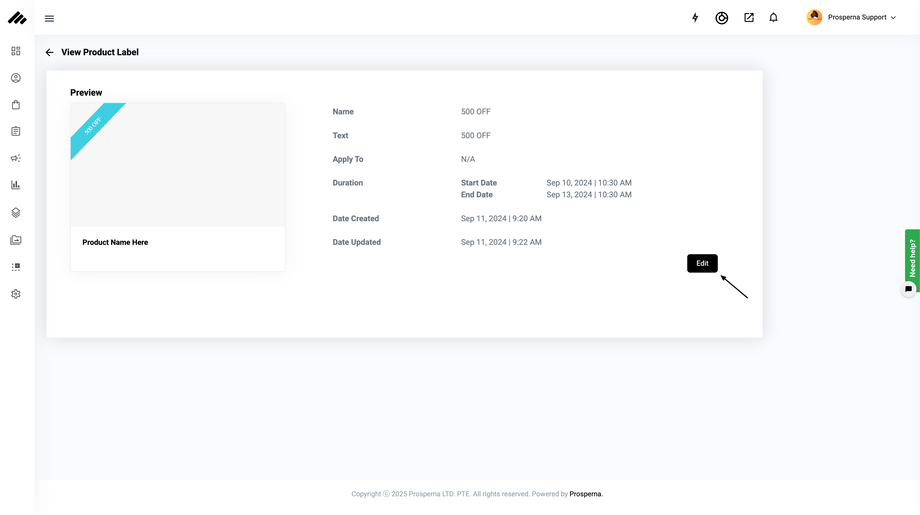
5. Edit the details you want to change.
6. Click Save.
Steps to Manually Add Product Image Label
1. Go to Products, select Inventory
2. Edit Product.
3. Add Product Label
4. Click Save
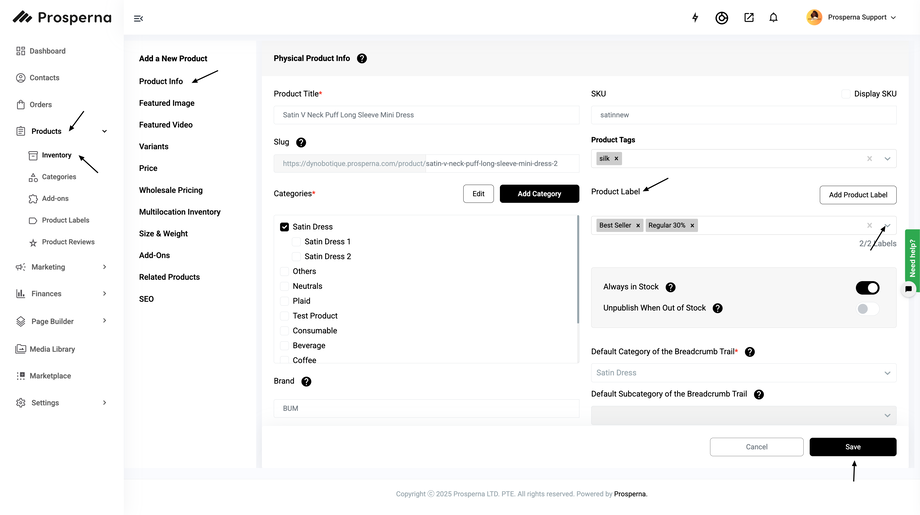
Results: You have successfully created and added a Product Image Label
Need more help?
For more information and assistance, please send an email to support@prosperna.com.

