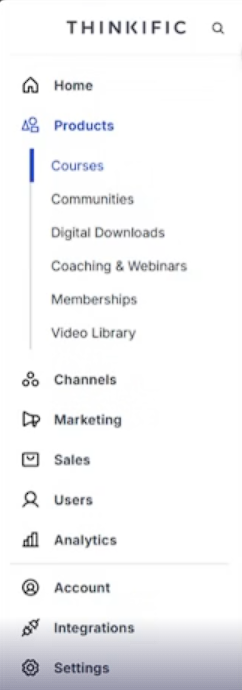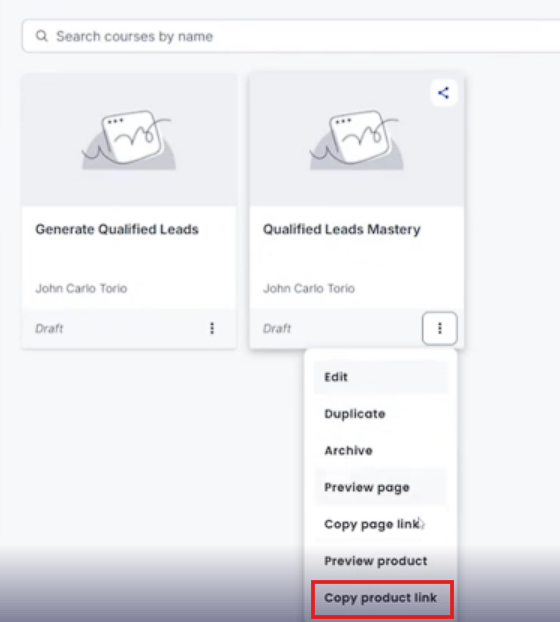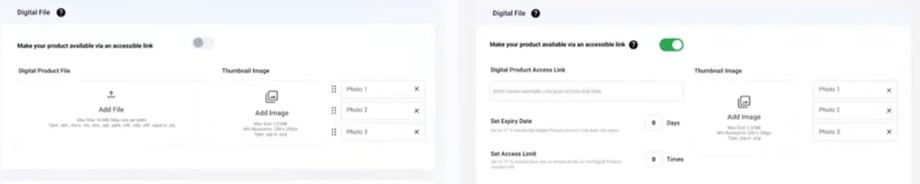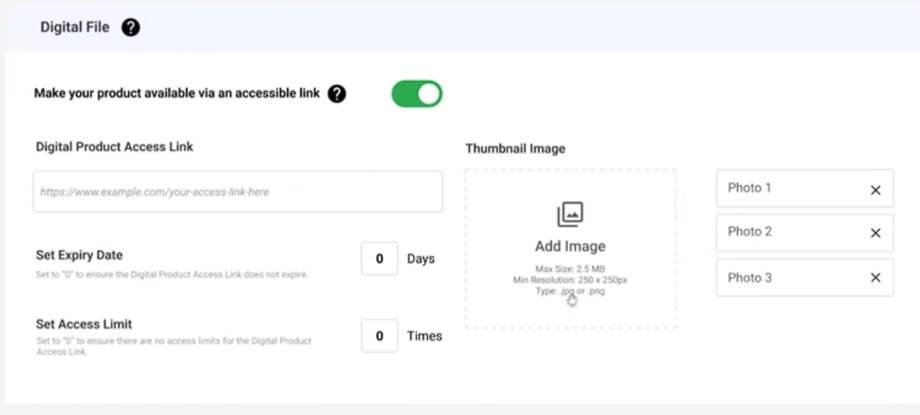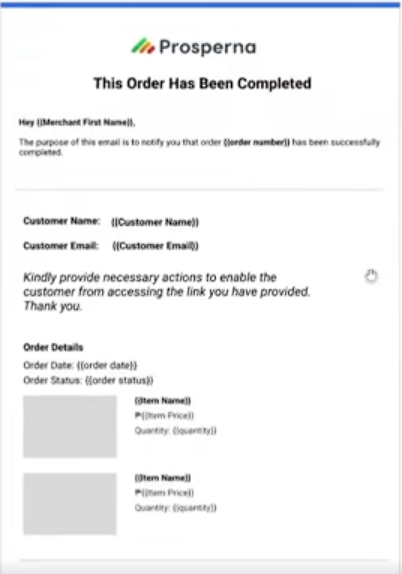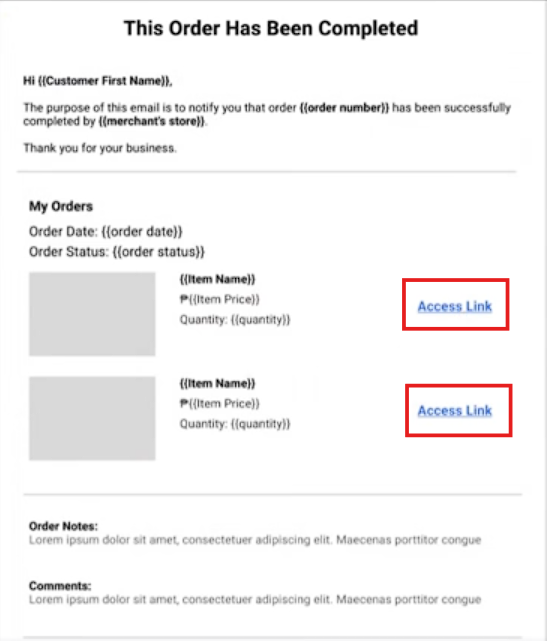Feature Availability: ALL PLANS
You can upload and sell digital products such as PDFs, eBooks, and guides directly in your Prosperna store. For online courses, you can integrate with Thinkific, which lets you organize lessons, quizzes, and student progress. Once a customer makes a purchase, they will automatically receive either the digital file or a secure Thinkific course access link via email.
Why is it important? Selling digital products and online courses allows you to create new revenue streams beyond physical goods. With Thinkific integration, you can offer an interactive learning experience, track student progress, and deliver content seamlessly—helping you grow your business and provide more value to your customers.
Skill Level: Beginner | Advanced | Expert
How long does it take to do? 5 Minutes
Summary:
- Log In to your Thinkific account.
- Copy the Product/Course link from Thinkific.
- Go back to your P1 Prosperna account and add this link as the digital product link in your digital product.
- When customers purchase from your Prosperna store, they’ll receive an email with an access link that redirects them to Thinkific to access the course.
Before you proceed with the steps on How to Integrate Your Prosperna Digital Product with Thinkific, we highly recommend checking out this helpful guide on How to Sell Digital Products. This will give you a better understanding of setting up and managing your digital products in Prosperna.
Steps on How to Integrate Your Prosperna Digital Product with Thinkific
1. Log In to your Thinkific account.
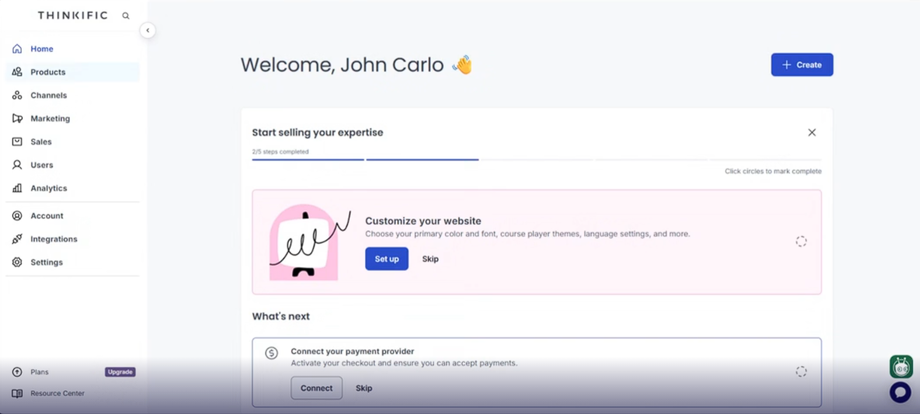
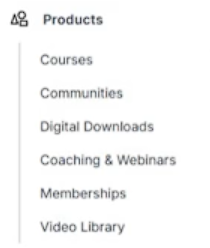
2. Copy the Product/Course link from Thinkific.
3. Go back to your P1 Prosperna account and add this link as the digital product link in your digital product.
NOTE: This will be the interface when adding the link from Thinkific after successfully integrating your Prosperna account with Thinkific. Prosperna will then serve as your payment gateway or omnichannel platform, allowing you to manage and sync seamlessly.
Digital File:
-
Make your product available via an accessible link
Toggle this on to enable access to your digital product through a link. Customers will only be able to view/download the file if this is enabled. -
Digital Product Access Link
Enter the URL or link to your digital product (e.g., course, file, or external hosted content). This is the link your customers will use to access the digital file. -
Set Expiry Date
Define how long the digital product access link remains valid.-
Example: Setting it to
7 daysmeans the link will expire after 7 days. -
Use
0if you don’t want the link to expire.
-
-
Set Access Limit
Control how many times a customer can access or download the digital product using the link.-
Example: Setting it to
3 timesmeans the link can only be accessed 3 times. -
Use
0for unlimited access.
-
-
Thumbnail Image
Upload an image to represent your digital product (e.g., cover photo or product preview).-
Max size: 2.5 MB
-
Min resolution: 250 x 250 px
-
File types: JPG or PNG
-
-
Photo 1, Photo 2, Photo 3
Additional product images you can upload to showcase your digital product (e.g., previews, mockups, or related visuals).
4. When a customer purchases through your Prosperna store:
-
They’ll receive an email with the access link.
-
Clicking the link will redirect them to Thinkific to access the course.
Prosperna x Thinkific Insights:
-
You can set expiry dates for access in Thinkific. (See step no.3 above)
-
You can limit the number of times customers can access the course.
-
If the customer is new, they’ll need to register in Thinkific before accessing the course.
-
Returning customers can directly access purchased courses.
-
With Thinkific, you can monitor student progress, quizzes, and course status.
👉 This process lets you sell both standalone digital files (via Prosperna) and structured online courses (via Thinkific integration).
Need more help?
For more information and assistance, please send an email to support@prosperna.com.