Feature Availability: ALL PLANS
Delivery is an essential part of having a business. We aim to give our merchants avenues to be able to deliver their customers orders
Why is it important? This shipping type will enable your customers to book and pay for their own delivery service outside of our system and the fee is based on the shipping rate of the delivery service that they choose.
Skill Level: Beginner | Advanced | Expert
How long does it take to do? 5 Minutes
Requirements:
Pickup Address
myPay activated account
Summary:
Go to Shipping
Toggle Same Day Delivery Button
Click Manage
Select Payment Option
Add Pickup Address
Click Save
Steps to Activate Manual Shipping by Customer as Shipping option
1. Go to Shipping
On the Left Side, click Settings, then click Shipping.
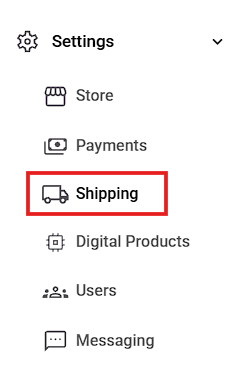
2. Toggle Manual Shipping by Customer Button
Toggle the Button on the right side of the Delivery Option so it turns 'green'
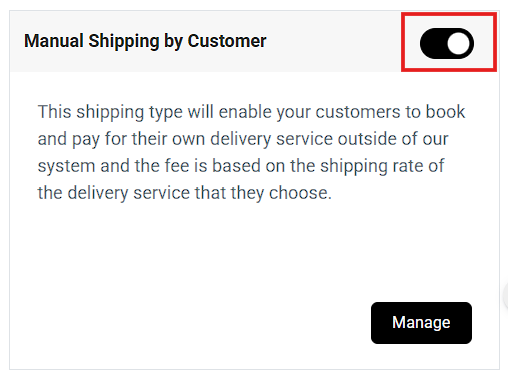
3. Click Manage
Click Manage to add Details to the Delivery Method
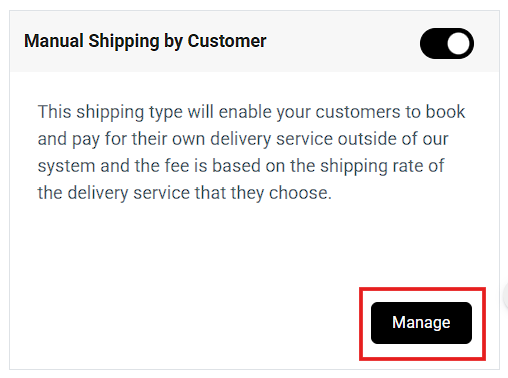
4. Select Payment Option
Note: Cash on Pickup is not available for this shipping method.
5. Set the Shipping Description and Pickup Instructions.
6. Add Pickup Address
Click on '+Add Pickup Address' Button

then Fill in Details
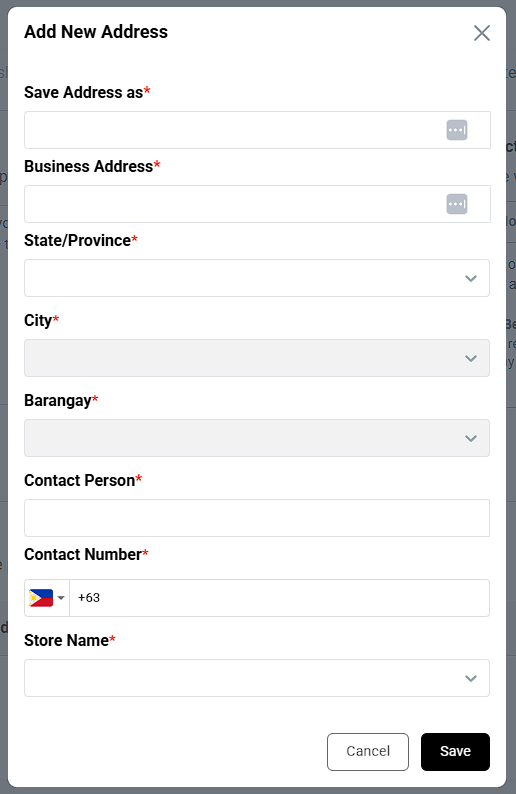
7. Click Save
After you've finished Filling out the details, click Save
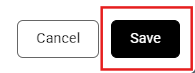
Result: Now your customers can use Manual Shipping by Customer as a Shipping Method
Need more help?
For more information and assistance, please send an email to support@prosperna.com.

