Feature Availability: FREE | PLUS | PRO | PREMIUM
Delivery is an essential part of having a business. We aim to give our merchants avenues to be able to deliver their customers orders
Why is it important? It allows customers to choose locations, offering flexibility for each purchase.
Skill Level: Beginner | Advanced | Expert
How long does it take to do? 5 Minutes
Requirements:
Pickup Address
myPay activated account
Upgraded Plan to Plus, Pro or Premium
Note: Multi-store location feature is for paid plan merchants only.
Free - 1 Location
Plus - 2 Locations
Pro - 5 Locations
Premium - 50 Locations
Summary:
Go to Settings, click Store
Select Store Location
Choose how your products will be viewed
Click Save
Go to Products, select Inventory
Edit Product
Click Multilocation Inventory
Click Manage Locations
Select the Locations for the product
Save
Steps to Activate Multistore Location
1. Go to Settings, click Store
2. Select Store Location
3. Choose how your products will be viewed
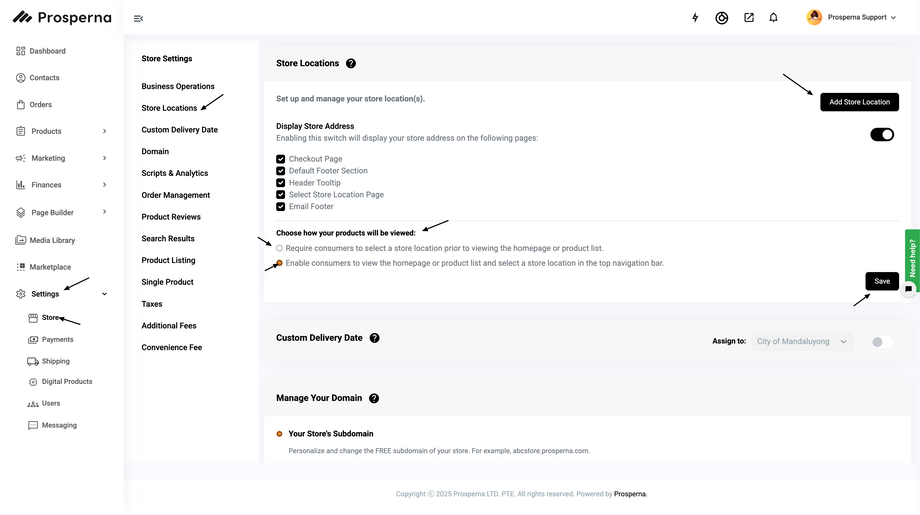
3.1 For Require consumers to select store location prior viewing homepage or product list, this is how it will look like:
3.2 For Enable consumers to view homepage or product list and select store location in the top navigation bar, this is how it will look like:
4.Click Save
5. Go to Products, select Inventory
6. Edit Product
7. Click Multilocation Inventory
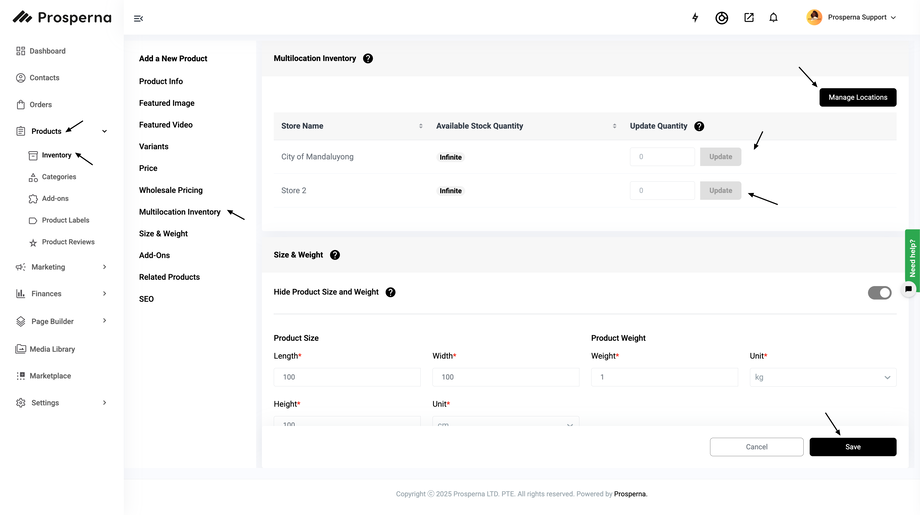
8. Click Manage Locations
9. Select the Locations for the product
10. Save
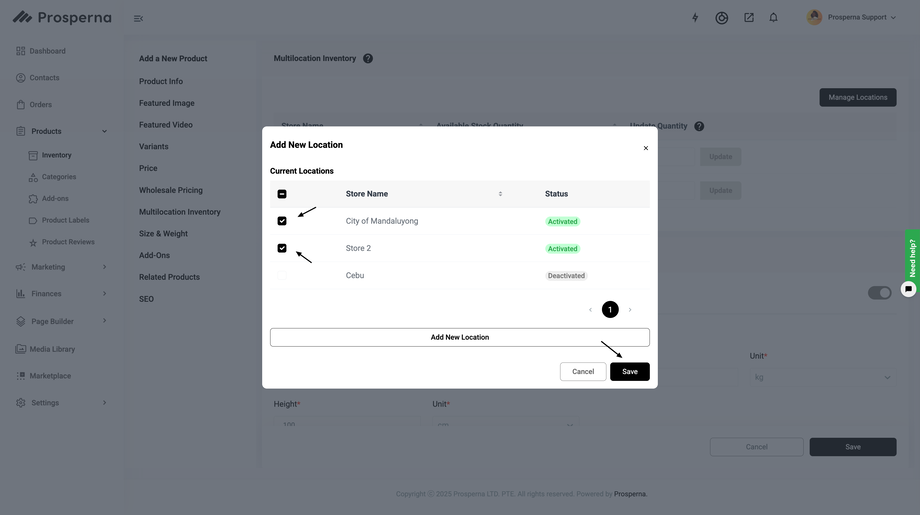
RESULTS: You have successfully activated Multistore Location
Need more help?
For more information and assistance, please send an email to support@prosperna.com.

