Feature Availability: FREE | PLUS | PRO | PREMIUM
The "Display/Hide Address" feature allows you to toggle the visibility of the Business Pickup Address for a shipping option on your site. By enabling or disabling this setting, you can control whether the store address and other information will appears.
Why is it important? It helps merchants control the visibility of the store address during checkout, and in footer improving user experience by showing only relevant shipping options and streamlining the process.
Summary:
For Footer
Free Plan
Settings and Store
Click on Add Store Location
Select Information to be Displayed
Paid Plan
Add Template
Input Template Name
Select Pages Application
Create and Design Footer
Publish the Footer
Steps to Display/Hide Business Pickup Address for a For Manual Shipping by Merchant and Scheduled Delivery,
Go to Shipping.
Enable/Disable Toggle.
Click Save.
Steps to Use the Display Store Address Toggle
Go to Settings, click Store.
Select Store Location.
Enable Display Store Address.
Click Save.
Steps to Display & Hide Address
Once you create an account there is a default footer that will show your inputted pick up address email and phone number. The activated payment methods will also be displayed by default.
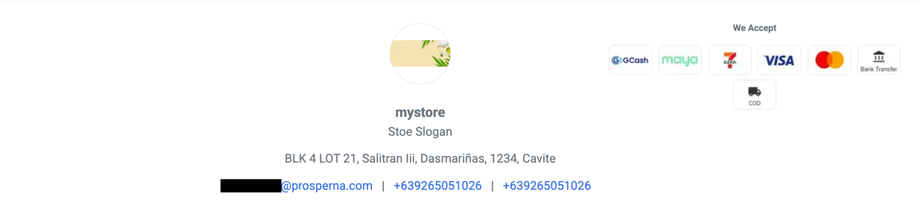
There are ways on how to display or hide those information based on your current plan.
Free Plan
1. Settings and Store
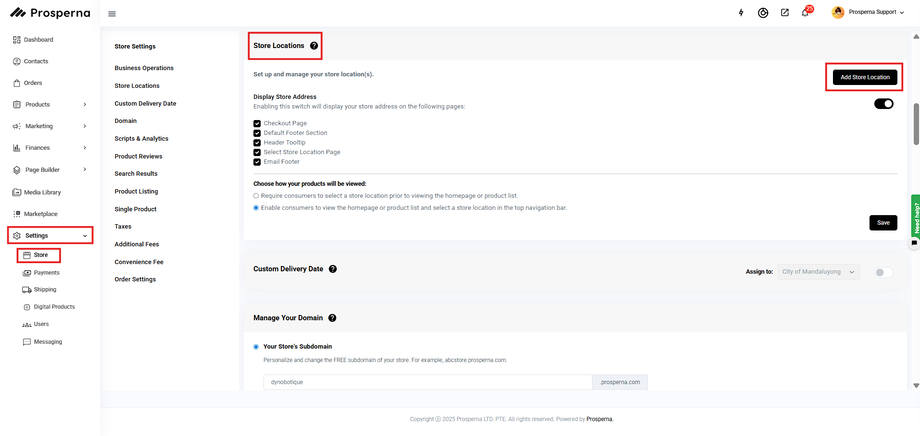
2. Click on Add Store Location
Select what information you wanted to display.
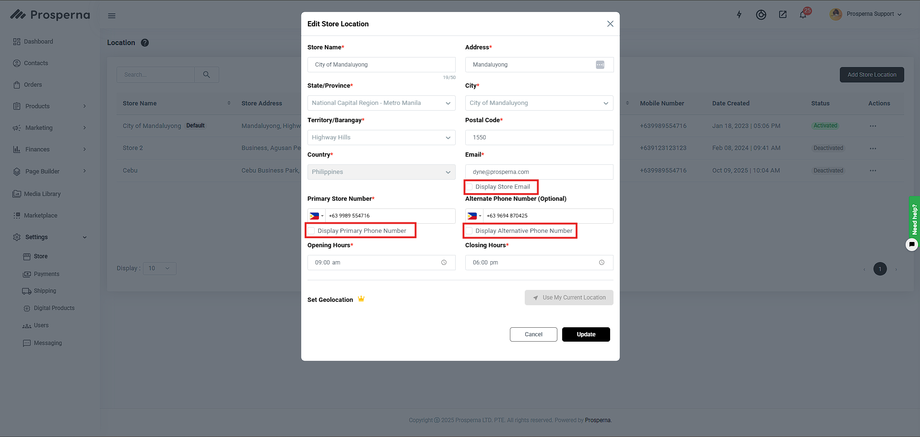
When the checkbox for the Email, Phone Number, or Alternative Phone Number is ticked, the selected information will be displayed in the default footer. If the box is unticked, that information will not appear in the footer.
Paid Plan
Remove Address on Footer
1. Add Template
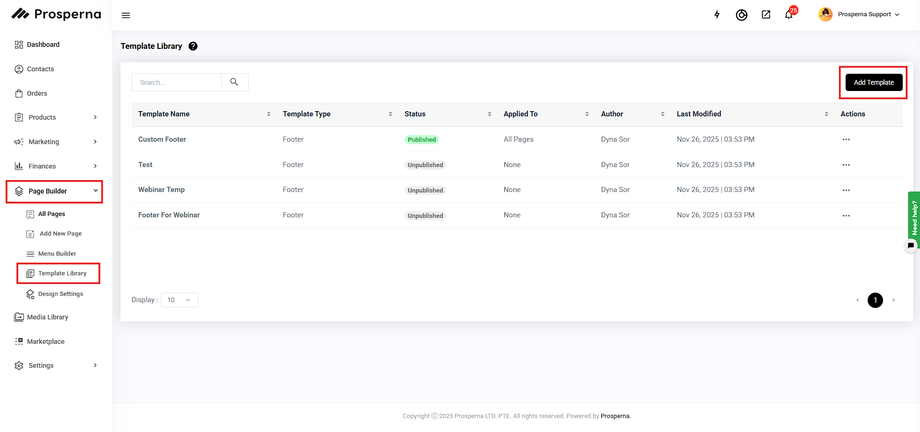
2. Input Template Name and Select Pages Application
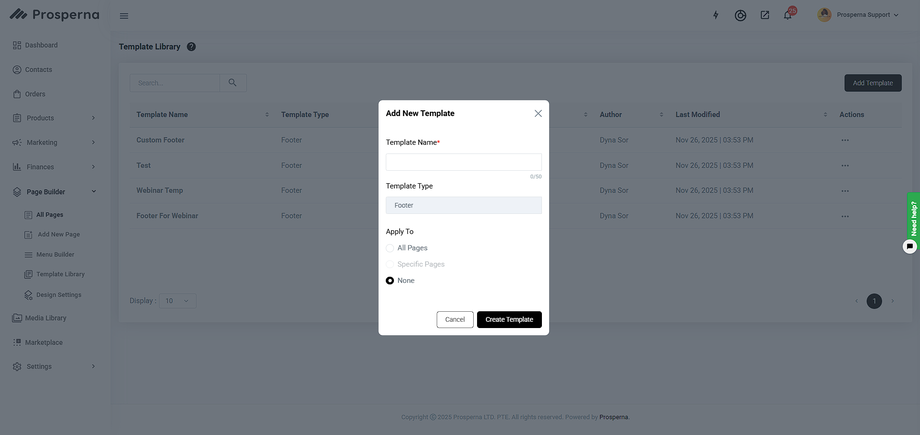
3. Create the Footer to your liking
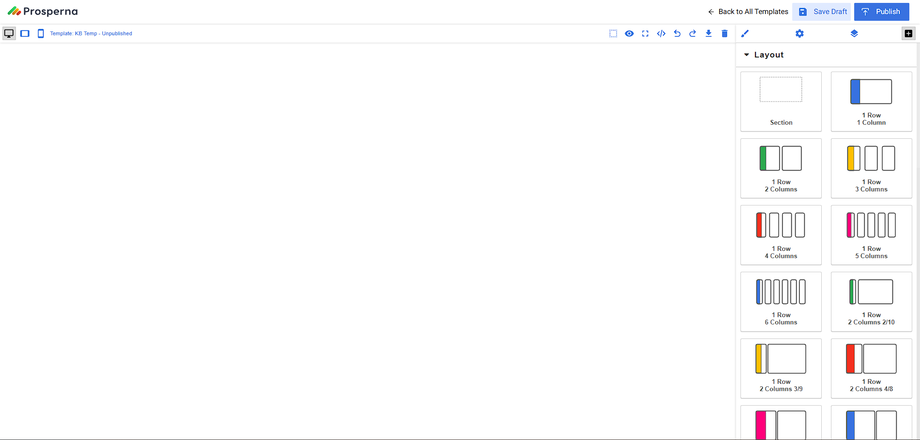
4. Click Save Draft then Publish

Remove / Display Address During Checkout
1. Go to Shipping
For Manual Shipping by Merchant and Scheduled Delivery, you will see a toggle switch labeled "Display Pickup Address".
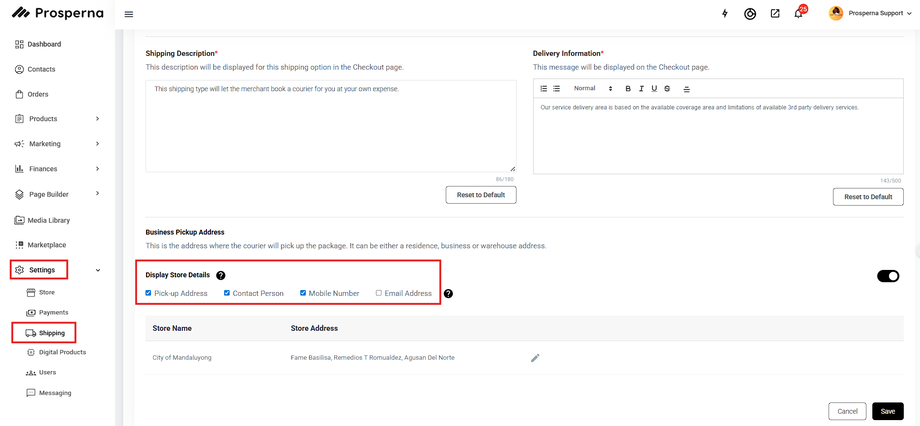
2. Enable/Disable Toggle
You can enable and customize all Display Store Details options.
You can display or hide specific store details such as:
Pickup Address
Contact Person
Mobile Number
Email Address
This allows you to fully customize the pickup information shown to your customers during checkout.
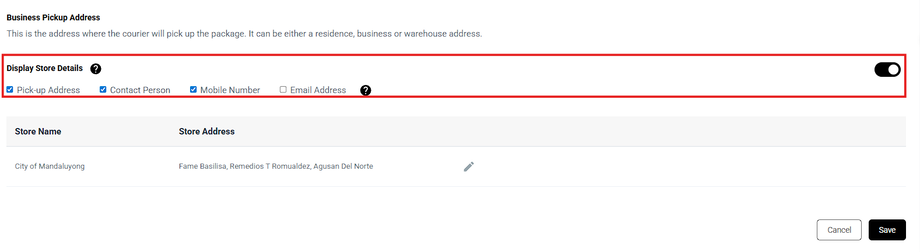
Results: You have successfully hidden/displayed the Business Pickup Address for the Shipping Option.
Manual Shipping By Merchant
Hidden
Display
Scheduled Delivery
Hidden
Display
Display Store Address Toggle
1. Go to Settings, click Store.
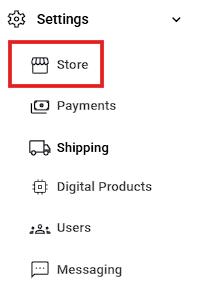
2. Select Store Location.

3. Enable Display Store Address.
Manage where the address appears (e.g., Checkout Page, Footer Section, Header Tooltip, or Store Selector).
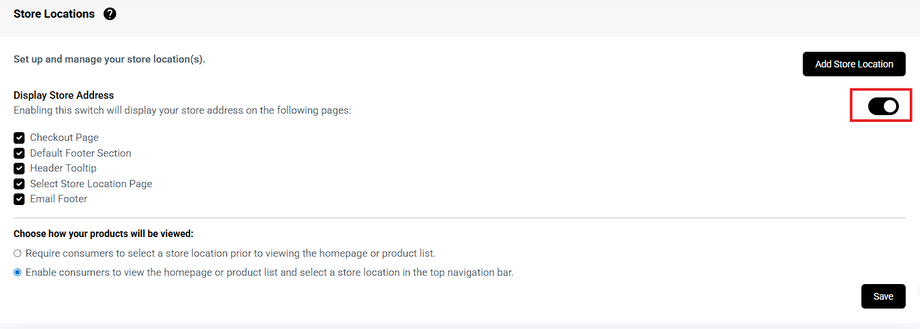
4. Click Save.
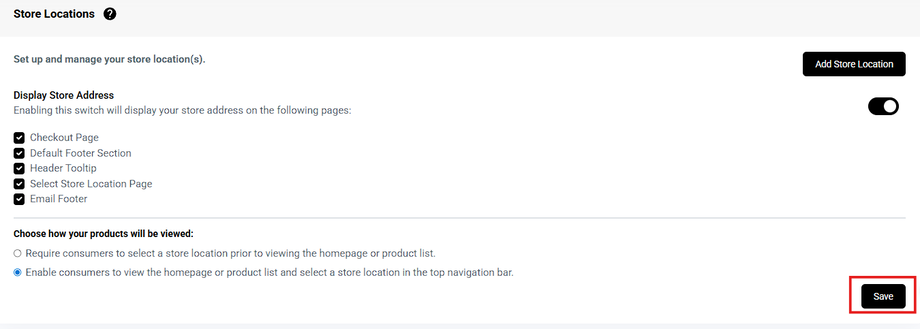
Results: You have successfully hidden/displayed the Checkout Page, Footer Section, Header Tooltip, and Store Selector Page.
a.) Checkout Page
Hidden
Display
b.) Footer Section
Hidden
Display
c.) Header Tooltip
Hidden
Display
d.) Store Selector Page
Hidden
Display
Need more help?
For more information and assistance, please send an email to support@prosperna.com.

