Feature Availability: ALL PLANS
When fulfilling orders, canceled or expired pickups are normal when running an online business.
Why is it important? The rebooking feature helps merchants make sure that their customer orders are on their way to being delivered.
Skill Level: Beginner | Advanced | Expert
How long does it take to do? 2 Minutes
Requirements:
Failed delivery status of order
Summary:
Go to Orders
Select Order
Click on Rebook Order button
Confirm
Steps to Rebook Order in J&T
1. Go to Orders
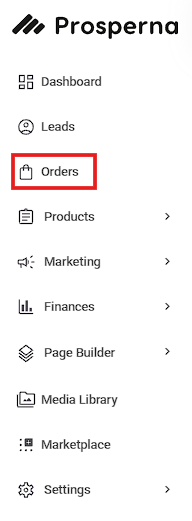
2. Select Order
From the list of Pending Orders, select the order ID of the intended order to rebook.

or go to Actions, then select View.
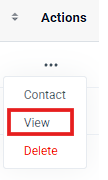
3. Click the Rebook Order button.
4. Click Confirm
Result: You have successfully rebooked the order.
Need more help?
For more information and assistance, please send an email to support@prosperna.com.

