Feature Availability: ALL PAID PLANS
Why is it important?
Choosing who pays for shipping is a crucial decision for any eCommerce business. It affects the overall cost structure, customer satisfaction, and pricing strategy. By defining whether the customer or merchant bears the shipping cost, businesses can optimize their shipping policies to enhance the customer experience while maintaining profitability.
Who Pays for Shipping Options
1. Customer Pays for Shipping
When this option is selected, the shipping fee is added to the total amount at checkout, and the customer is responsible for paying the delivery cost. This is a common setup for businesses that want to keep product prices lower while passing the delivery cost to the buyer.
Available in:
Scheduled Delivery - Lalamove
Manual Shipping by Merchant
Standard Delivery
Same Day Delivery
2. Merchant Pays for Shipping
If this option is selected, the merchant absorbs the cost of delivery instead of passing it on to the customer. This approach is often used in promotions, such as "Free Shipping" offers, to attract more buyers and improve conversion rates.
Available in:
Scheduled Delivery - Lalamove
Manual Shipping by Merchant
Standard Delivery
Same Day Delivery
Shipping Fee Calculation Options:
Auto-Calculated by Courier + Additional Shipping Fee – The merchant can cover the base shipping cost and optionally add an extra charge.
Flat Shipping Fee – Merchants can define a set rate, which could be included in the product price.
How to Set Up Who Pays for Shipping
1. Go to Shipping.
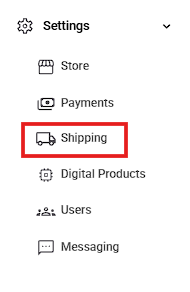
2. Select the preferred shipping method (Scheduled Delivery - Lalamove, Manual Shipping by Merchant, Standard Delivery, or Same Day Delivery).
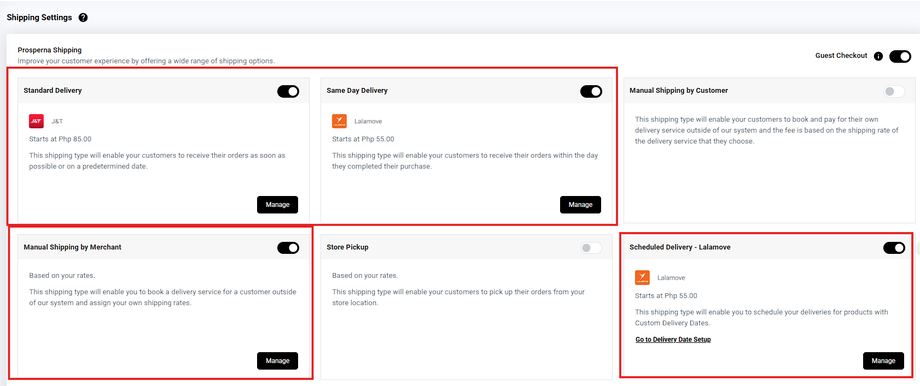
3. Click Manage.
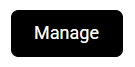
4. Select Rates.
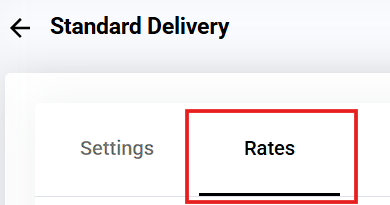
5. Select Store Location.
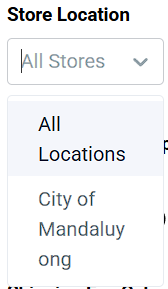
6. Under "Who Pays for Shipping?", choose either Customer or Merchant.
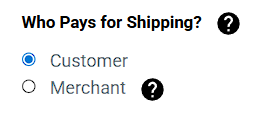
7. Configure the Shipping Fee Calculation based on your selected option.
Delivery - Lalamove, Scheduled Standard Delivery, or Same Day Delivery:
Choose between:
If adding an extra charge, input the amount under Additional Shipping Fee. Ensure the correct State/Province is selected before saving.

Manual Shipping by Merchant:
Select Flat Shipping Fee under Shipping Fee Calculation.
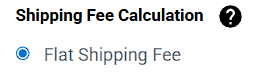
If adding an extra charge, input the amount under Additional Shipping Fee.

Click "Add Flat Shipping Fee", select the State/Province, and enter the shipping amount. Ensure a state is selected before saving.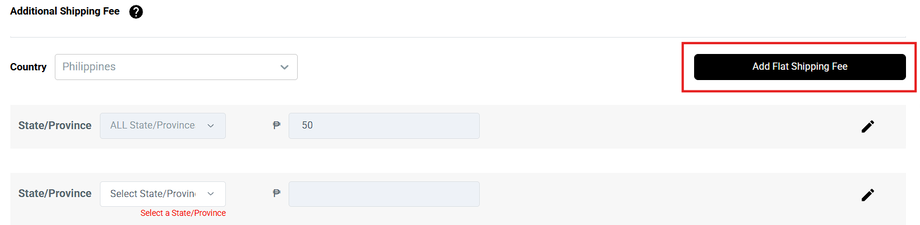
Click the Pencil icon to edit and update the State/Province and Price.
8. Click Save.

Result: You have successfully updated the Shipping Rates.
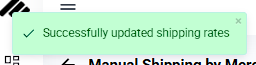
Need more help?
For more information and assistance, please send an email to support@prosperna.com.

