Feature Availability: ALL PLANS
Filtering orders is essential when you have a large volume of orders that need to be processed and fulfilled efficiently. You can sort, select or prioritize a set of orders based on its location or order status. Filtering orders by status allows the merchant to prioritize which orders to process based on urgency.
Why is it important? By filtering orders, you can streamline your operations, optimize your resources, and provide better customer service by ensuring that orders are processed and fulfilled in a timely and accurate manner.
Skill Level: Beginner | Advanced | Expert
How long does it take to do? 2 Minutes
Summary
- Go to Orders
- Click on the Location Filter/Order Status Filter dropdown menu
- Select the store location/order status you want to view.
Steps to Filter Orders
1. Go to Orders.
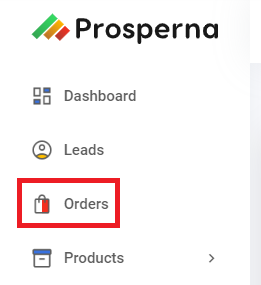
2. For store location, click the Filter button.
Click dropdown menu.
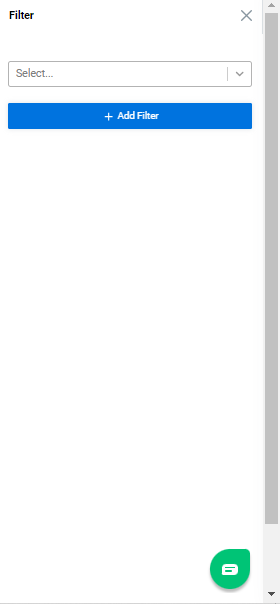
Select Store Location.
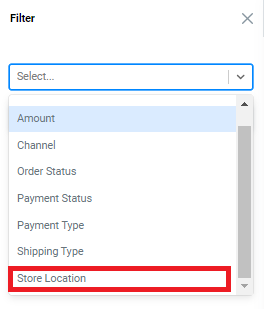
Select the specific Store Location.
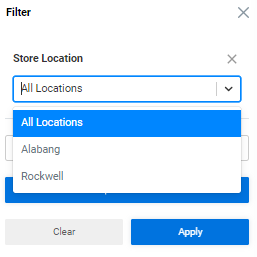
3. For order status, click on the Order Status Filter dropdown menu.
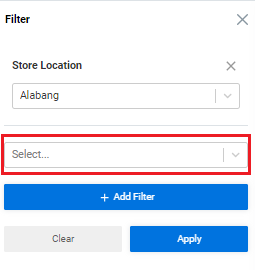
Select the order status you want to view.
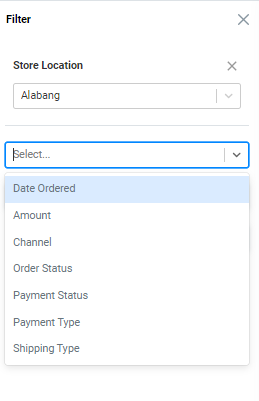
Click Apply button to see the search results.
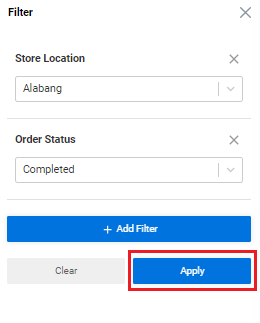
Click Close button.
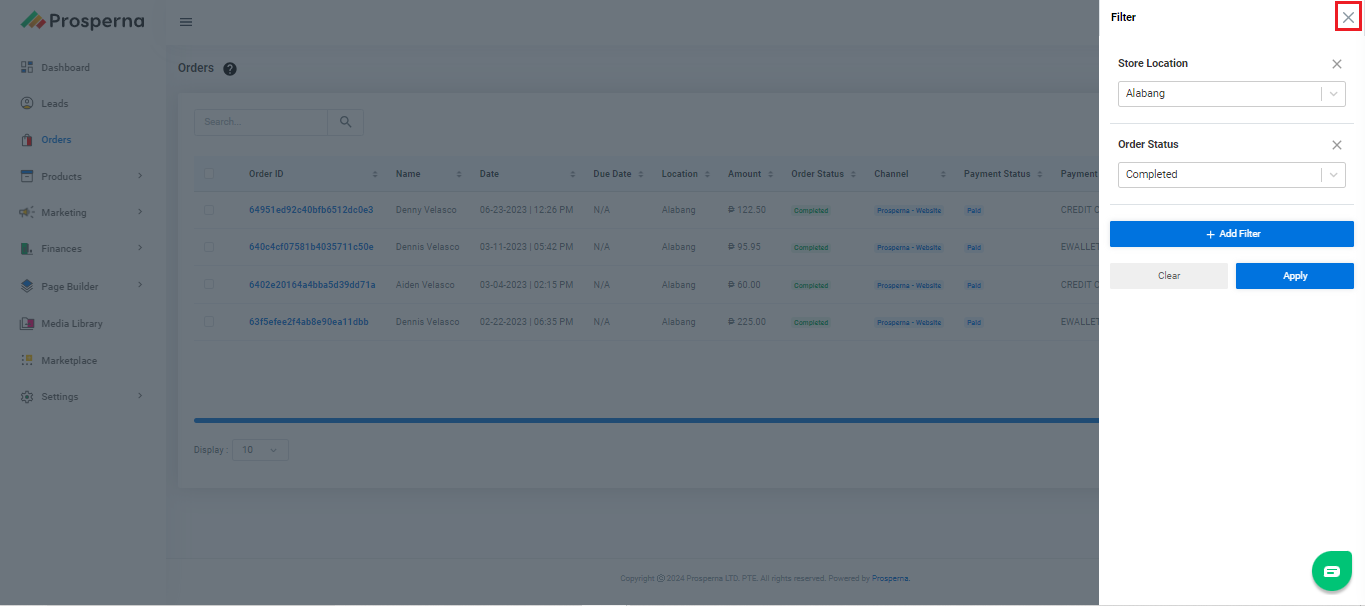
Result: You have successfully filtered your Orders Page.

Need more help?
For more information and assistance, please send an email to [email protected] or click here.
0 of 0 found this article helpful.
