Feature Availability: ALL PLANS
Managing leads in eCommerce involves identifying potential customers who have shown interest in your products or services and nurturing them throughout the sales funnel. Effective lead management requires a combination of technology, data analysis, and customer relationship management skills to maximize the ROI of marketing campaigns and ultimately drive sales growth.
Why is it important? Adding leads to your Prosperna Store allows you to track customer order history, activities and send marketing campaign messages, so you can stay connected with them at all times.
Skill Level: Beginner | Advanced | Expert
How long does it take to do? 2 Minutes
Summary
- Go to Leads tab
- Click on Create New Lead
- Fill out the form
- Click Save
Steps to Manage Leads
1. Go to Leads tab.
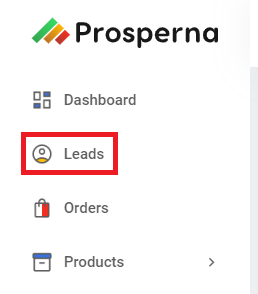
2. To create a Lead, click on Add Lead.

3. Complete the Fields
Name - Customer's Name
Customer Type - If Individual or Wholesaler customer
Contact Information - Email and Mobile Number
Note: Check the "Send Email Request to Create an Account" box to invite the client to create an account on your website.
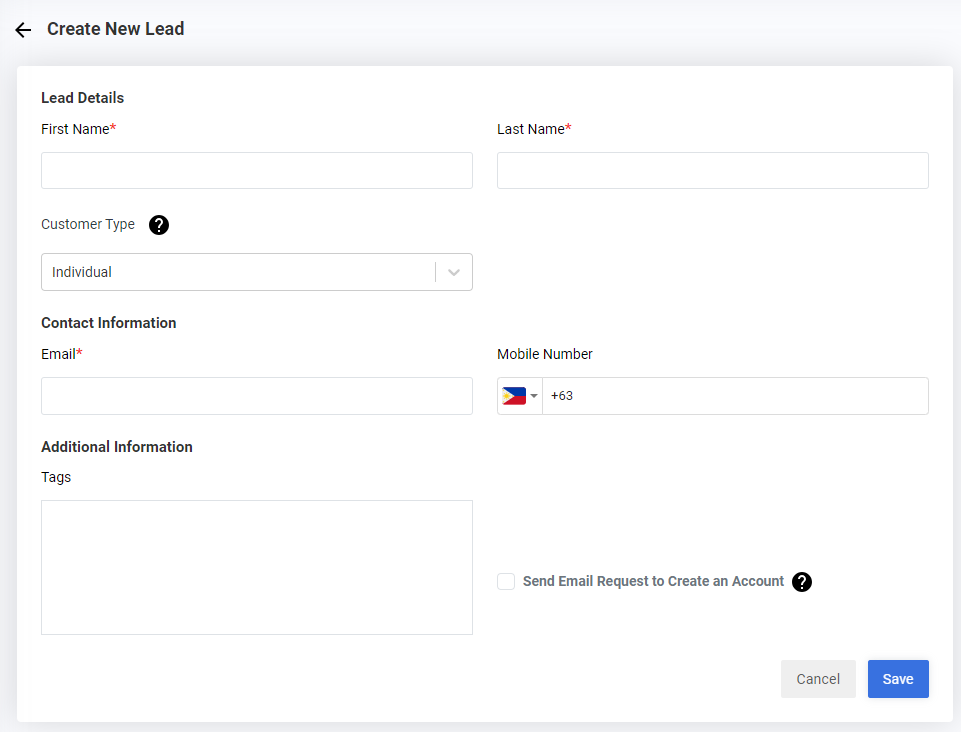
4. Click Save.

Result: You should now be able to see the lead appear on the list.

5. If your lead is unregistered (the Unregistered word will appear below its name), click on the messaging icon and them a Welcome Email Registration.
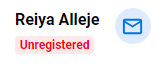
6. The email that leads will receive will appear as follows:
Hi <first name>,
Welcome to [Online Store Name]!
We are thrilled that you have decided to join us and become a part of our community of satisfied customers. To fully enjoy the perks of shopping at our online store, we need to ask you to complete your account registration.
To finish the registration process, please follow the link below and enter the required information. This will only take a few minutes, and once you're done, you will be able to start shopping with us.
[Registration Link]
By creating an account with us, you'll also receive our newsletter, packed with the latest product releases, promotions, and special offers.
If you have any questions or concerns, please don't hesitate to contact us. Our team is always happy to help.
Thank you for choosing [Online Store Name]. We can’t wait for you to see all the amazing products on our website.
[closing]
Including:
- Username: <Email>
- Login link: <Auto-generated login link>
When the lead clicks on the login link, they will now be able to see the welcome email display, verify their accounts and now the merchant can see their name in the Leads Tab as 'Registered'.
7. If you want to delete a lead, there are two ways to do so.
Option 1: Mass Deletion
Click on the checkbox at the table header to select all leads on the current page.

Then, click on the trash bin icon above the table.

Option 2: Individual Deletion
Click on the three dots under Actions for a specific lead and select Delete.

You should no longer see the leads you deleted.
Need more help?
For more information and assistance, please send an email to [email protected] or click here.
0 of 0 found this article helpful.