Feature Availability: ALL PLANS
Setting up Google SMTP (Simple Mail Transfer Protocol) is important because it allows you to send emails using your Google account from 3rd party applications (like Prosperna), scripts, or other email clients that do not have their own email servers.
Why is it important? By setting up Google SMTP, you can use Google's email servers to send emails to your customers, which is reliable and efficient and avoids the risk of your email being flagged as spam.
Skill Level: Beginner | Advanced | Expert
How long does it take to do? 5 Minutes
Summary
- Open your Google account.
- Enable 2-step verification.
- Under App Passwords in 2-step verification, generate App Password.
- Create Password
- Copy Password
- Go to your Prosperna Account
- Under Settings, select Messaging
- Under Email Password field, paste the generated Password
Steps to Setup Google SMTP
Before sending emails using Gmail's SMTP Server, you have to modify some of the security and permission level settings under your Google Account Security Settings.
1. Open your Google account, click Security
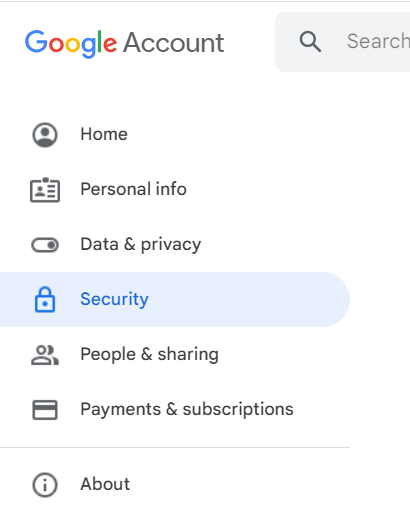
2. Enable 2-step verification.

3. Under App Passwords in 2-step verification, generate App Password.
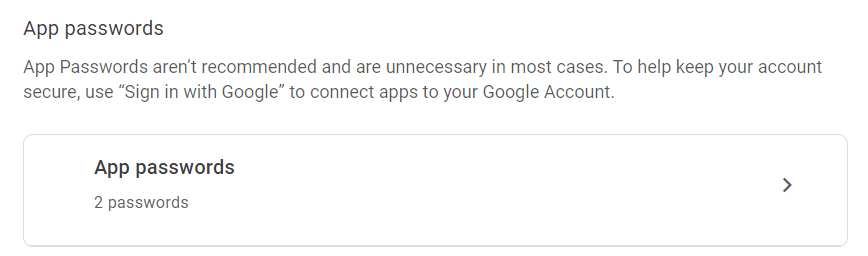
Note: You may also search in the search bar for App passwords
4. Create Password
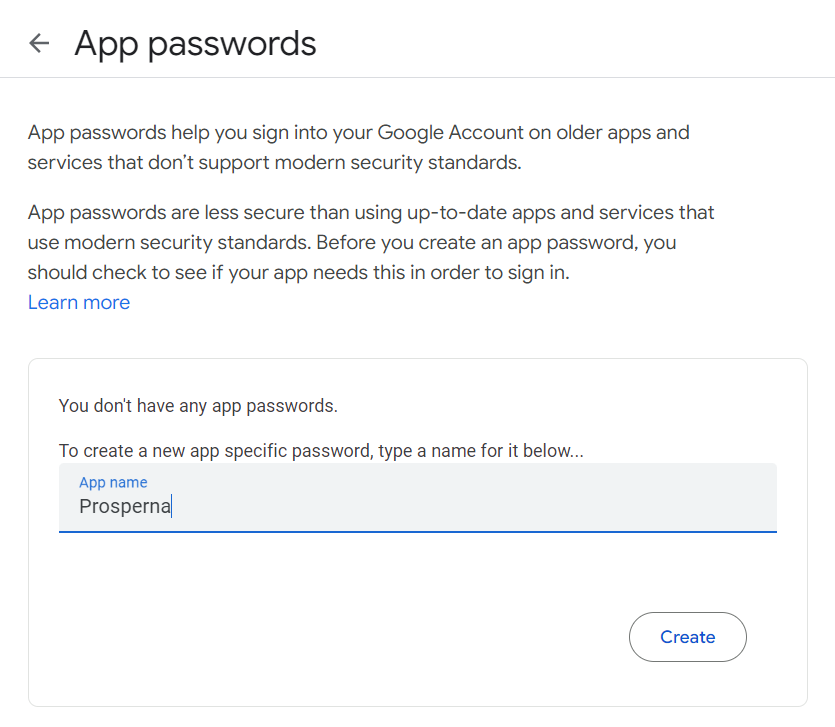
5. Copy Password
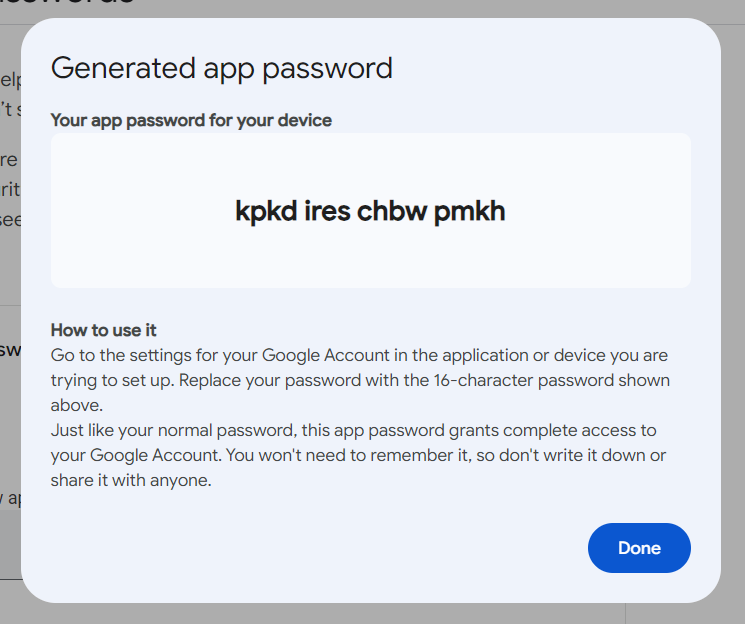
6. Go to your Prosperna Account
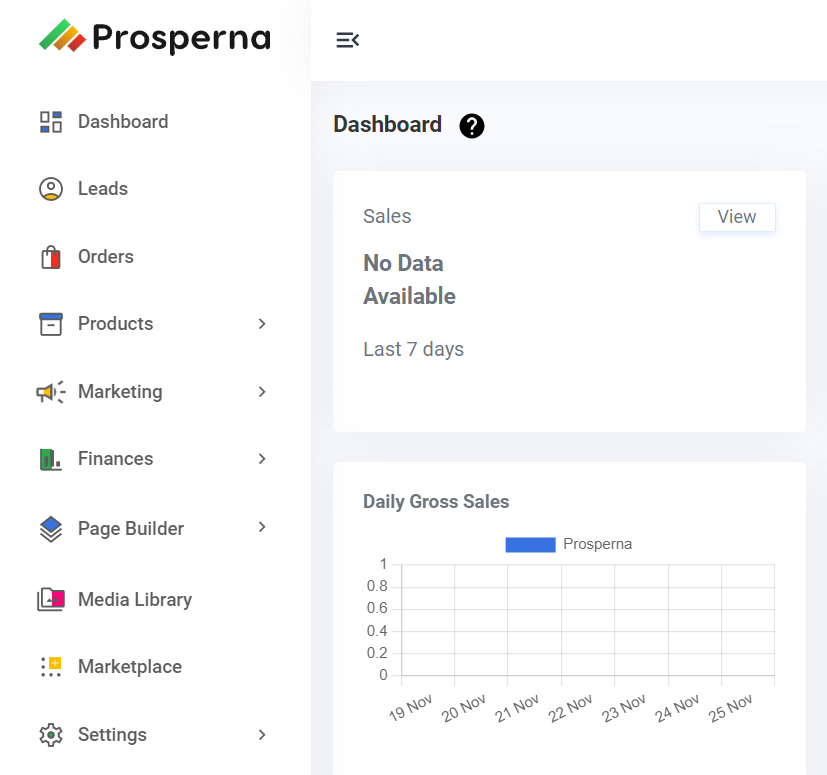
7. Under Settings, select Messaging
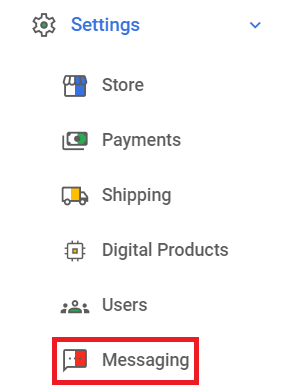
8. Under Email Password field, paste the generated Password
Result: You have successfully setup your Google SMTP
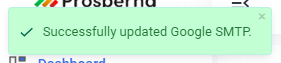

Need more help?
For more information and assistance, please send an email to [email protected] or click here.
1 of 1 found this article helpful.
