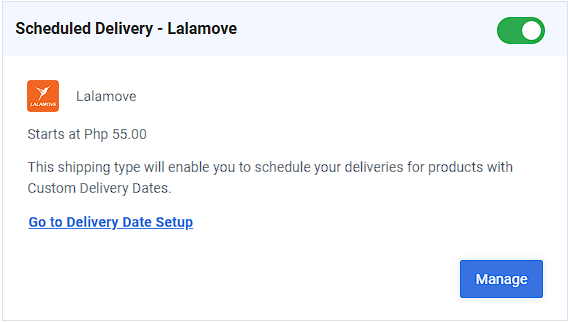Feature Availability: ALL PLANS
What’s an online store without logistics and fulfillment - Prosperna Shipping gives you the choice as to how your physical products will be delivered to customers.
Each of these choices will have its corresponding fees and serviceable areas.
Why is it important? Unless you're selling virtual or digital goods, shipping is an important part of order fulfillment. That's the process of getting the products from your store to the customers.
Skill Level: Beginner | Advanced | Expert
How long does it take to do? 5 Minutes
Requirements:
- Activated myPay account.
Summary
- Shortcut: Follow the Setup Guide
- Go to Settings, Select Shipping.
- Set up whichever is applicable.
- Complete the Fields.
- Save.
Steps to Setup Prosperna Shipping
1. Shortcut: Follow the Setup Guide
New signups can follow the Setup Guide to complete everything they need to start selling with Prosperna.
For the detailed version, skip to Step 2.
On the top navigation, click on Setup Guide.
![]()
From the checklist, go to Setup Shipping.
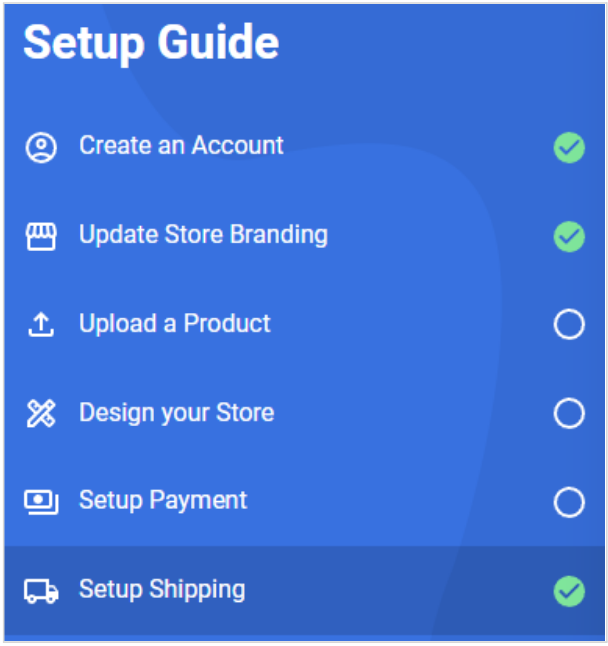
Click on the "Setup Shipping Now" button.
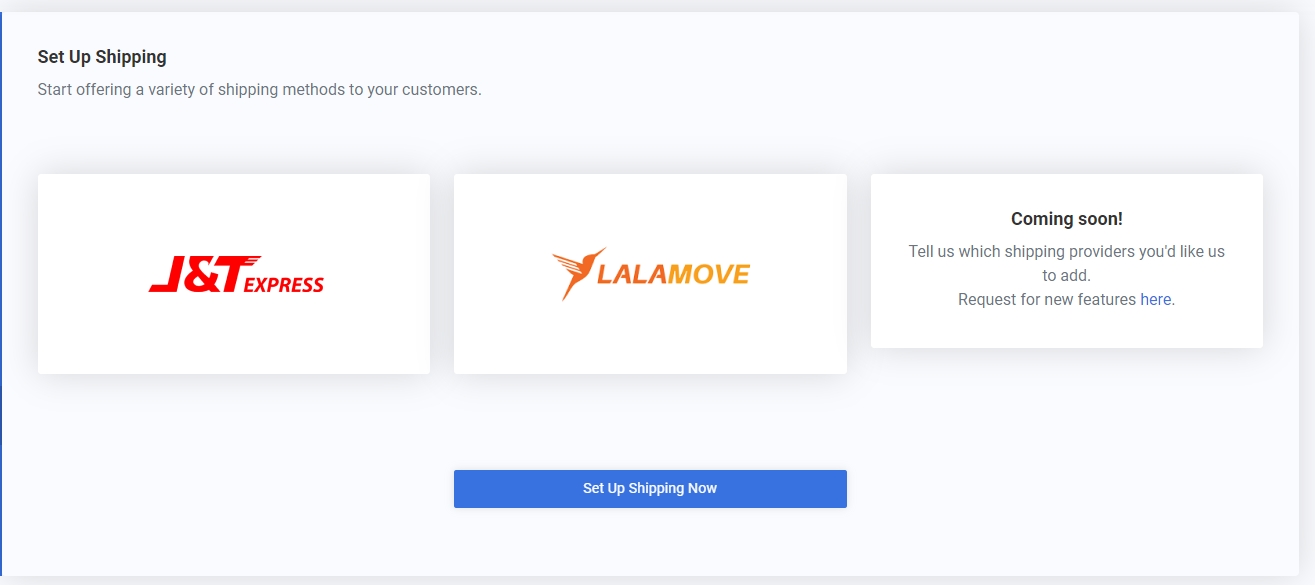
2. Go to Settings, Select Shipping.
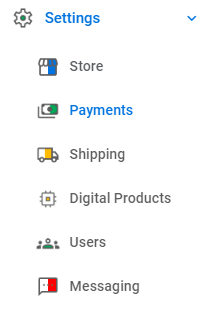
3. Set up whichever is applicable.
- Standard Delivery (J&T) - This refers to order fulfillment that follows the minimum number of days to process an order shipment based on a partner company’s standard.
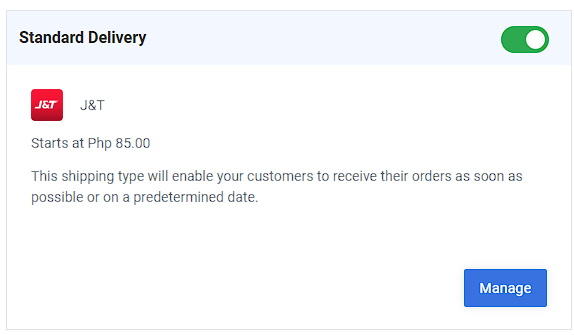
- Same Day / Scheduled Delivery (Lalamove) - This refers to deliveries fulfilled within the day (or same day, depending on order cut-off) or scheduled delivery that allows customers to choose when to expect the delivery.
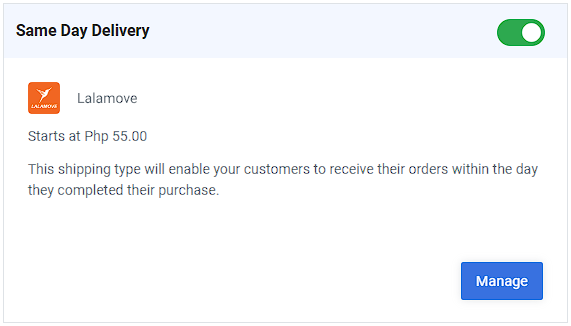
- Manual Shipping by Customer - This shipping type will enable your customers to book and pay for their own delivery service outside of our system and the fee is based on the shipping rate of the delivery service that they choose.
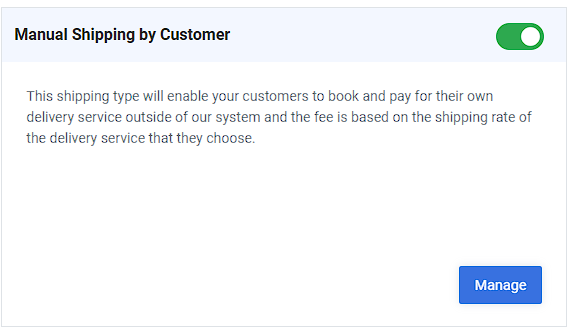
- Manual Shipping by Merchant - This shipping type will enable you to book a delivery service for a customer outside of our system and assign your own shipping rates.
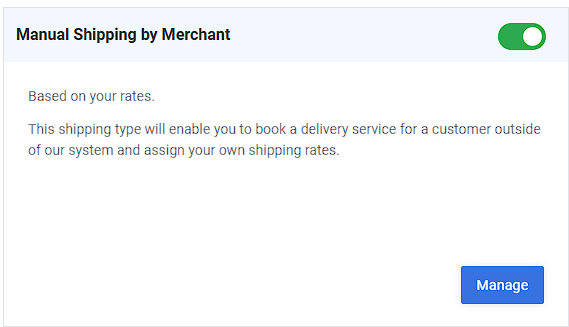
- Store-Pickup - This shipping type will enable your customers to pick up their orders from your shop location.
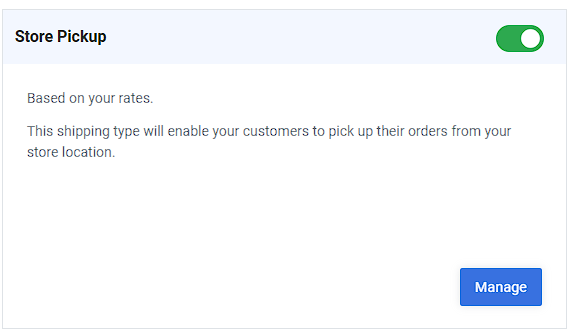
- Scheduled Delivery - Lalamove - This shipping type will enable your customers to schedule their deliveries for products with Custom Delivery Dates.
4. Click on Activate or Manage and complete the fields.
Standard Delivery (J&T)
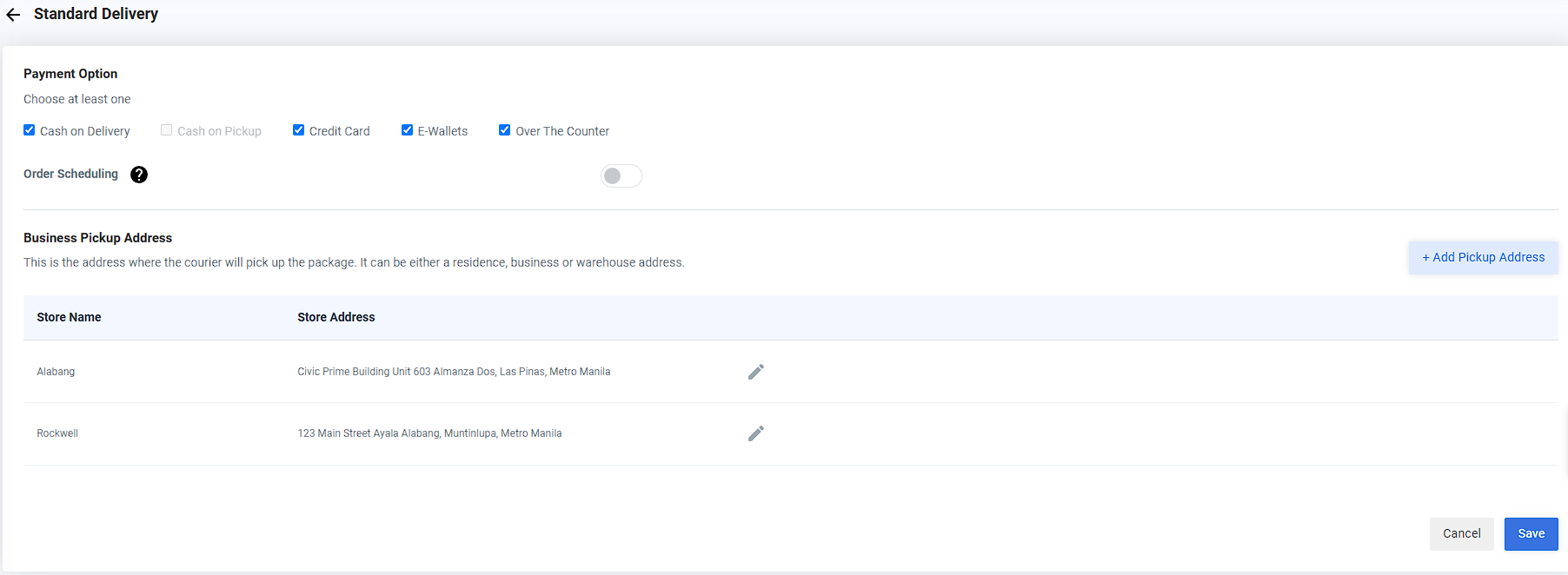
Note: For J&T, the Order Scheduling option allows customers to select delivery dates for individual orders, offering added flexibility. Please refer to this link for Activating Order Scheduling in J&T.
Same Day Delivery / Scheduled Delivery - Lalamove
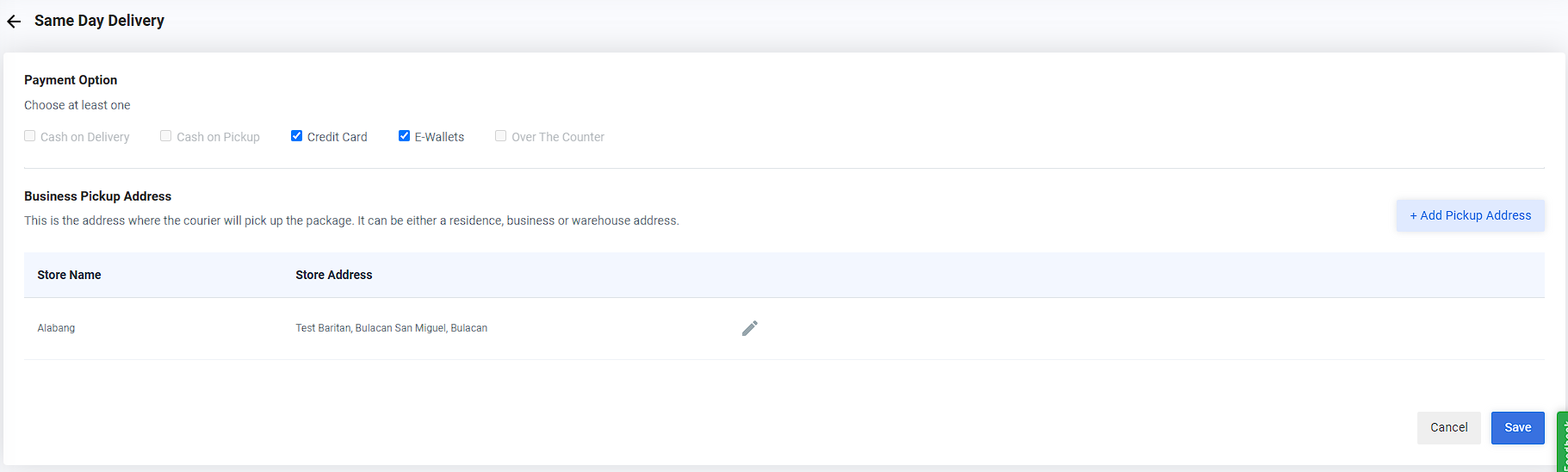
Manual Shipping by Customer / Manual Shipping by Merchant / Store Pickup
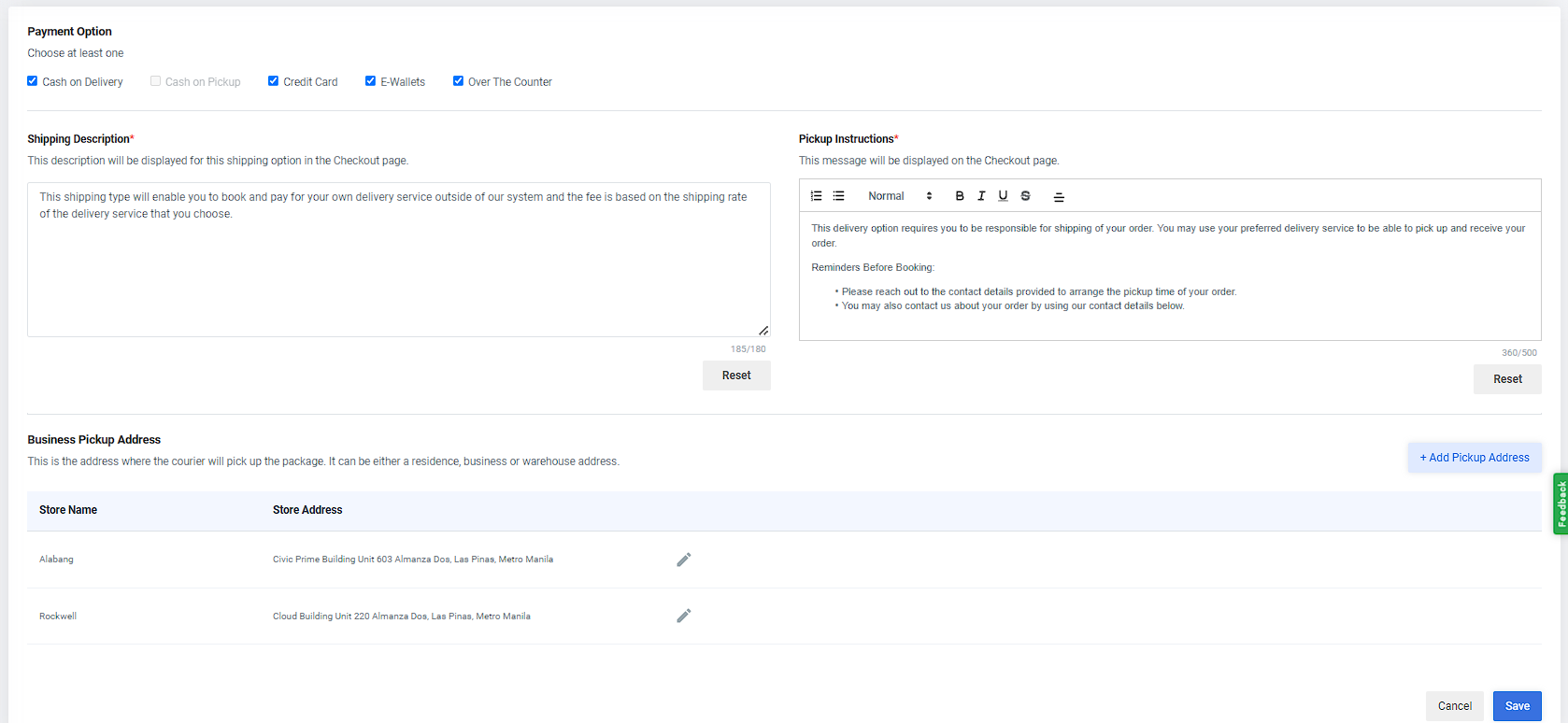
Note: The payment methods varies depending on the shipping methods selected.
5. Save.
For every section that you edit, make sure to click Save to update the changes.
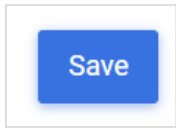
Need more help?
Happy Selling!
0 of 0 found this article helpful.