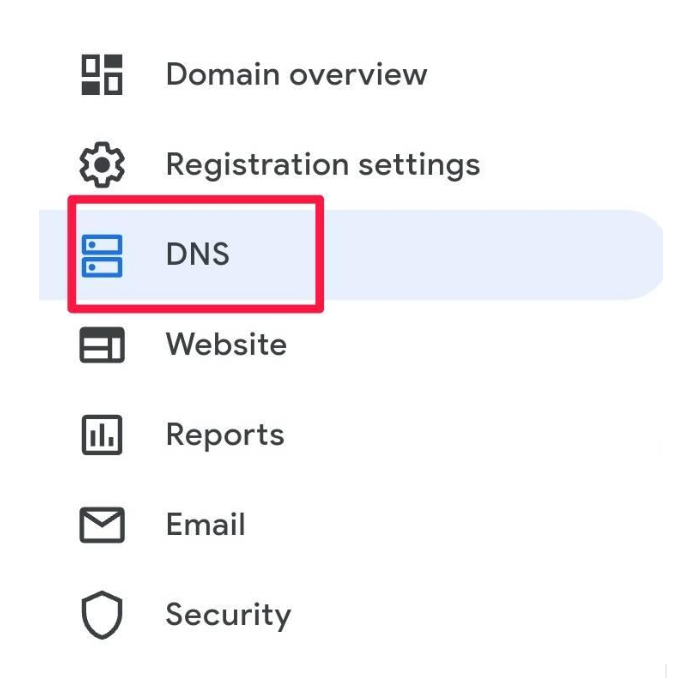Last edited:
Feature Availability: ALL PLANS
Prosperna Free plan accounts come with a free subdomain that allows you to have your own store subdomain URL.
To improve your ability to get found online using Search Engine Optimization (SEO), you should give your online store a custom domain by upgrading to any Prosperna paid plan.
You can acquire a custom domain name from Prosperna or through a third-party provider.
Whatever you decide, whom you acquire it from is where you will manage your domain settings, billing and renewal of your domain account.
Why is it important? Changing your domain customizes your URL, so when someone enters your web address on a browser, this leads to your Prosperna website/online store.
Skill Level: Beginner | Advanced | Expert
How long does it take to do? 10 minutes (setup)
Requirements:
- For merchants who previously owned a website or a domain, it is still possible to use an existing domain on a new online store.
- Third-party domain providers - if you own a domain from one of the following providers, then click the link to get specific instructions for connecting your domain:
Summary:
- Under Settings, go to Store.
- Select Domain
- Select whether to use a subdomain or connect your own domain.
- Click Save.
- Click Generate SSL
- Go to your domain provider's dashboard then look for CNAME DNS record.
the settings. - Create a new “CNAME” record.
- Input these values and click “SAVE”. Hostname: www
Installing the SSL certificate
- Go to your domain provider's dashboard and look for the DNS in the settings.
- Copy the Code in the Generated SSL from the Prosperna account
- Paste the values. This will verify the ownership of your custom domain.
- Create the “CNAME” record/s and click “Save”.
- Go Back to Prosperna account, click Done
- For the Final Step, please contact and send an email to our CSM through [email protected]
Note: Unexpected behavior can occur if you use third-party proxies. Prosperna is not responsible for any loss of information.
You won't be able to access your Prosperna site until the domain change in the third-party domain provider is set.
Steps to Change Store Domain
1. Under Settings, go to Store.
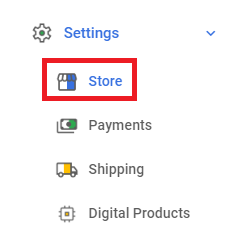
2. Select Domain
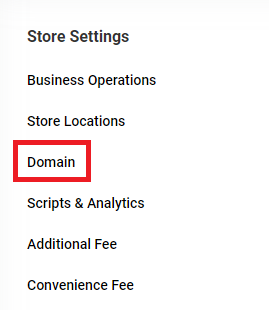
3. Select whether to use a subdomain or connect your own domain.
- For a subdomain, simply type your preferred name.

- For custom domains, type the text on the field. Make sure to add "https://www." at the beginning of your own domain. Also, make sure that there is no "/" at the end of the domain.
Note: This is only available in paid plans.
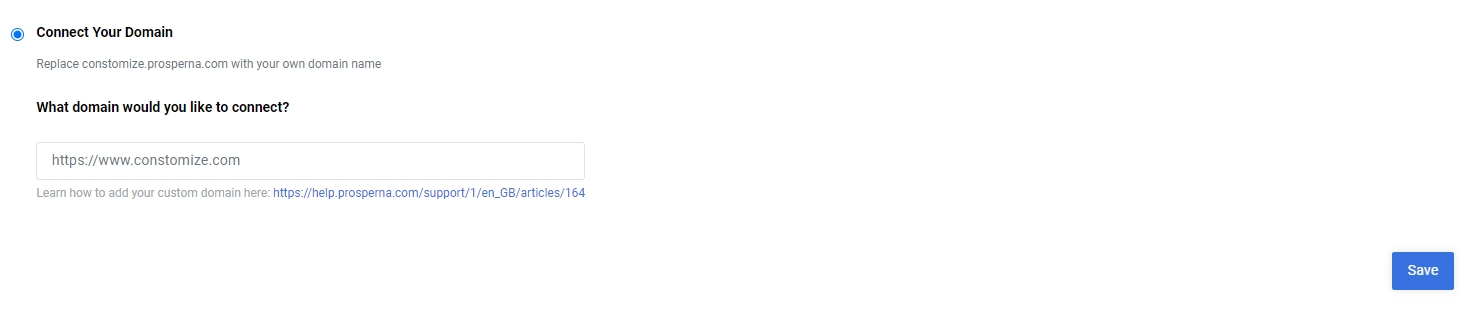
4. Click Save.
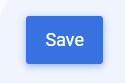
5. Click Generate SSL.
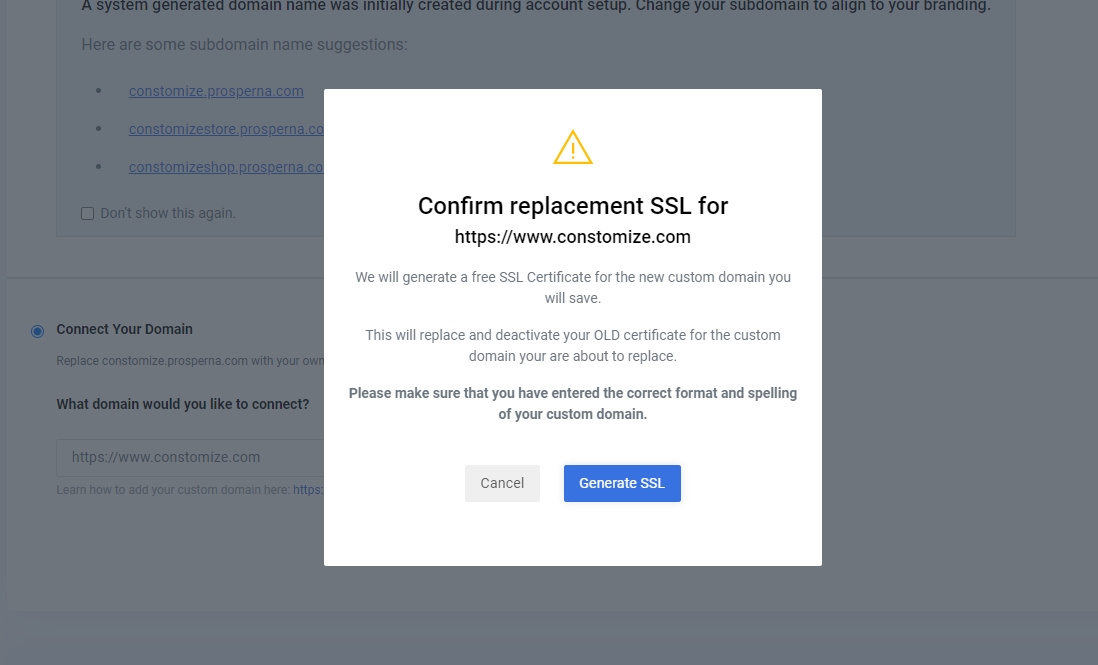
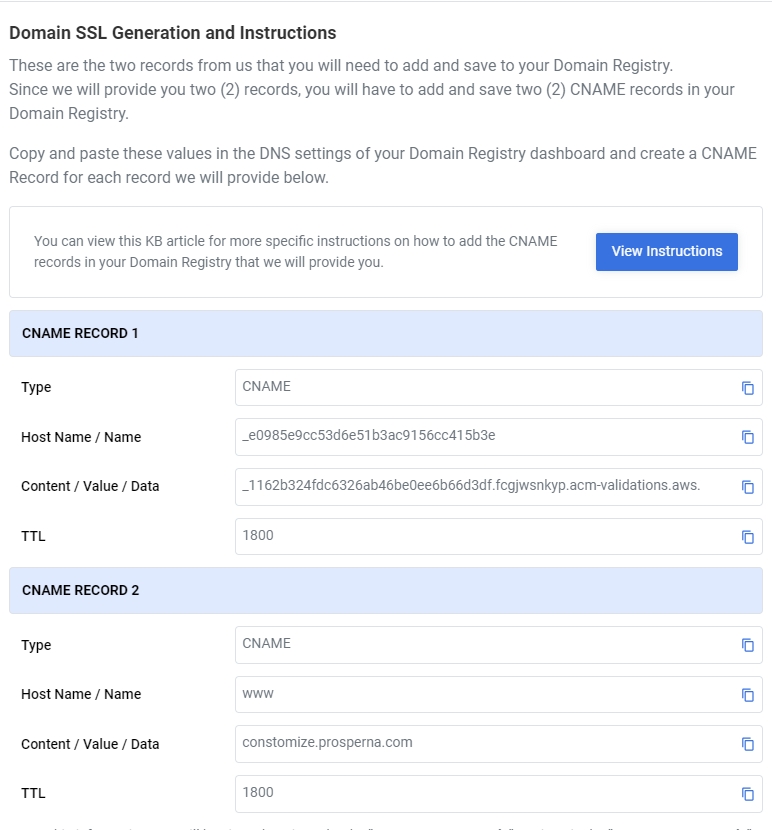
- CNAME 1 : Installing SSL Certificate
- CNAME 2 : Used for Step 7
6. Go to your domain provider's dashboard then look for CNAME DNS record.
the settings.
7. Create a new “CNAME” record. Input these values and click “SAVE”.
Refer to CNAME No.2 for the information.
Hostname: www
Type: CNAME
TTL: 1800 (or default)
Data/Value: "subdomain".prosperna.com (Refer to Step No. 3)
Installing the SSL certificate
1. Go to your domain provider's dashboard and look for the DNS in the settings.
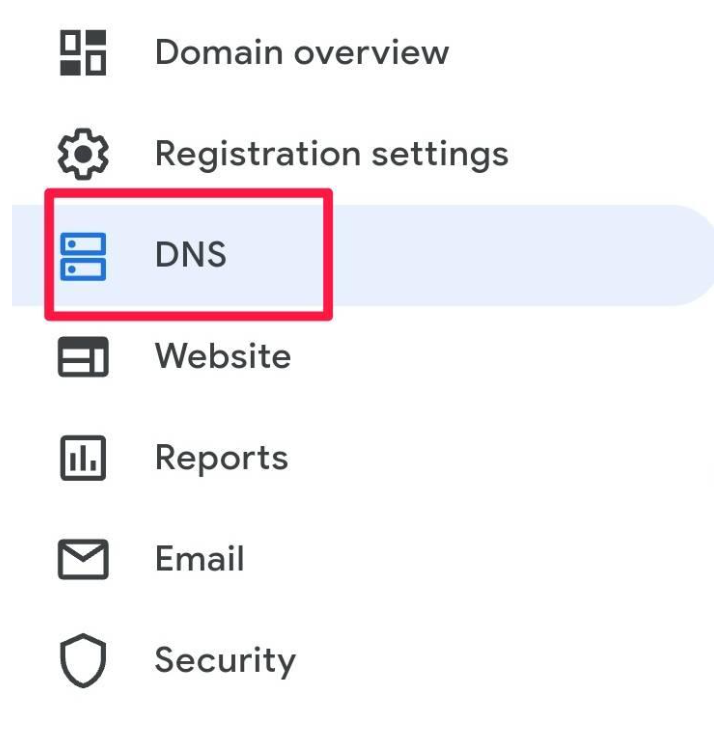
2. Create the “CNAME” record/s. Copy and Paste the Code from the Generated SSL in Step No. 5 and Click “Save”.
This will verify the ownership of your custom domain.

3.Go Back to Prosperna account, click Done.

4. For the Final Step, please contact and send an email to our CSM through [email protected]
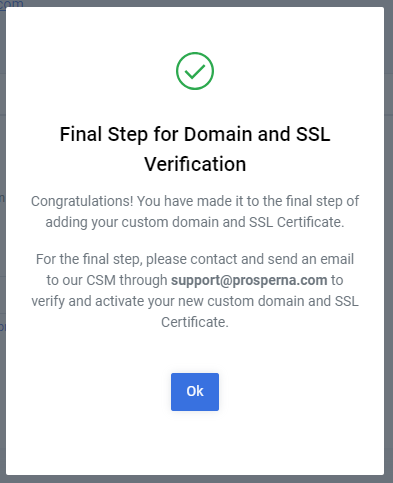
Common Errors
There are common errors when setting up custom domains.
- Error 500 when clicking the products on the homepage. To fix it, go back to the page builder and reselect the products, specifically in the Best Sellers section.
Need more help?
For more information and assistance, please send an email to [email protected] or click here.
0 of 1 found this article helpful.