Feature Availability: ALL PLANS
Changing the status of an order will send an Email notification to your consumer.This is only applicable for Manual Shipping and Store Pickup Shipping Methods in all forms of payment methods used but Shipping methods that involve a courier e.g., (J&T, Lalamove) the system will automatically update the order status.
Why is it important? The Order Status is used to notify your consumer with respect to the tracking of your order and will inform you of the progress of the delivery.
“Completed” orders is also a requirement for disbursement.
Requirements:
- Uploaded Products
- Verified myPay account
- Shipping Setup
- Published Store
- Ordered Product from Published Store
Summary:
- On the left side Panel, go to Orders
- Select the Order ID of the order you're updating
- Under Order Status, click the drop down list and select the applicable order status
- Click Update on the bottom right corner
Steps on How to Update Order Status
1. On the left side Panel, go to Orders
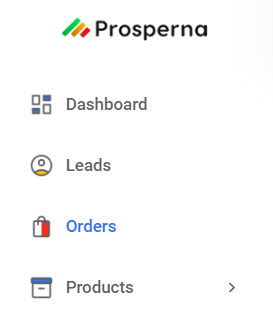
2. Select the Order ID of the order you're updating

3. Under Order Status, click the drop down list and select the applicable order status
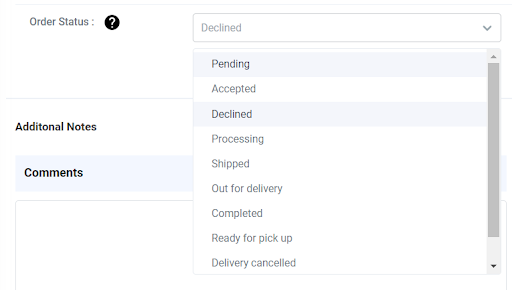
4. Click Update on the bottom right corner
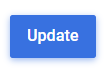
Result: The Order Status is now updated.
Note: Changing the status of an order will send an Email notification to your consumer.

Need more help?
For more information and assistance, please send an email to [email protected] or click here.
Did you find this article helpful?
0 of 1 found this article helpful.
0 of 1 found this article helpful.
Can't find what you're looking for?Log a ticket