Feature Availability: ALL PLANS
Filtering leads generates valuable data and insights about customers and their behavior. By analyzing the filtered leads, ypur business can gain a better understanding of your target audience, identify trends, and make data-driven decisions.
Why is it important? By understanding the needs, preferences, and characteristics of qualified leads, your business can create customized marketing messages, offers, and recommendations.
Skill Level: Beginner | Advanced | Expert
How long does it take to do? 3 Minutes
Summary:
- Go to Leads page.
- Click on the Filter button.
- Click on the Add Filter button
- Select which type of filter you want.
- Click on the Apply button.
Steps to Filter Leads
1. Go to Leads page.
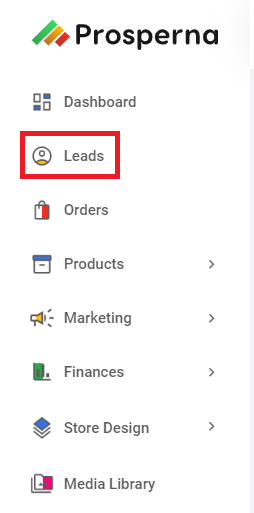
2. Click on the Filter button.
![]()
3. Click on the Add Filter button.
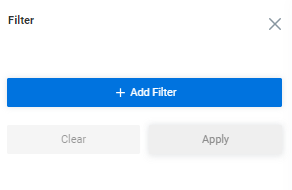
4. On the dropdown, select which type of filter you want.
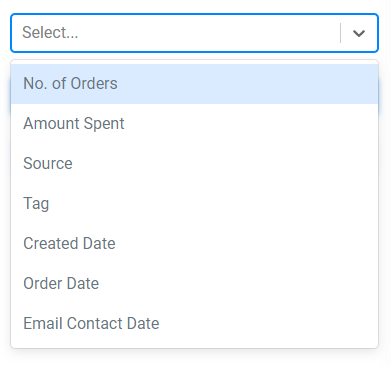
For each filter that you select, adjust the details according to your liking.
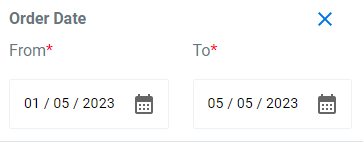
5. Once you're done, click on the Apply button.
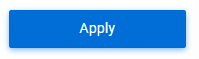
Results
- If data is available, the filtered data will be displayed.
- If data is unavailable, you will see "no available data" displayed on your screen.
Need more help?
Did you find this article helpful?
0 of 0 found this article helpful.
0 of 0 found this article helpful.
Can't find what you're looking for?Log a ticket