Last edited:
Feature Availability: FREE | PLUS | PRO | PREMIUM
Effectively manage the visibility of your products by being able to automatically unpublish them when they are out of stock, providing an accurate representation of your available inventory to your customers.
Why is it important? Unpublishing out-of-stock products ensures that customers browsing the online store see only the items that are currently available for purchase. This helps maintain accurate inventory information and prevents customers from ordering products that cannot be fulfilled.
Summary
- Create a blank template and choose from the visuals
- Click on the text button on the right side
- Resize your photo
- Edit your font size and colors as needed
- Click Share
- Click Download
PART 1: Creating your Logo in Canva
1. Create a Blank Template, and choose from the visual templates on the right side (Lines and shapes, images, graphics) to create your logo
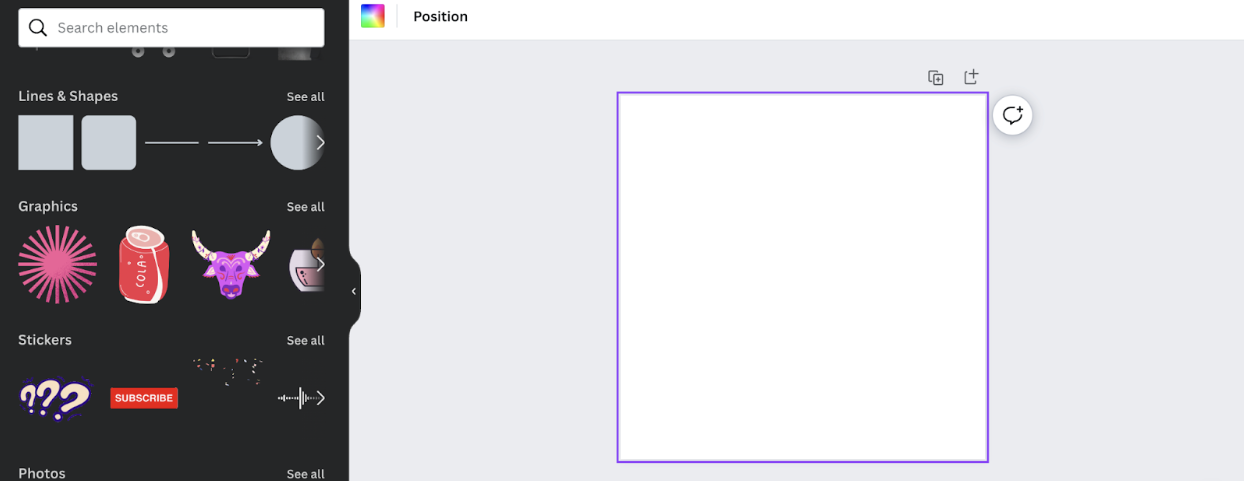
2. After you’ve chosen your desired visual for your logo, click on the text to type your business name or tag line. You can choose from Canva’s ready made fonts or word art.
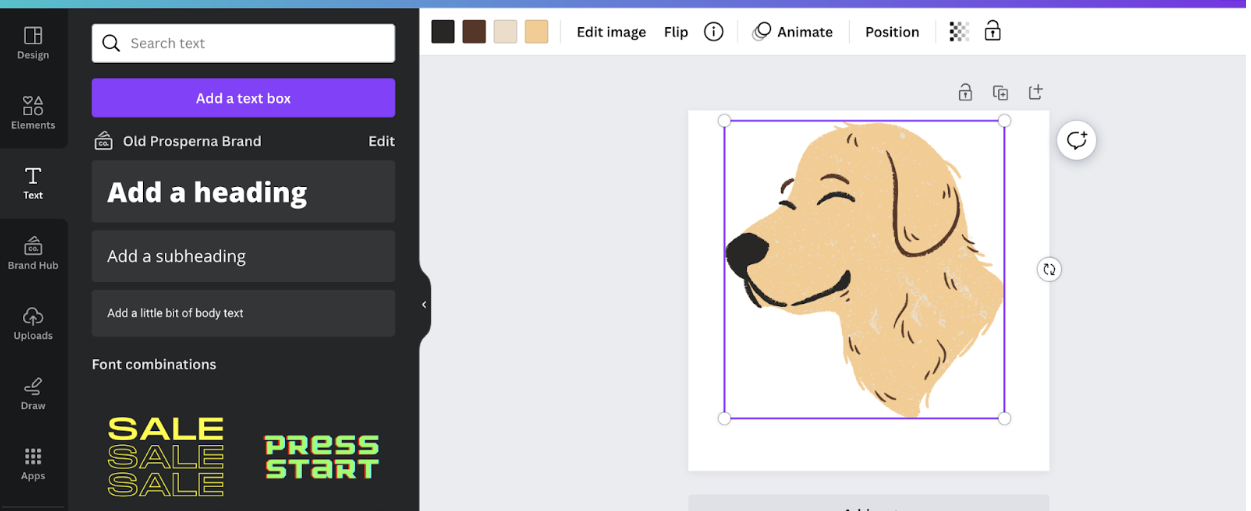
3. You can edit the font size, color, and the image.
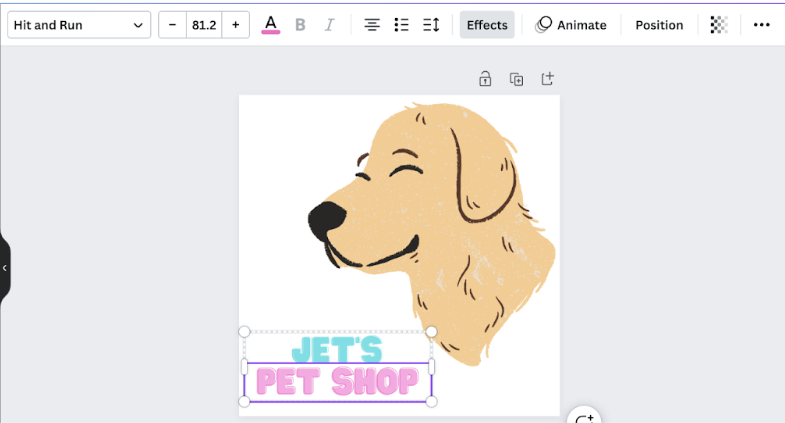
4. Now that you have your favicon, make sure the size is right for uploading on your online store and other channels.
Note: Resizing feature is only available in Canva’s paid plan.
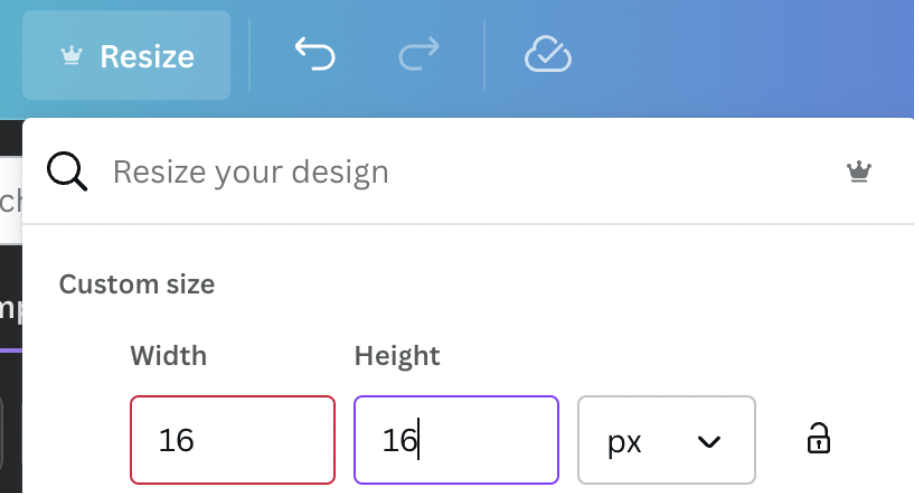
5. Once you finished resizing, you are now ready to download. Click the Share button on the top right side
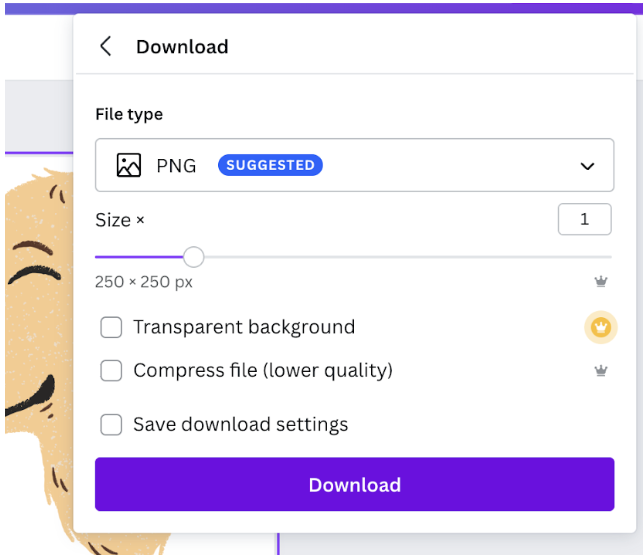
6. Choose the right photo type, size, and click download
PART 2: Uploading it in your Prosperna Online Store
PART 2: Uploading it in your Prosperna Online Store
Summary
- Follow the Setup Guide
- After Creating an Account, go to Update Store Branding
- Click the box on right side or drag your image to the box
Once uploaded, click Save
1. Follow the Setup Guide

2. After Creating an Account, go to Update Store Branding and Click Update Store Branding Now
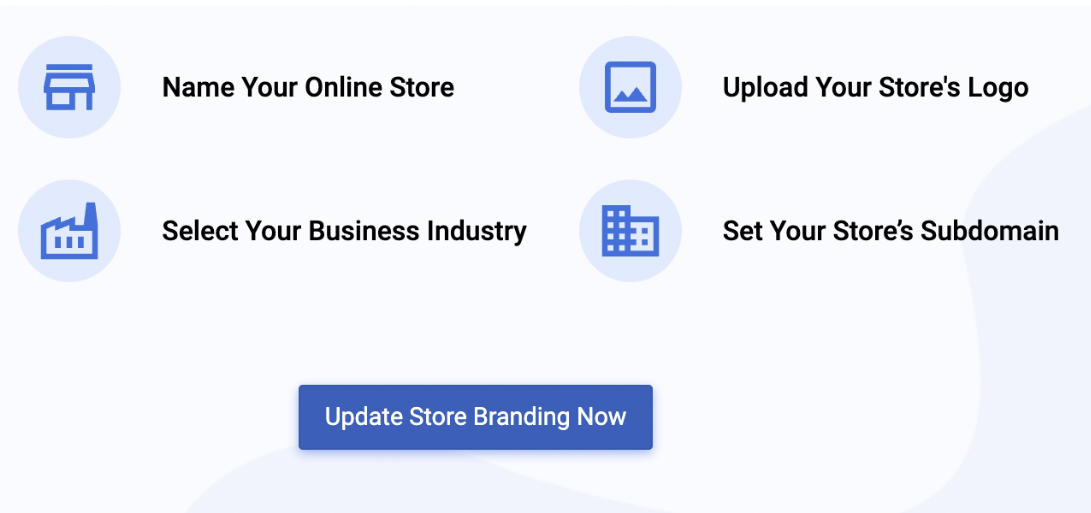
3. After filling out the name of your online store, Go to Upload your Store Logo
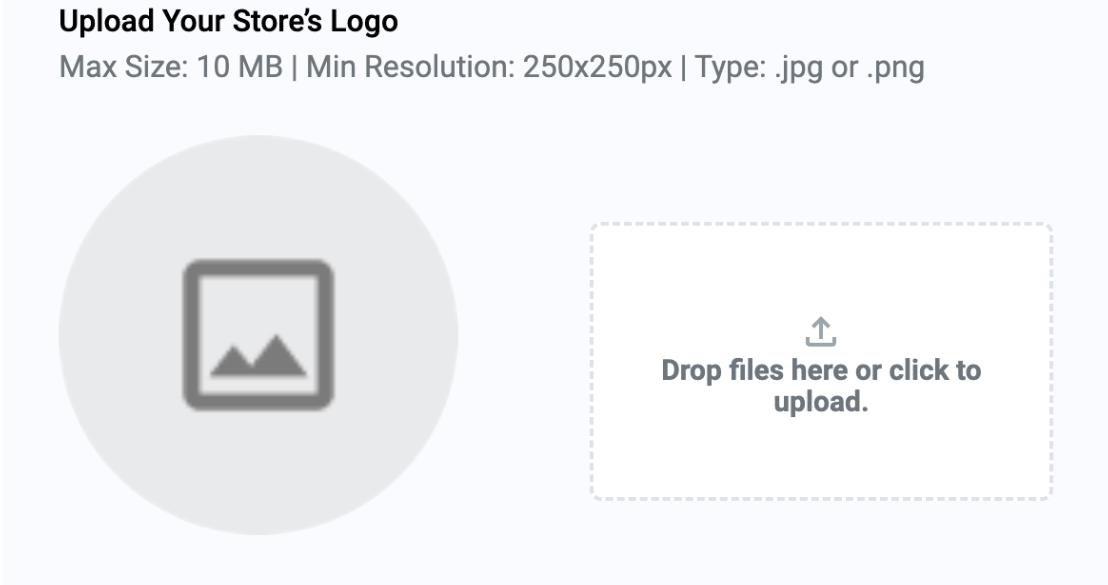
4. Click the box on the right side or drag your image to the box. After the image has uploaded, click Save.
*Note: Please follow the image specification below to be able to successfully upload your product
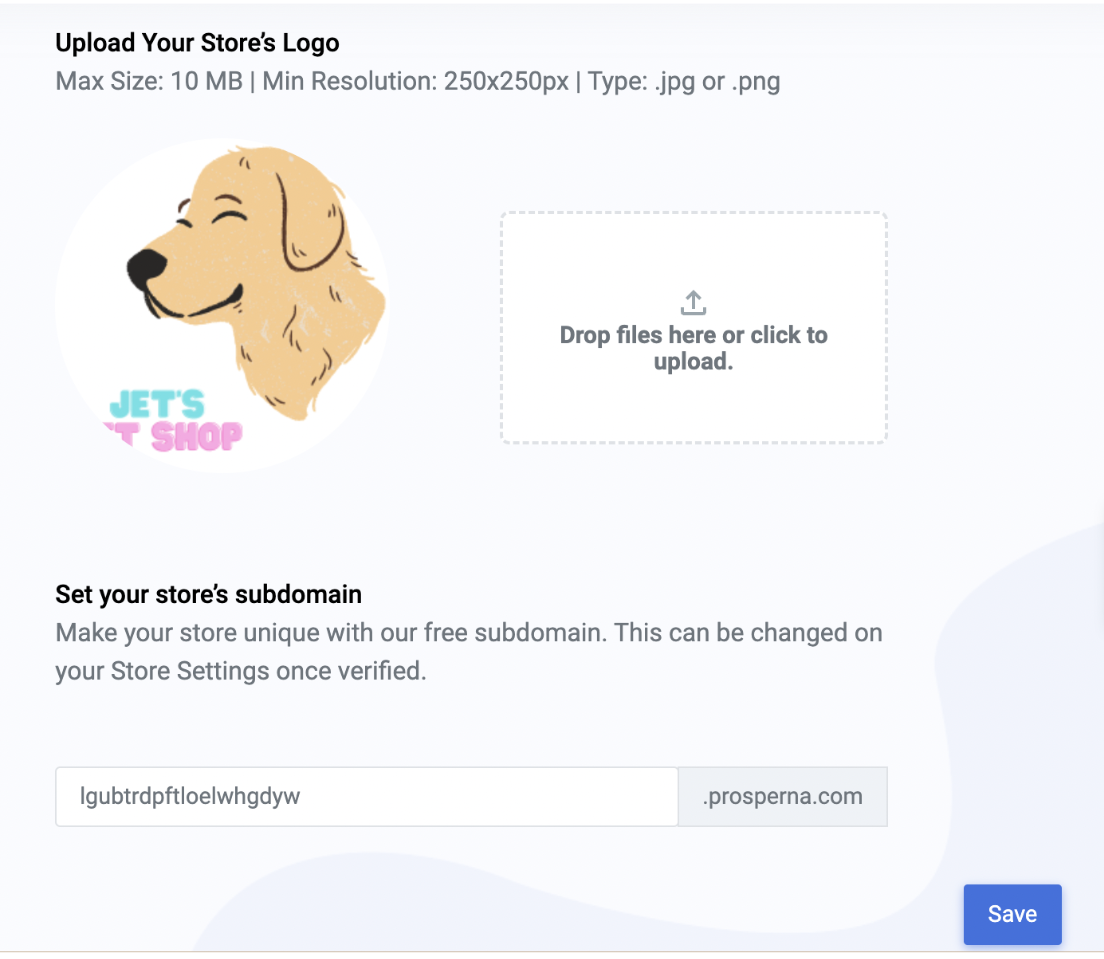
0 of 0 found this article helpful.