Last edited:
Skill Level: Beginner | Advanced | Expert
Feature Availability: PLUS | PRO | PREMIUM
Summary
Go to Page Builder and click All pages
Click on the three dots on the left slide
If you will edit your page, click Edit
Click on the “+” sign to add a section
Drag and drop the Section to the page builder
Scroll to the Elements to find Here
Click on Hero and drag and drop it to the section block
To add a background on your hero, scroll down to decorations and click
To add an image, scroll to image and drop or upload your image
To change the background, under the decorations, double click background image
To change the text, double click on the text
HOW
Go to Page Builder and all pages
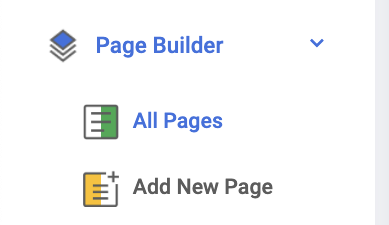
Click on the three dots on the left slide to edit
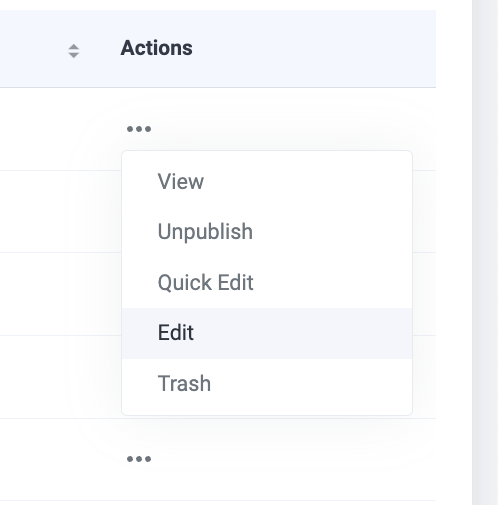
Once you are in the page builder, click on the “+” sign to add a section

Drag and drop the Section to the page builder
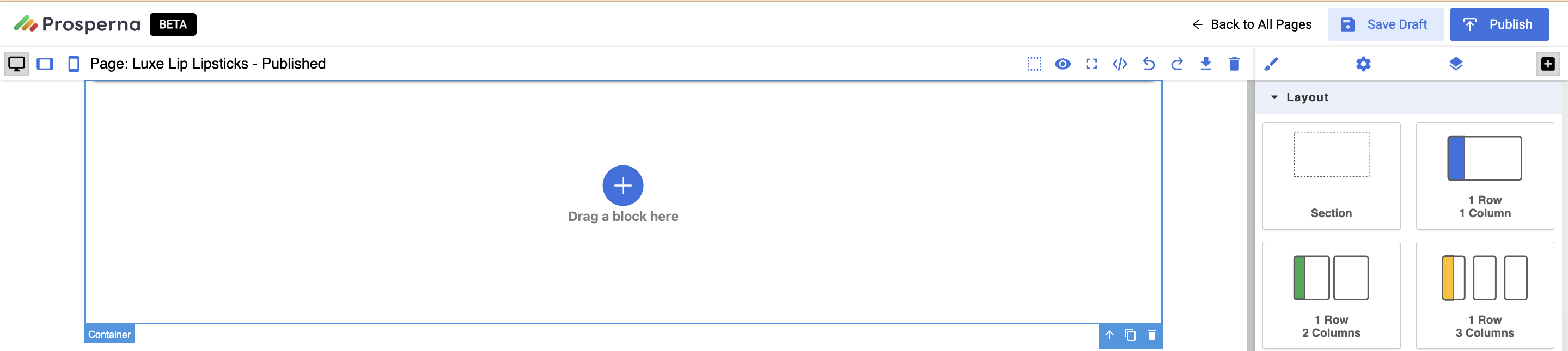
Scroll to the Elements to find Hero
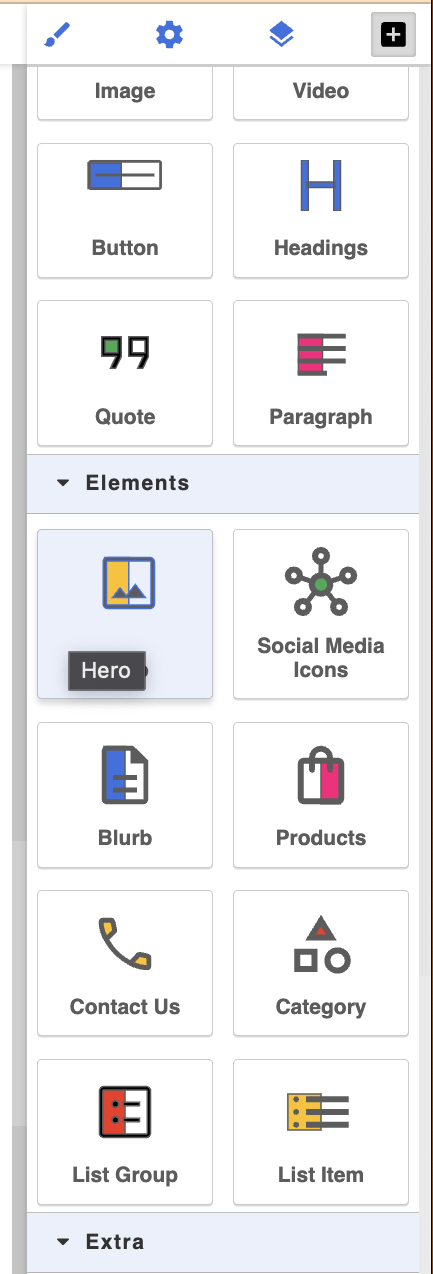
Click on Hero and drag and drop it to the section block
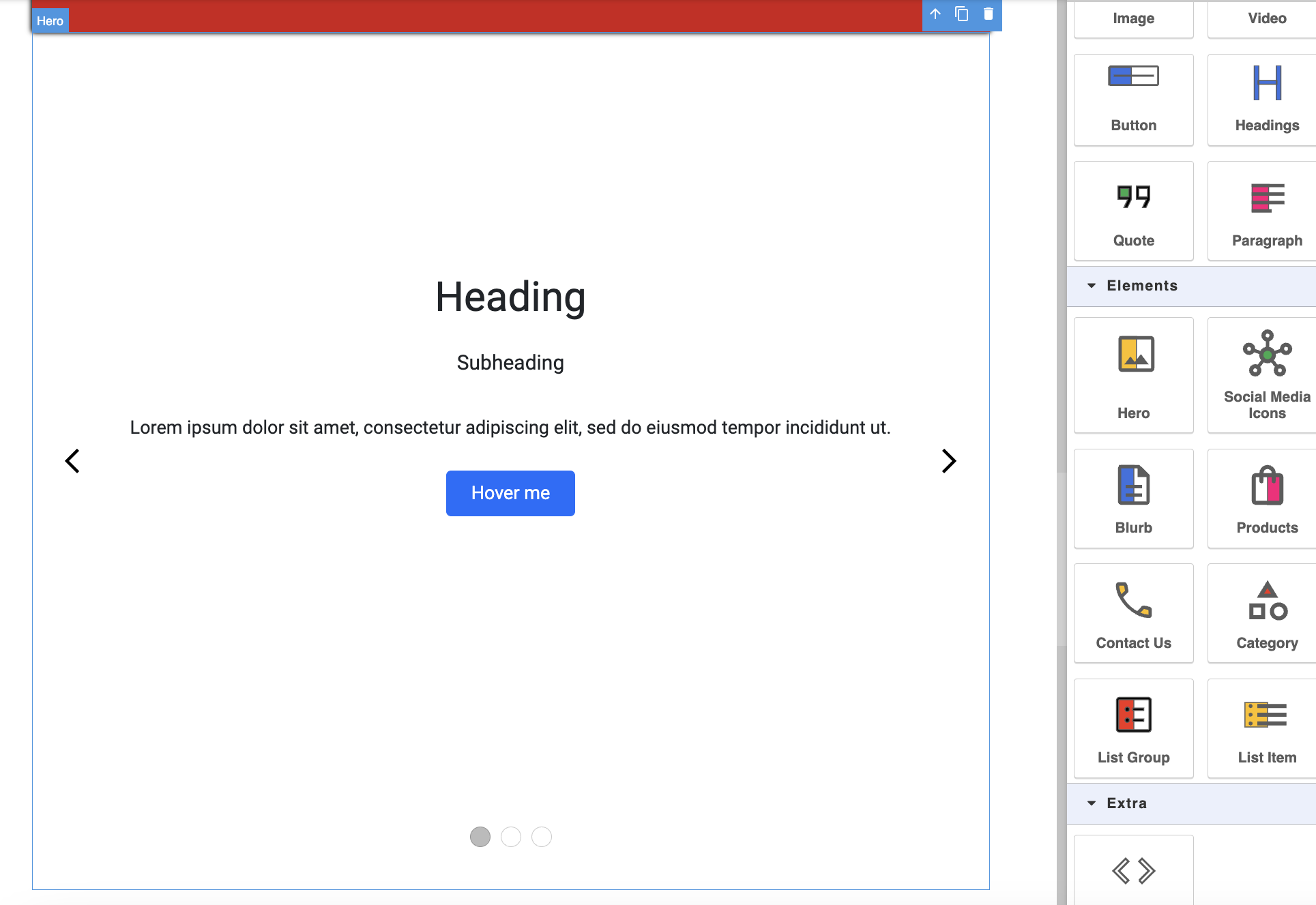
To add a background on your hero, scroll down to decorations and click
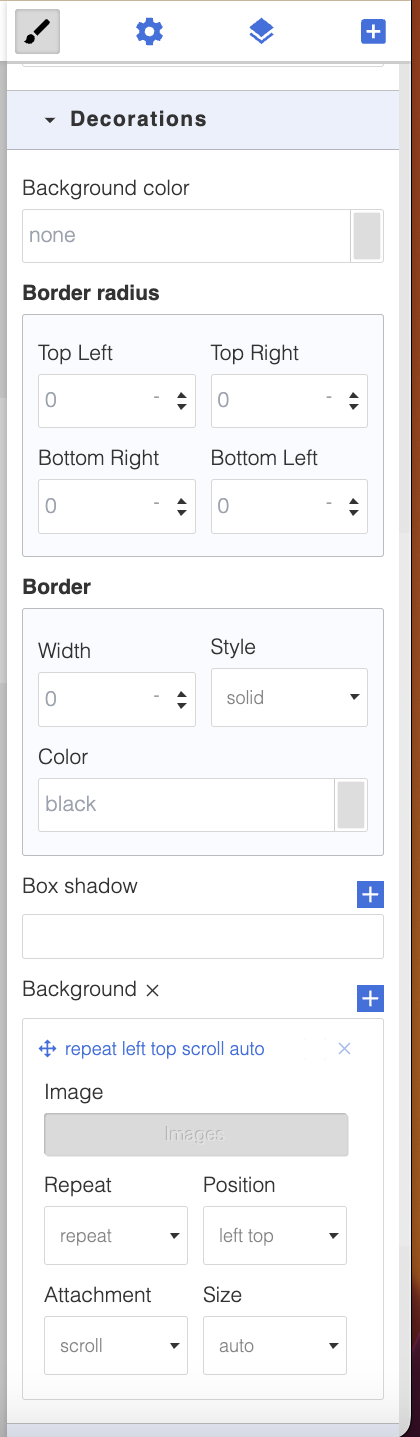
To add an image, scroll to image and drop or upload your image
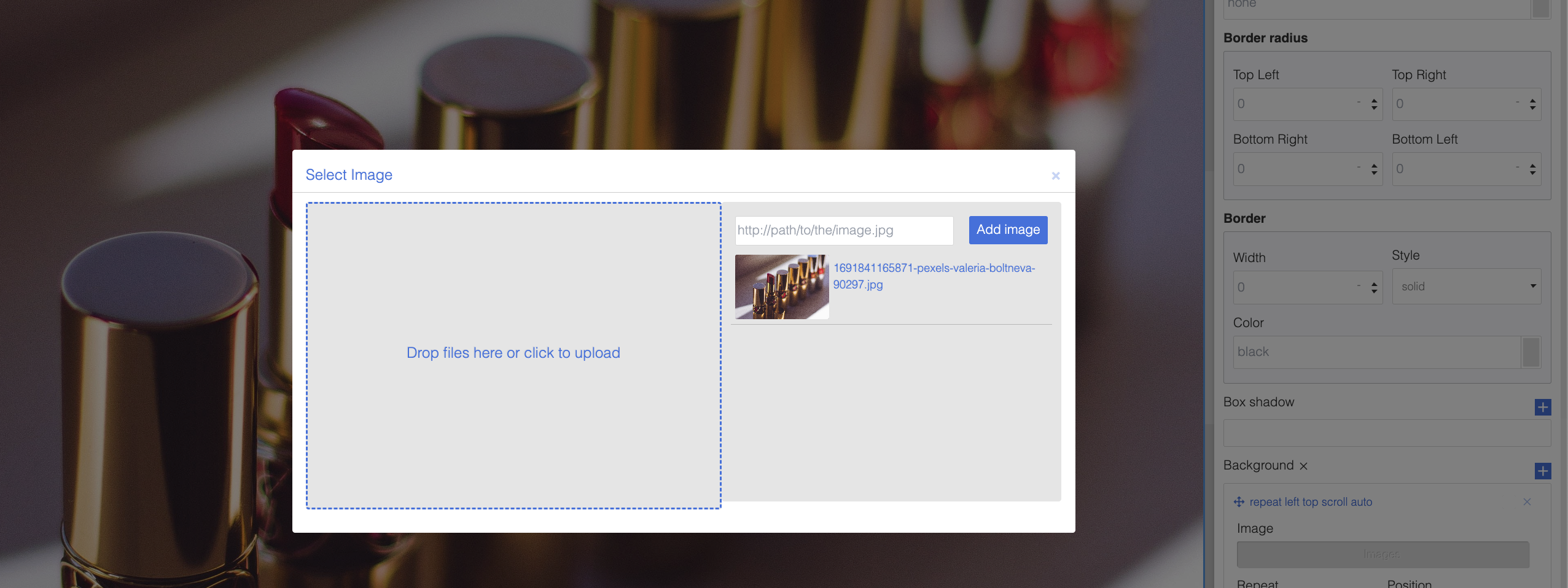
To change the background, under the decorations, double click background image
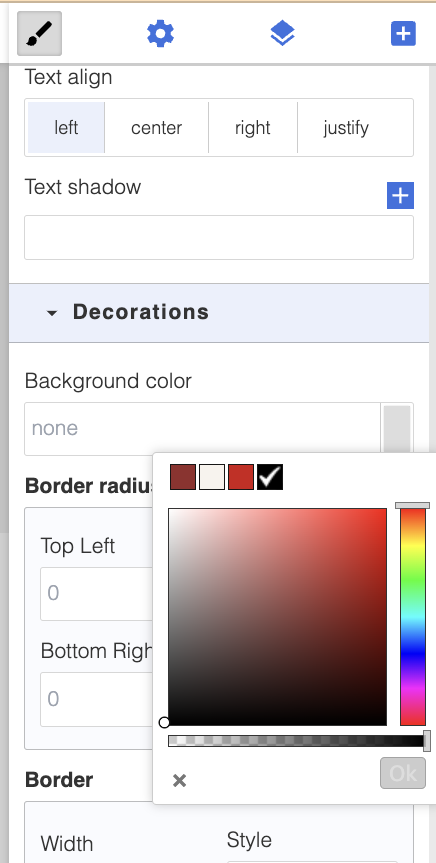
To change the text, double click on the text

0 of 0 found this article helpful.