How to Add, Edit and Update Social Media Icons
Created by: Dennis Velasco
Last edited:
Last edited:
Skill Level: Beginner | Advanced | Expert
Feature Availability: PLUS | PRO | PREMIUM
Summary
- Go to Page Builder
- Click All pages
- Click on the three dots on the left slide
- If you will edit your page, click Edit
- Once you are in the page builder, click on the “+” sign to add a section
- Drag and drop the Section to the page builder
- Go to Page Builder
- Scroll to the Elements to find “Social Media Icon”
- Click on the Social Media Icon and drag and drop it to the section block
- Depending on how many social media you want to feature, you can drag continuously
- Go to the gear icon on top to change the links
- Copy paste your link on the “Social Media Link”
- Click Save Draft or Publish
HOW
Go to Page Builder and click "All Pages"
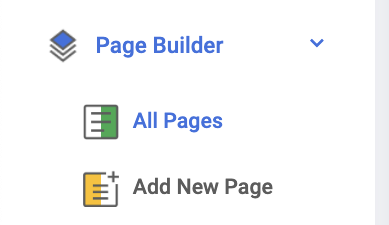
Click on the three dots on the left slide and click Edit
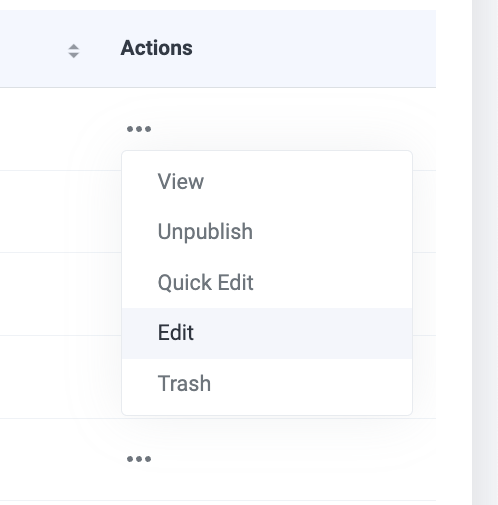
Once you are in the page builder, click on the “+” sign to add a section
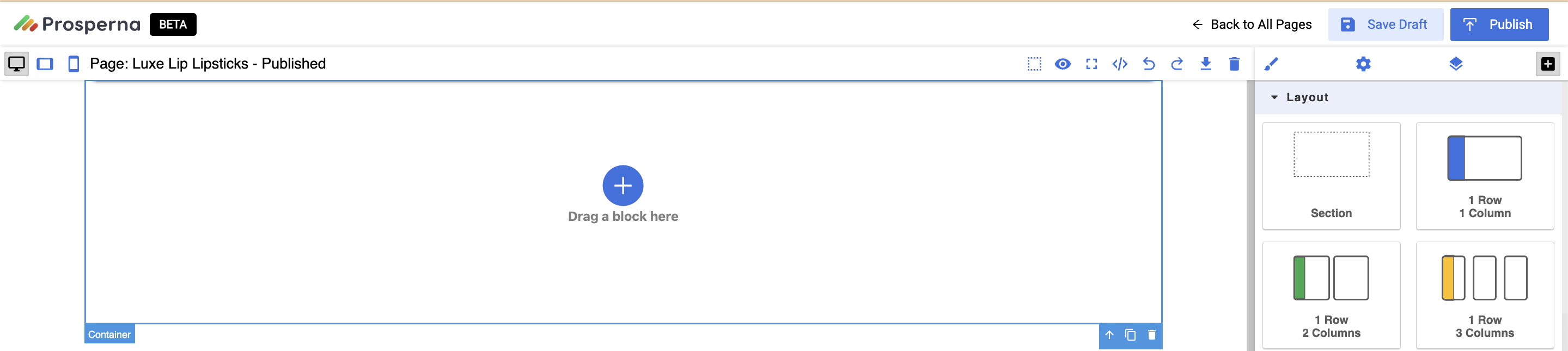
Scroll to the Elements to find “Social Media Icon” and drag and drop it to the section block
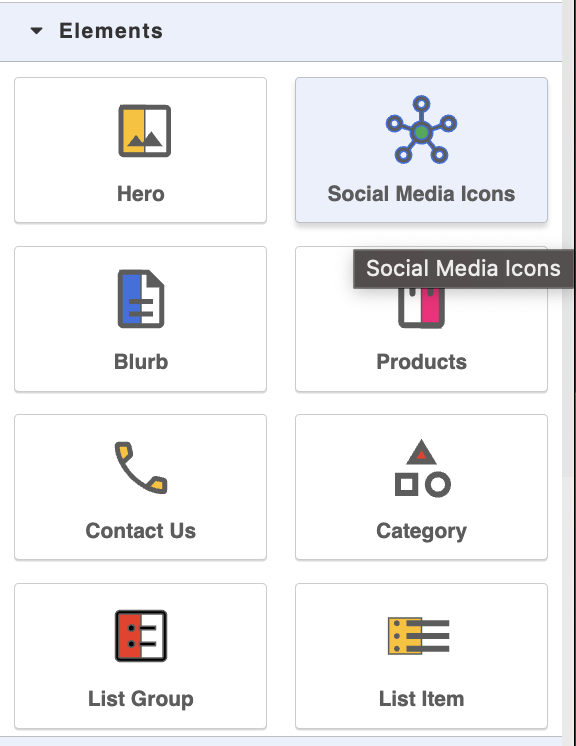
Depending on how many social media you want to feature, you can drag continuously
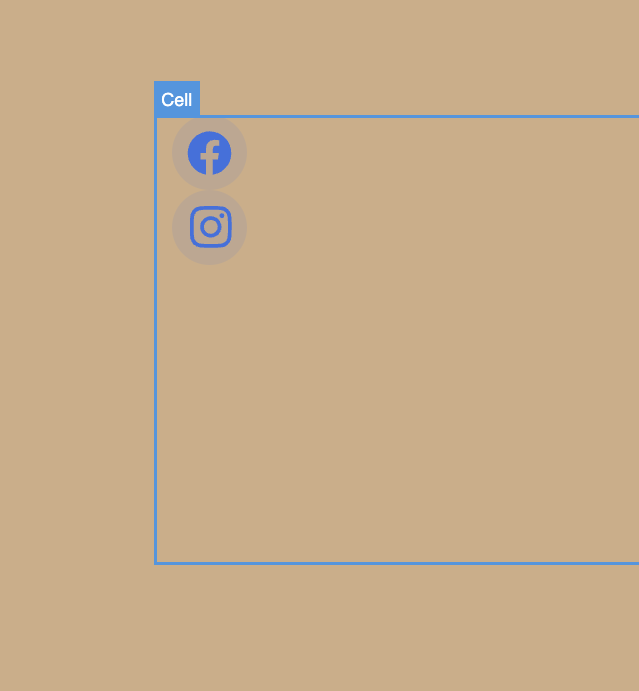
Go to the gear icon on top to change the links
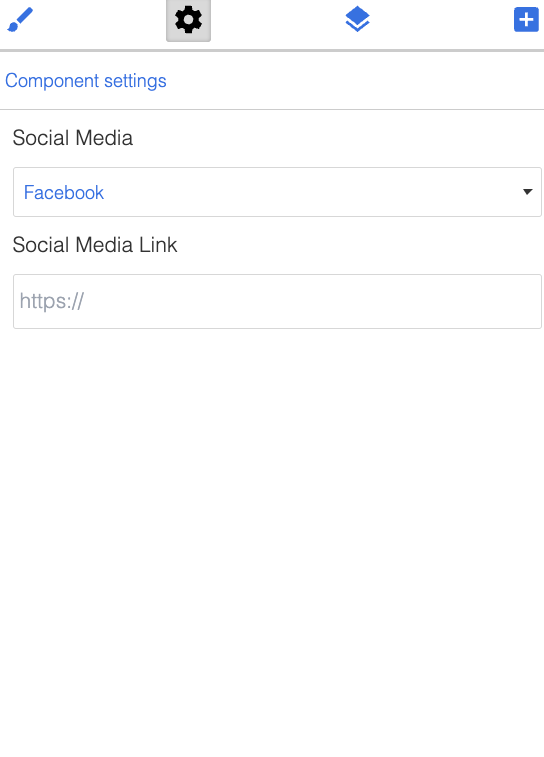
Copy paste your link on the “Social Media Link”
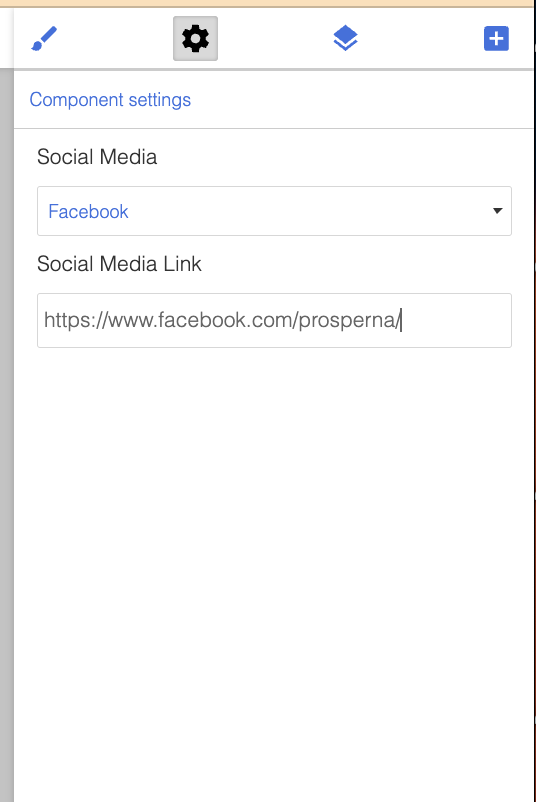
Click Save Draft or Publish

Did you find this article helpful?
0 of 0 found this article helpful.
0 of 0 found this article helpful.
Can't find what you're looking for?Log a ticket