How to Add a Section with a List
Created by: Dennis Velasco
Last edited:
Last edited:
Skill Level: EASY | MEDIUM | DIFFICULT
Feature Availability: PLUS | PRO | PREMIUM
Summary
- Go to Page Builder
- Click All pages
- Click on the three dots on the left slide
- If you will edit your page, click Edit
- Once you are in the page builder, click on the “+” sign to add a section
- Drag and drop the Section to the page builder
- Scroll to the Elements to find “List Group” on the section block
- To add each item, drop "List item" on the section block
- Click on the Button and drag and drop it to the section block
- To change the text and style, double click the text
- Once done, click publish or save draft to shave changes
HOW
Go to Page Builder and click All pages
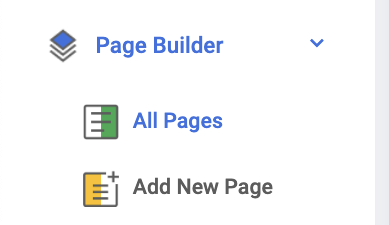
Click on the three dots on the left slide and choose edit
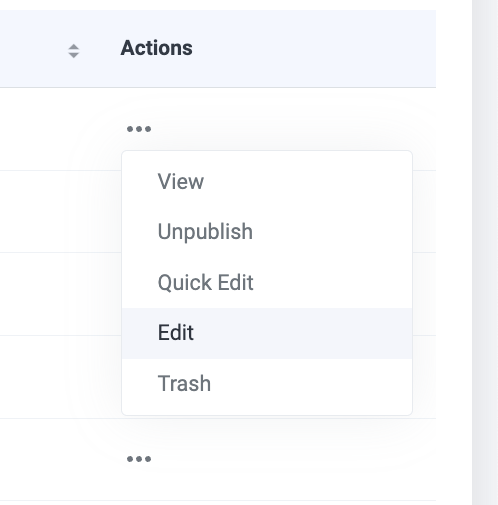
Once you are in the page builder, click on the “+” sign to add a section

Drag and drop the Section to the page builder
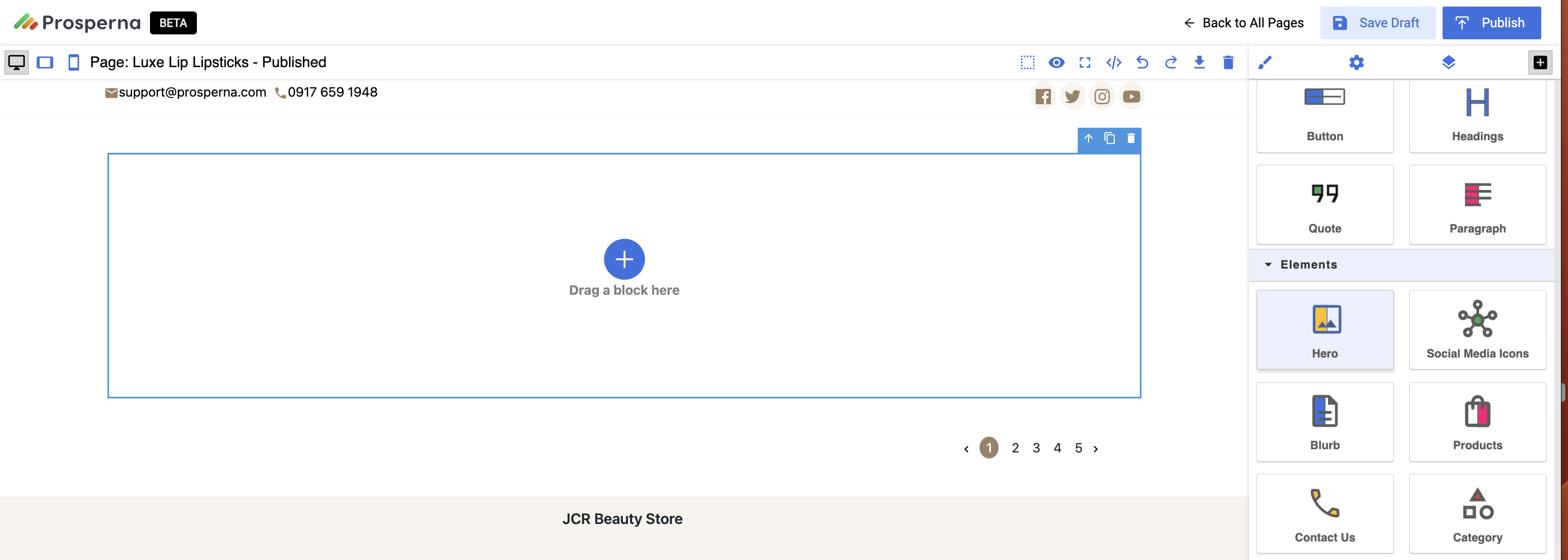
Scroll to the Elements to find “List Group” on the section block
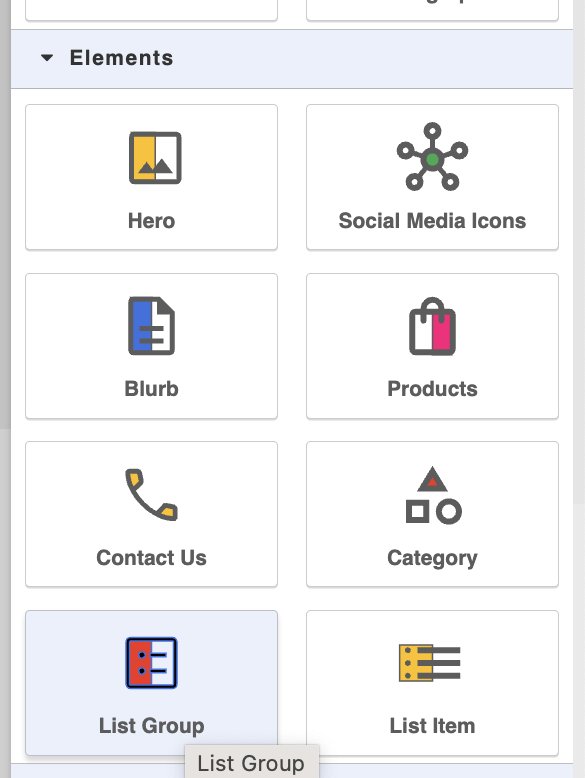
To add each item, drop "List item" on the section block
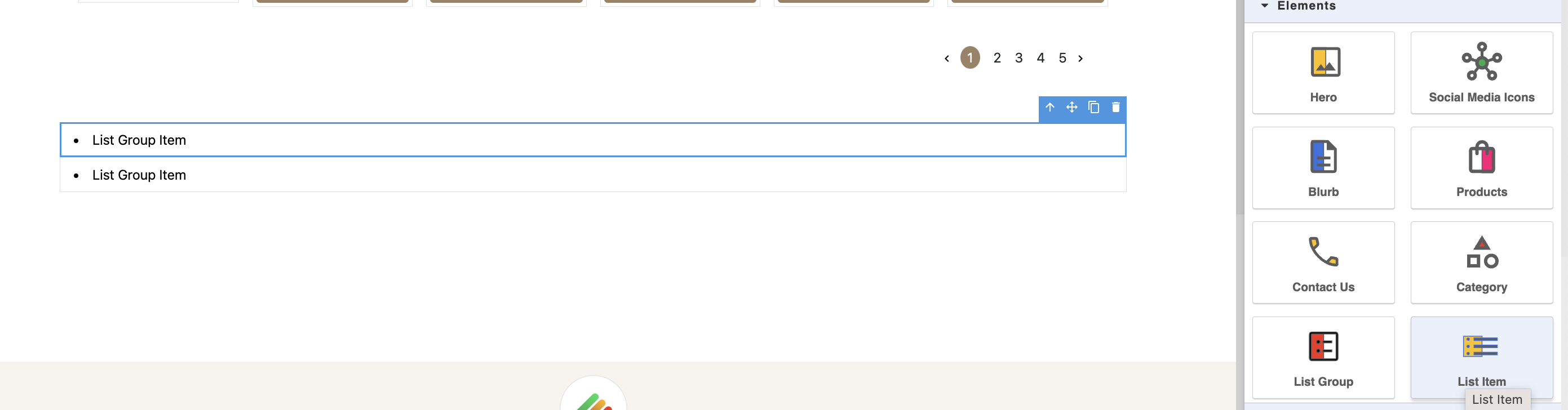
To change the text and style, double click the text

Once done, click publish or save draft to shave changes
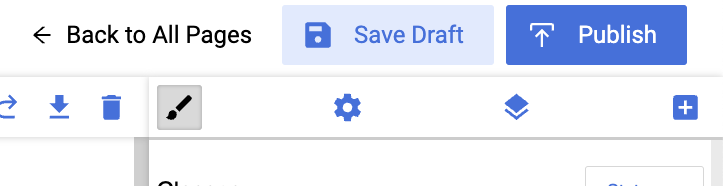
Did you find this article helpful?
0 of 0 found this article helpful.
0 of 0 found this article helpful.
Can't find what you're looking for?Log a ticket