How to Add, Edit and Update the Footer Section
Created by: Dennis Velasco
Last edited:
Last edited:
Skill Level: EASY | MEDIUM | HARD
Feature Availability: PLUS | PRO | PREMIUM
Summary
- Go to Page Builder and click All pages
- Click on the three dots on the left slide and choose Edit
- Click on the “+” sign to add a section
- Drag and drop the Section to the page builder
- Scroll to "Content" to build your footer
- To adjust the background color, click on the paint logo
- Scroll to decorations and click on background color to adjust
- Go back to the "+" sign to add image for your logo
- Under it, add paragraph to write your store name, store slogan and address as well
- Scroll up to save changes to draft or publish
HOW
Go to Page Builder and click All pages
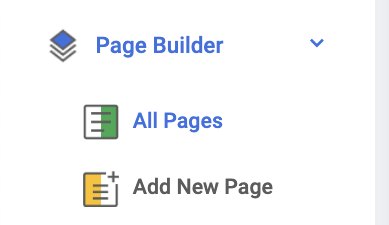
Click on the three dots on the left slide and choose Edit
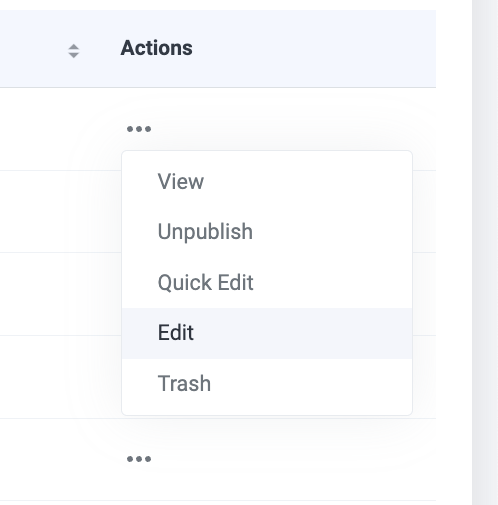
Click on the “+” sign to add a section

Drag and drop the Section to the page builder
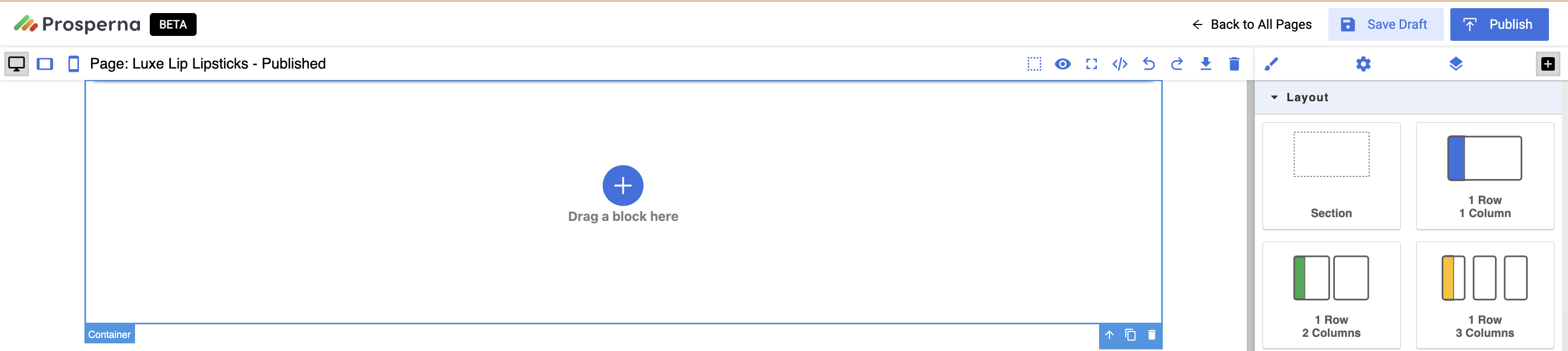
Scroll to "Content" to build your footer
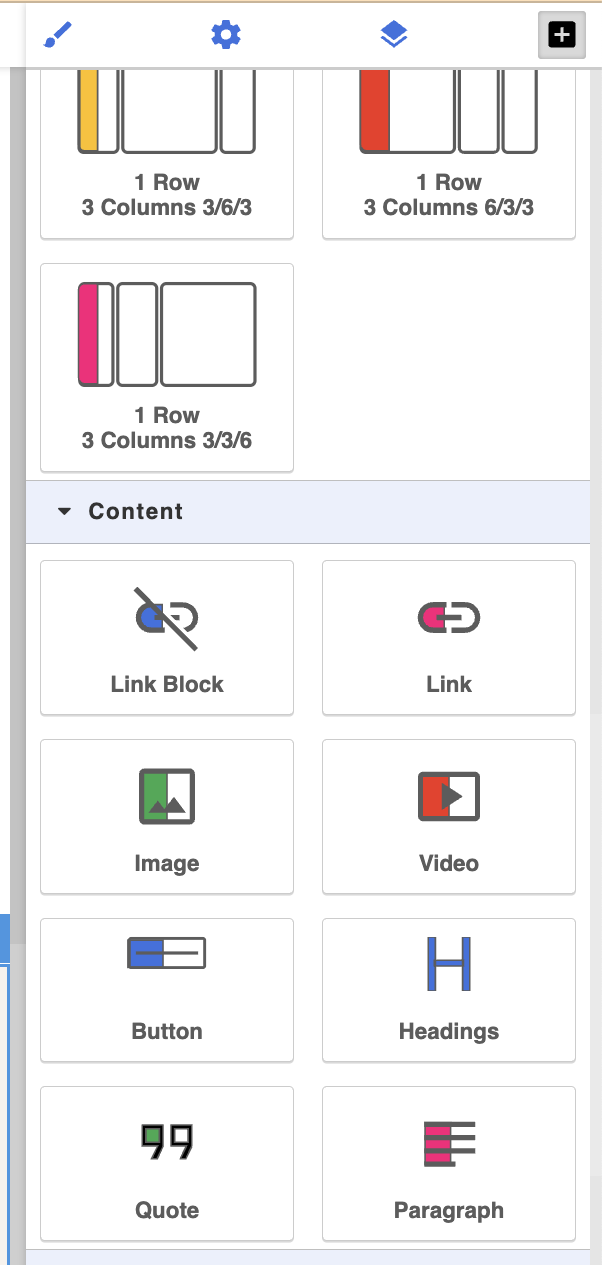
To adjust the background color, click on the paint logo
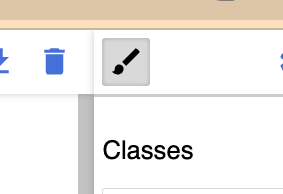
Scroll to decorations and click on background color to adjust
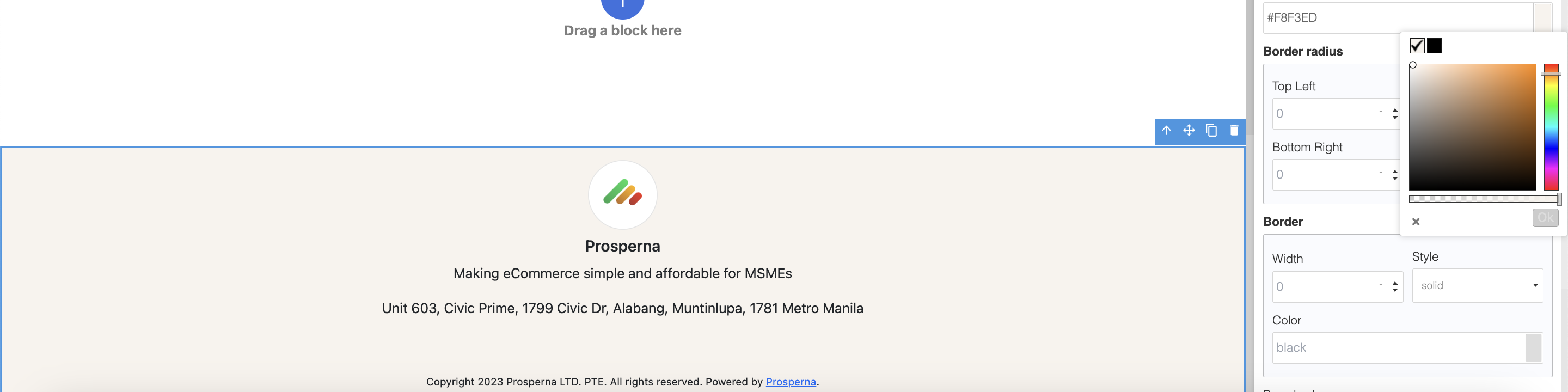
Go back to the "+" sign to add image for your logo

Under it, add paragraph to write your store name, store slogan and address as well

Scroll up to save changes to draft or publish
Did you find this article helpful?
1 of 1 found this article helpful.
1 of 1 found this article helpful.
Can't find what you're looking for?Log a ticket