Skill Level: EASY | MEDIUM | HARD
Feature Availability: PLUS | PRO | PREMIUM
Summary
- Go to Page Builder and click All pages
- Click on the three dots on the left slide and choose Edit
- Once you are in the page builder, click on the “+” sign to add a section
- Drag and drop the Section to the page builder
- Scroll to the Elements to find “Contact”
- Click on the Products and drag and drop it to the section block
- The section will be automatically will include a form with the following fields
-
- First Name
- Last Name
- Subject
- Message
- To adjust the contact name and button, click on the Gear Icon
- Click Save to Draft or Publish to apply Changes
HOW
Go to Page Builder and click All pages
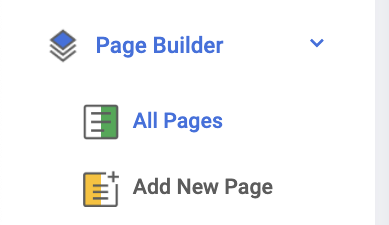
Click on the three dots on the left slide and choose Edit
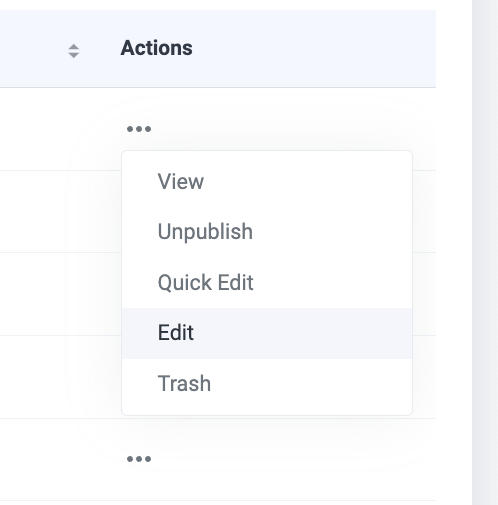
Once you are in the page builder, click on the “+” sign to add a section
Drag and drop the Section to the page builder
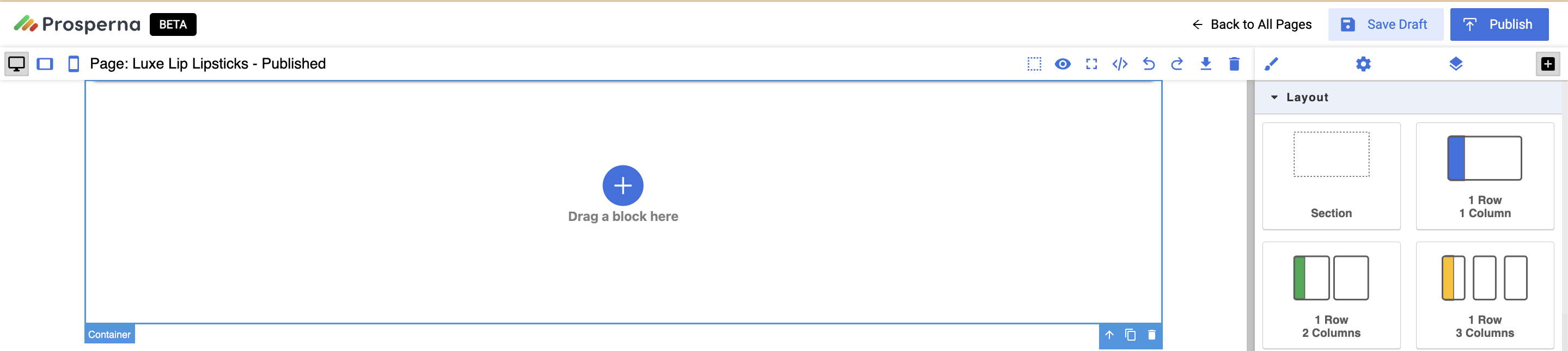
Scroll to the Elements to find “Contact”
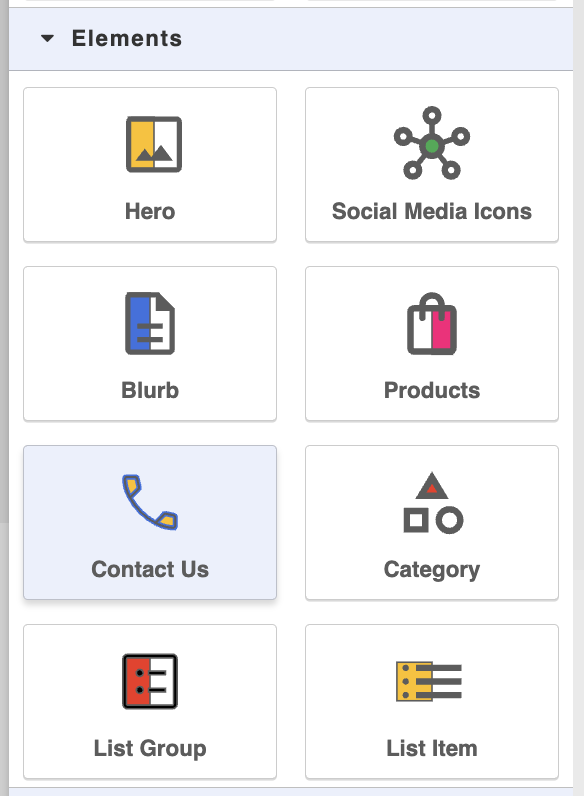
Drag and drop it to the section block
The section will be automatically will include a form with the following fields
-
- First Name
- Last Name
- Subject
- Message
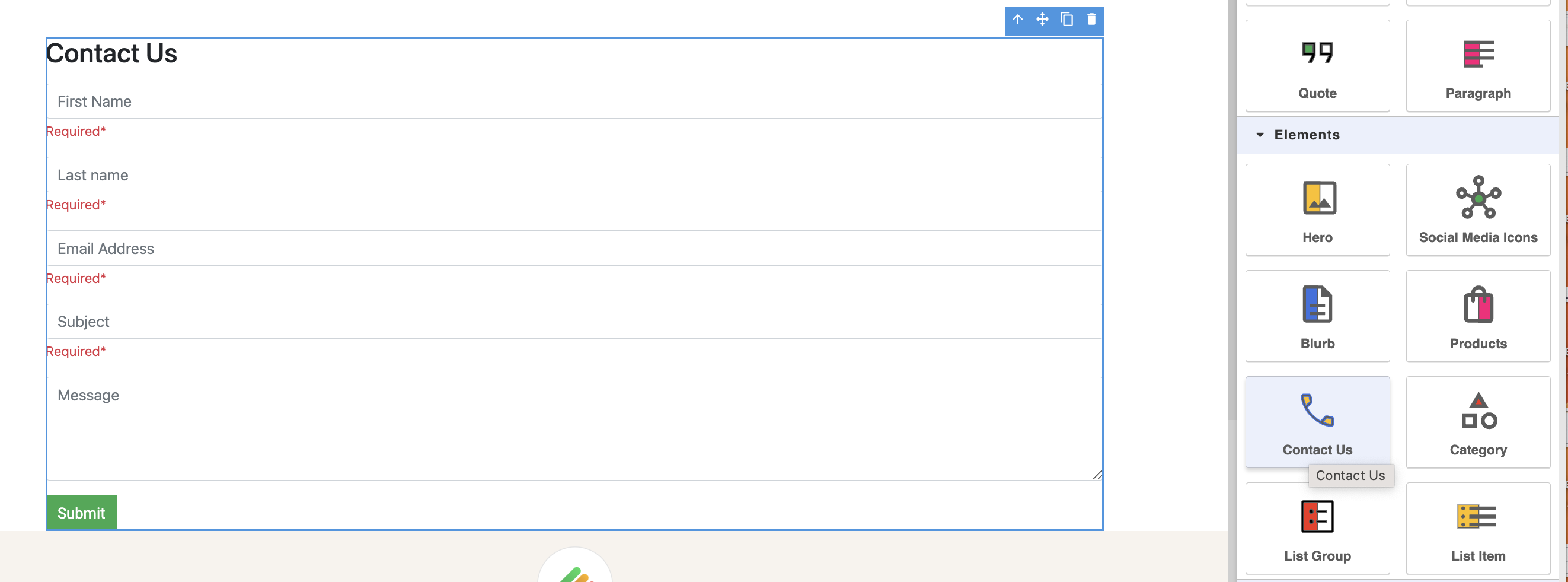
To adjust the contact name and button, click on the Gear Icon
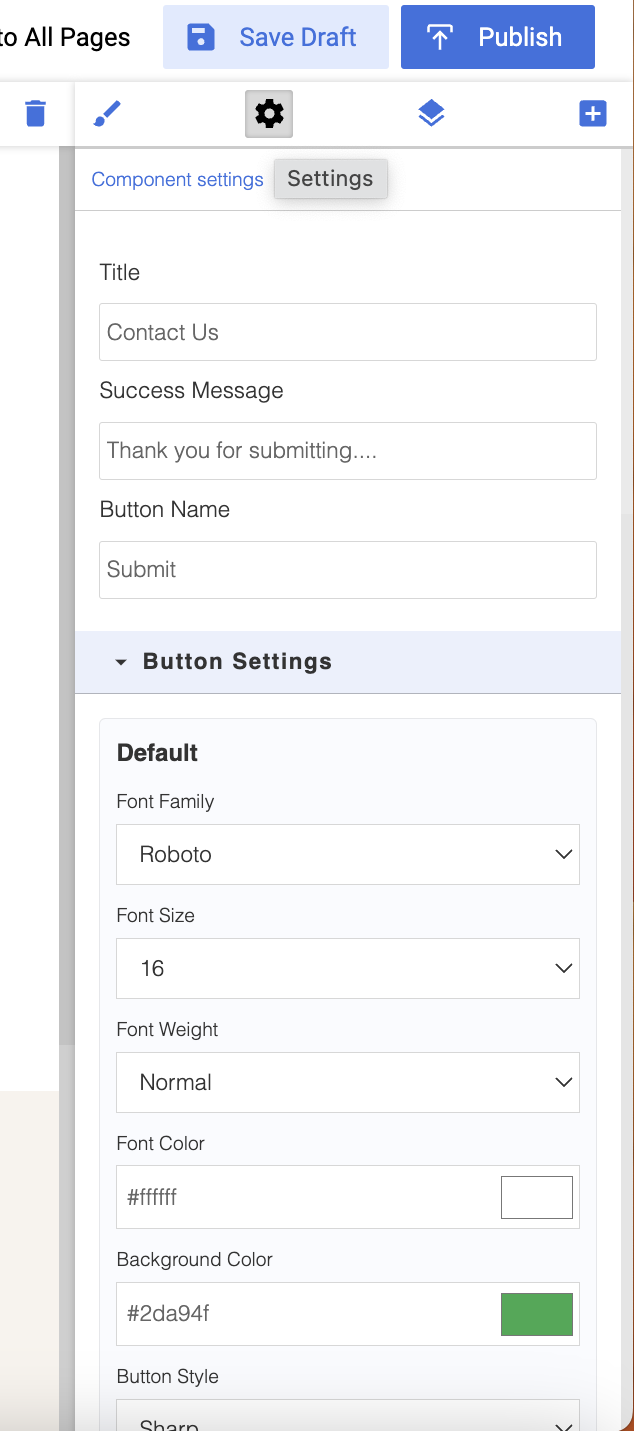
Click Save to Draft or Publish to apply Changes
Once a customer submits a form, it will be sent to both your registered email and to the sender.
Sent to the sender:
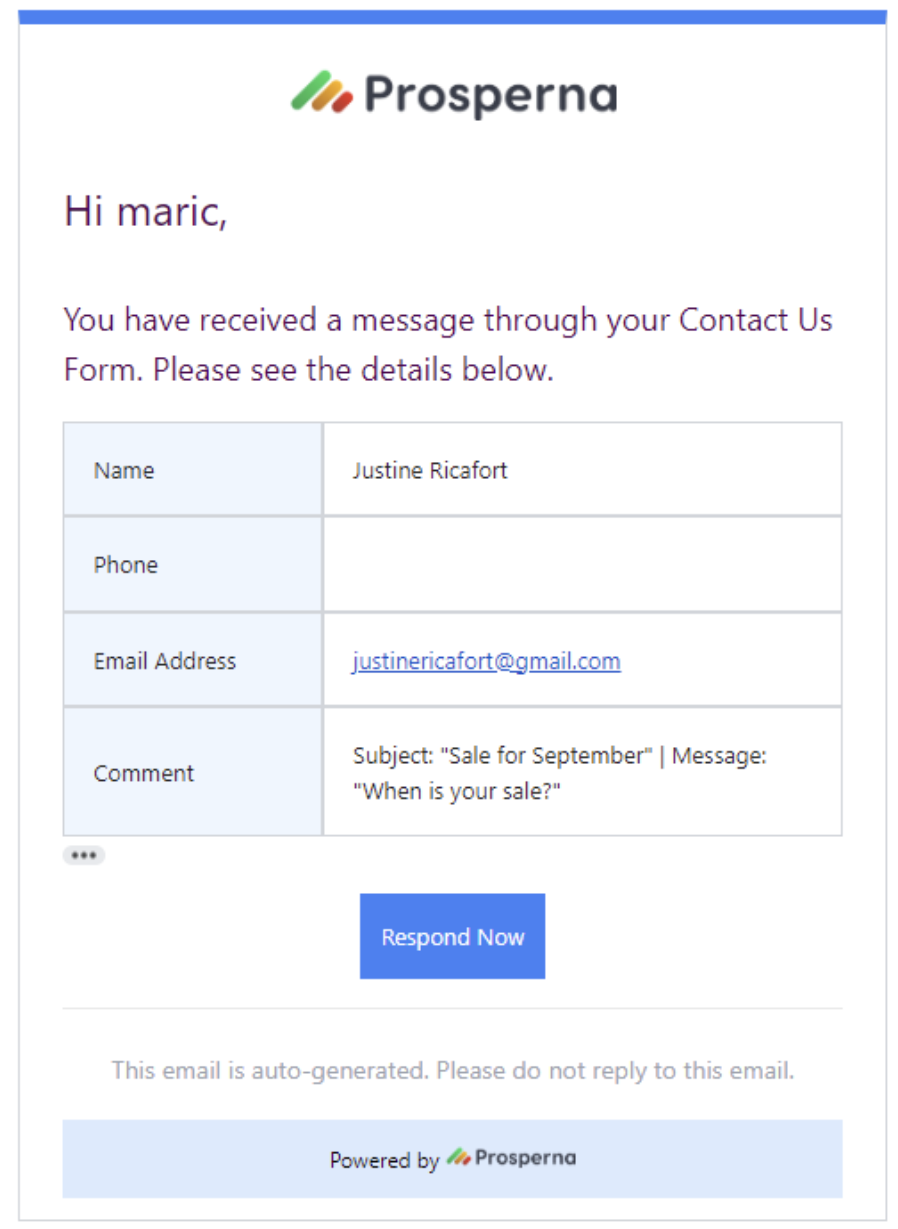
Sent to the recipient:
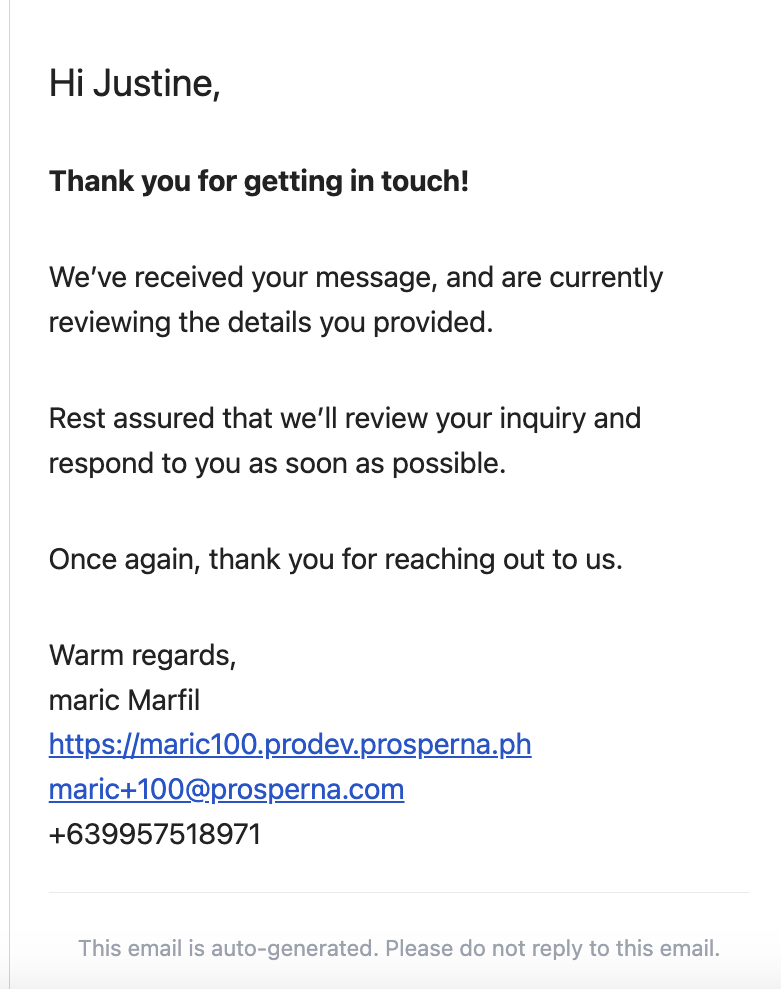
Did you find this article helpful?
0 of 0 found this article helpful.
0 of 0 found this article helpful.
Can't find what you're looking for?Log a ticket