Feature Availability: ALL PLANS
Having an online store is about placing your business out for the world to see and shop and buy products from you from anywhere at anytime.
Why is it important? Offer convenience for customers by saving their time and effort to purchase from you. Even better, since the Prosperna online store catalog is digital, they can easily search for a variety of products while still getting all the relevant information they need to know to make a purchase.
Skill Level: Beginner | Advanced | Expert
How long does it take to do? 5 Minutes
Requirements:
- Product Video
- Video Sources:
- Video Link
- Vimeo Link
- Youtube Link
- Video Sources:
Summary
- Go to Products and select Inventory.
- Click the 3 dots under actions, then select Edit
- Go to Featured Video, Click Add New Video
- Choose either Video URL or Choose from Media Gallery
- Save.
Steps to Add Video in Products
1.Go to Products and select Inventory.
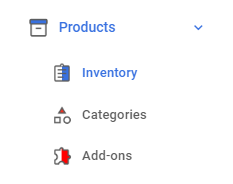
2.Click the 3 dots under actions, then select Edit
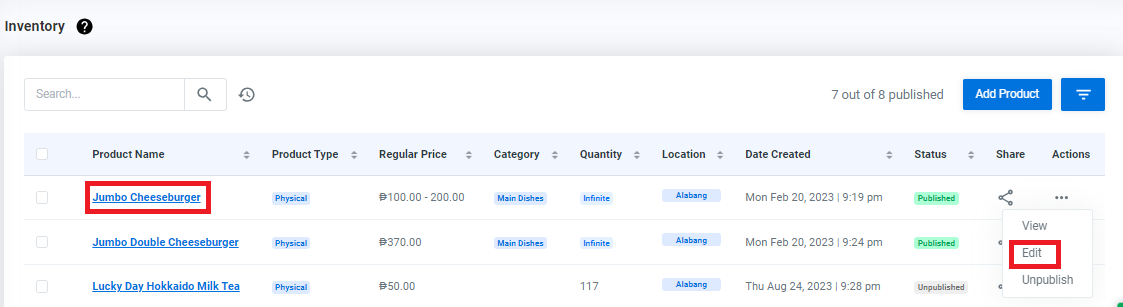
3.Go to Featured Video, Click Add New Video
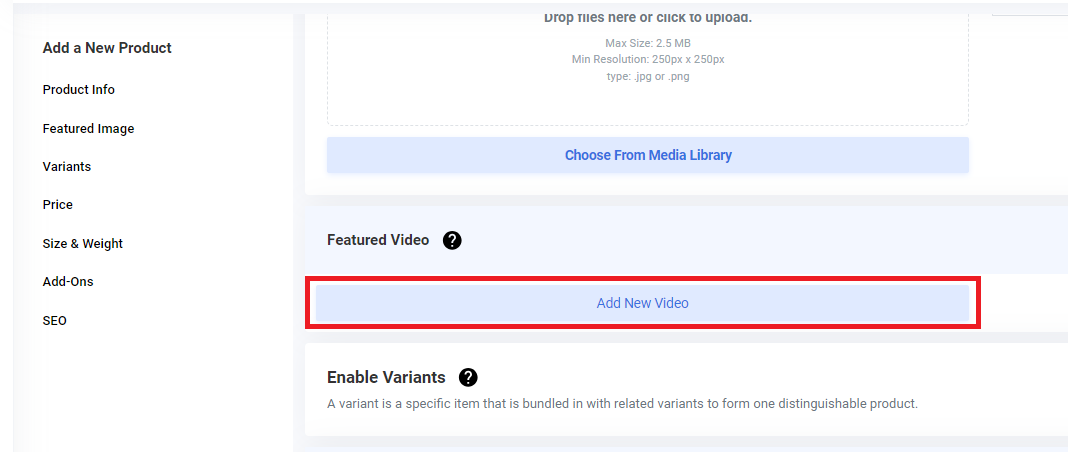
4.Choose either Video URL or Choose from Media Gallery
For Video URL:
a. Click Video URL
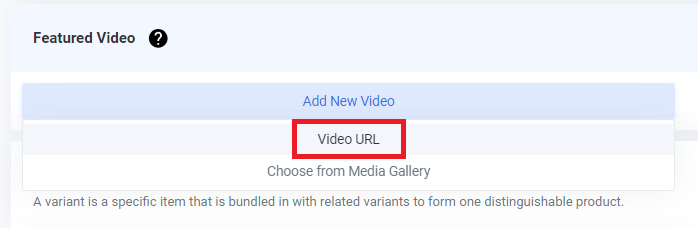
b.Paste Video Link, click search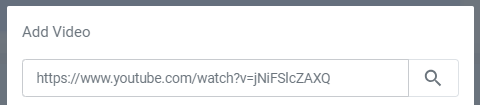
c.Click Add Video
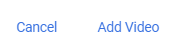
For Media Gallery:
a.Click Choose From Media Gallery
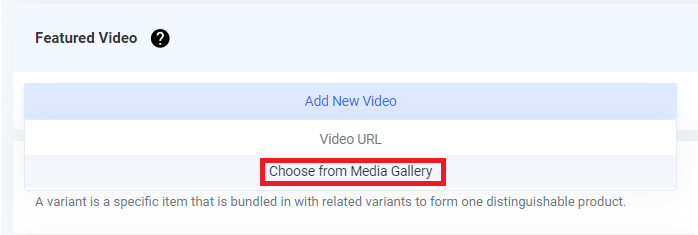
b. Select the Video you want to add
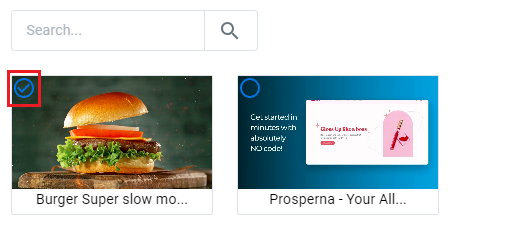
c. Click Select
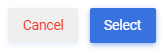
5.Save.
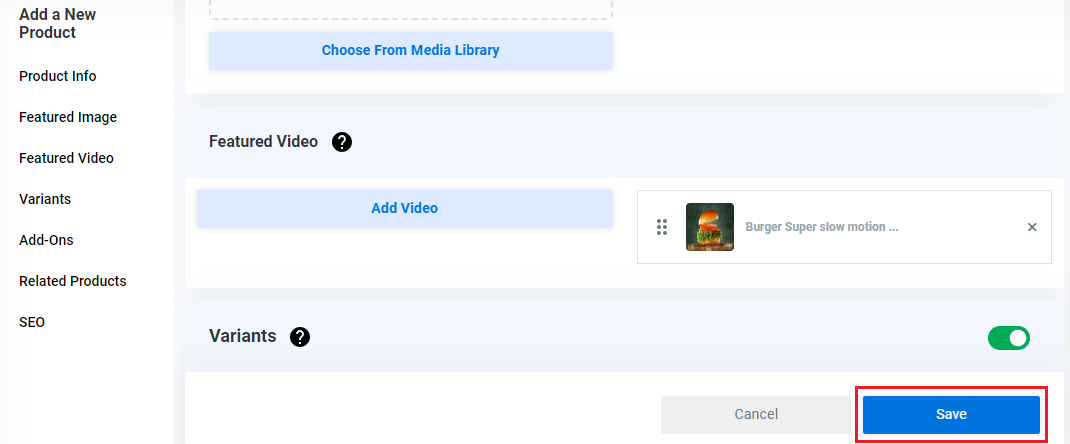
RESULT: You have successfully added a video to your Product
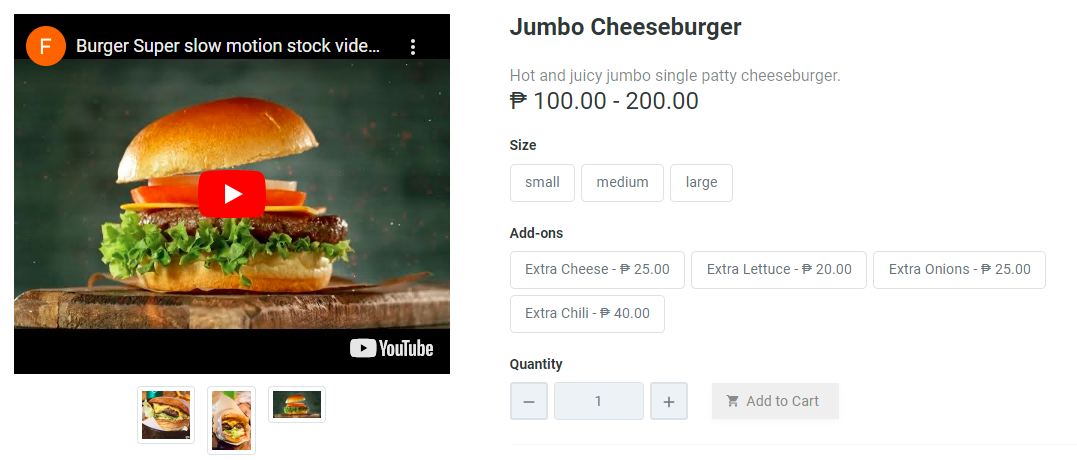
Need more help?
0 of 0 found this article helpful.