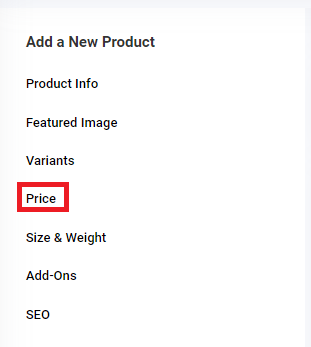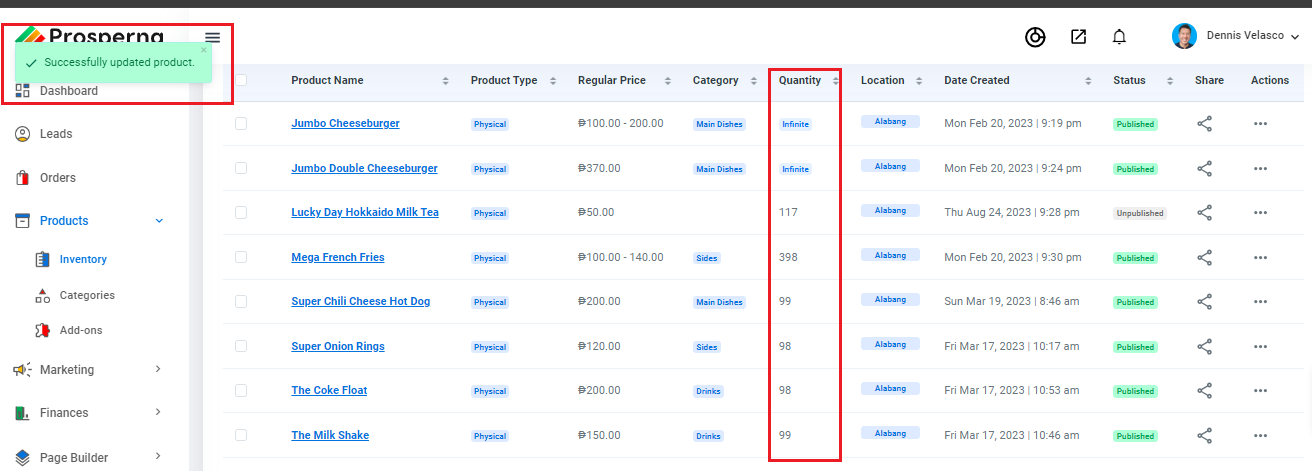Feature Availability: ALL PLANS
Having an online store is about placing your business out for the world to see and shop and buy products from you from anywhere at anytime.
Why is it important? Offer convenience for customers by saving their time and effort to purchase from you. Even better, since the Prosperna online store catalog is digital, they can easily search for a variety of products while still getting all the relevant information they need to know to make a purchase.
Skill Level: Beginner | Advanced | Expert
Requirements:
- Verified Prosperna Account.
- Ensure the product is available in the required quantity before proceeding with the addition.
Summary
1. Go to Products and select Inventory.
2. Select the Product you want to update stock quantity.
3. Click the 3 dots under actions, then select Edit.
4. Go to Price.
5. Under Stock Quantity. Make the changes.
4. Click Save.
Steps on how to add Stock Quantity
1. Go to Products and select Inventory.
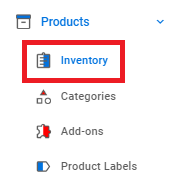
2. Select the Product you want to update stock quantity.
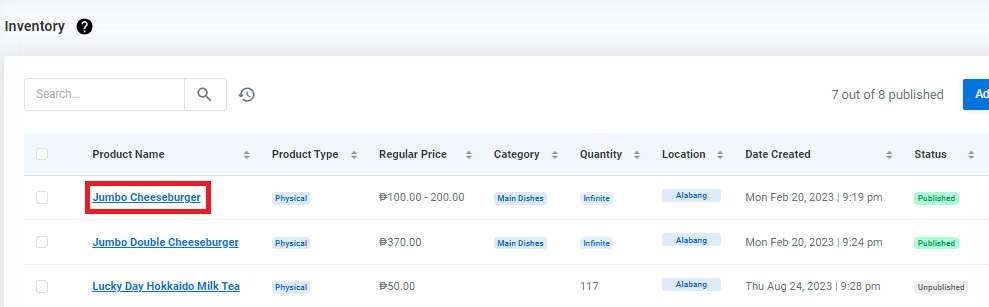
3. Click the 3 dots under actions, then select Edit.
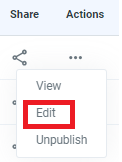
4. Go to Price.
5. Under Multilocation Inventory. Make the changes.
Note: To decrease the quantity just put (-) negative sign then click "Add"
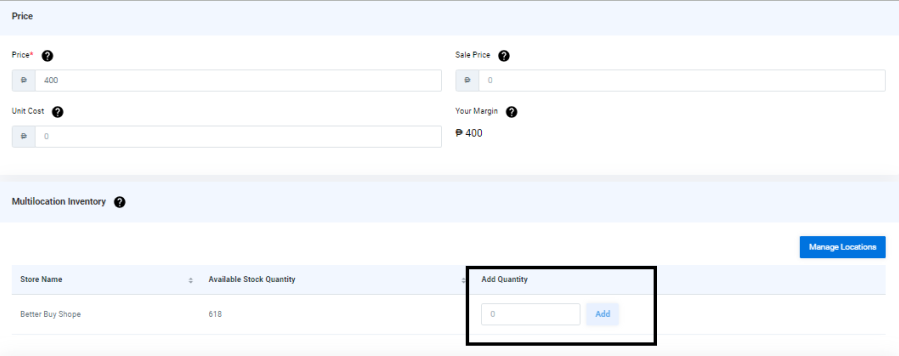
6. Click Save.
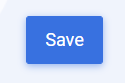
Need more help?
For more information and assistance, please send an email to [email protected].
Happy Selling!
Did you find this article helpful?
0 of 0 found this article helpful.
0 of 0 found this article helpful.
Can't find what you're looking for?Log a ticket