Feature Availability: FREE | PLUS | PRO | PREMIUM
Delivery is an essential part of having a business. We aim to give our merchants avenues to be able to deliver their customers orders
Why is it important? It allows customers to choose locations, offering flexibility for each purchase.
Skill Level: Beginner | Advanced | Expert
How long does it take to do? 5 Minutes
Requirements:
- Pickup Address
- myPay activated account
- Upgraded Plan to Plus, Pro or Premium
Note: Multi-store location feature is for paid plan merchants only.
-
- Free - 1 Location
- Plus - 2 Locations
- Pro - 5 Locations
- Premium - 50 Locations
Summary:
- Go to Settings, click Store
- Select Store Location
- Choose how your products will be viewed
- Click Save
Steps to Activate Multistore Location
1. Go to Settings, click Store
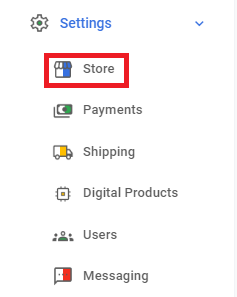
2. Select Store Location
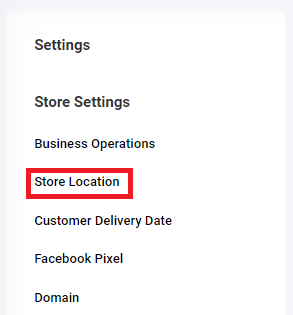
3. Choose how your products will be viewed
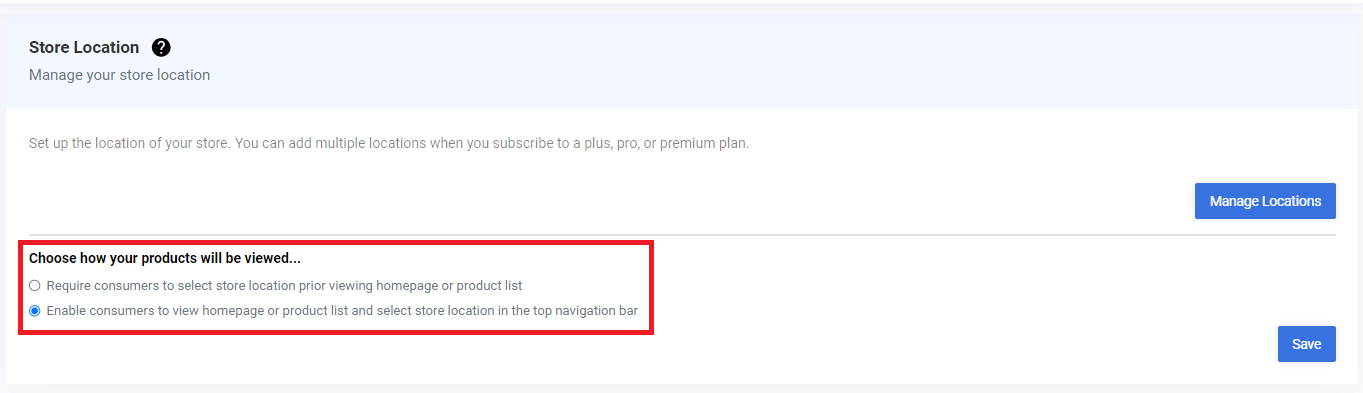
For Require consumers to select store location prior viewing homepage or product list, this is how it will look like:
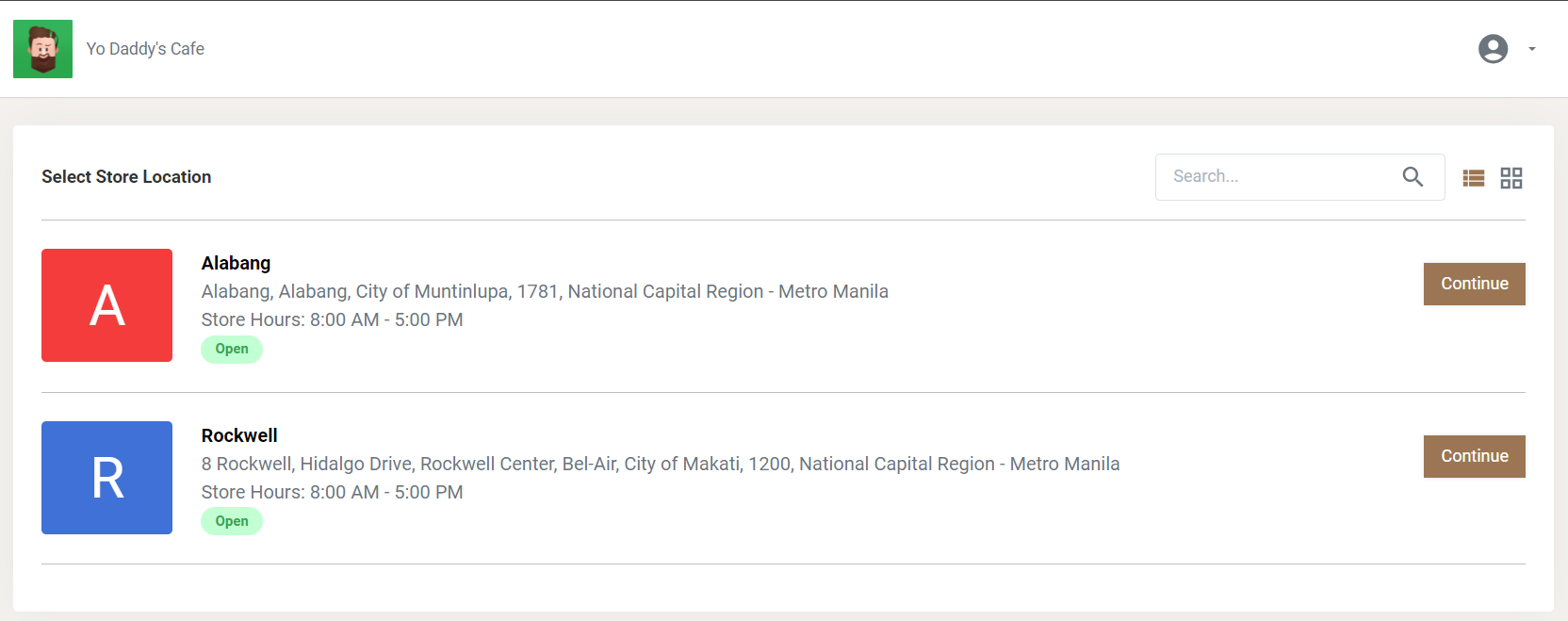
For Enable consumers to view homepage or product list and select store location in the top navigation bar, this is how it will look like:
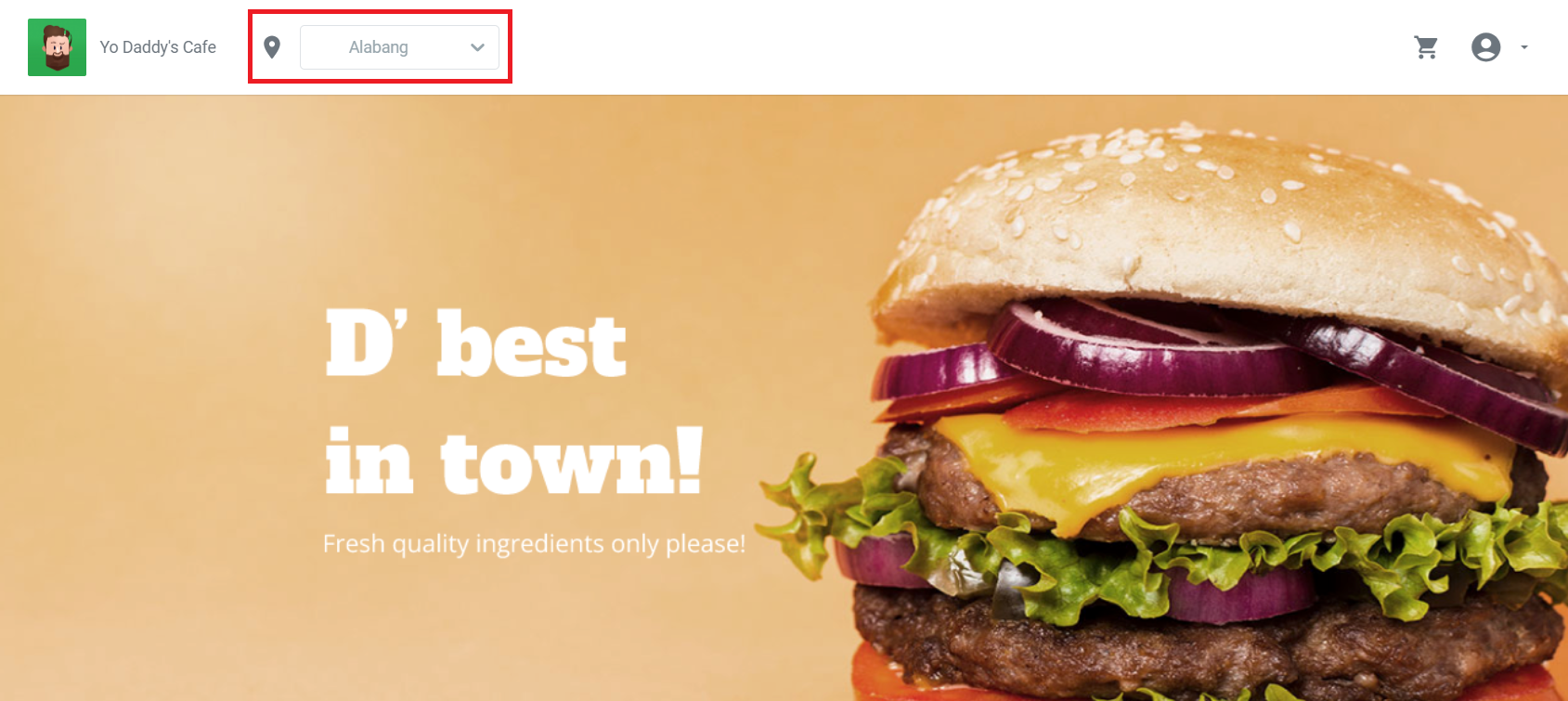
4.Click Save
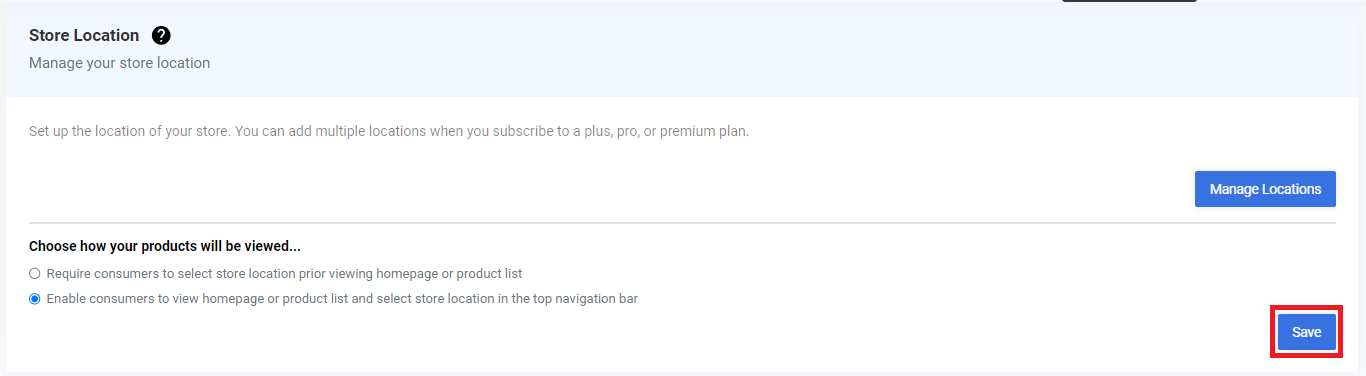
RESULTS: You have successfully activated Multistore Location
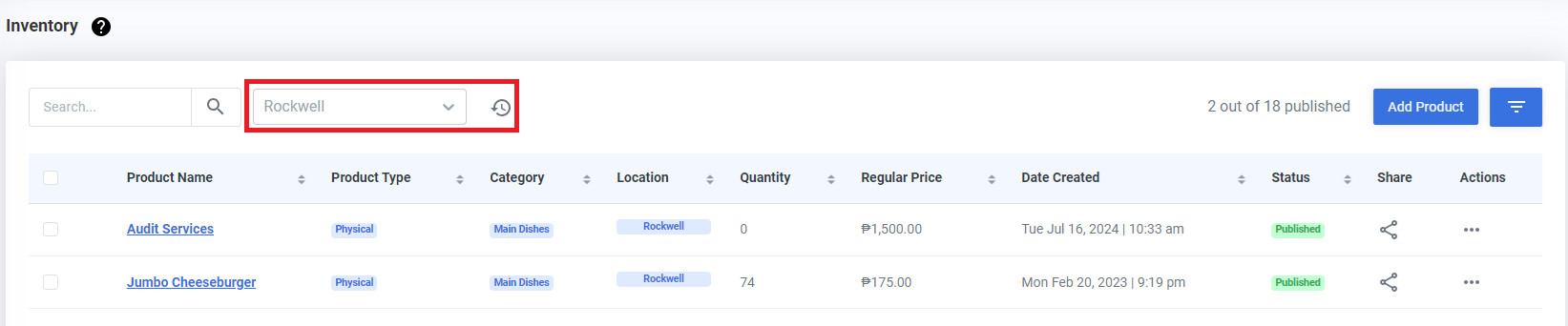
Need more help?
For more information and assistance, please send an email to [email protected] or click here.
0 of 0 found this article helpful.