Feature Availability: ALL PLANS
Having an online store is about placing your business out for the world to see and shop. With eCommerce becoming the norm, it's imperative that merchants sell both online and offline.
Why is it important? Offer convenience for customers by saving their time and effort to purchase from you. Even better, since the catalog is digital, they can easily search for a variety of products while still getting all the relevant information they need to know about it.
Skill Level: Beginner | Advanced | Expert
How long does it take to do? 2 Minutes
Requirements:
- Sub Category Name
- Main Category Name
Looking for a we-do-it-for-you service? Let us know at [email protected]
Summary
- Go to Products, select Categories.
- Click Add Category.
- Select Sub Category in the Category Type
- Select Main Category Name
- Enter New Subcategory Name
- Click Save
Steps to Add Sub Categories
1. Go to Products, select Categories.
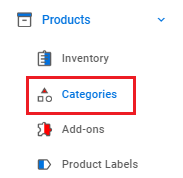
2. Click Add Category.
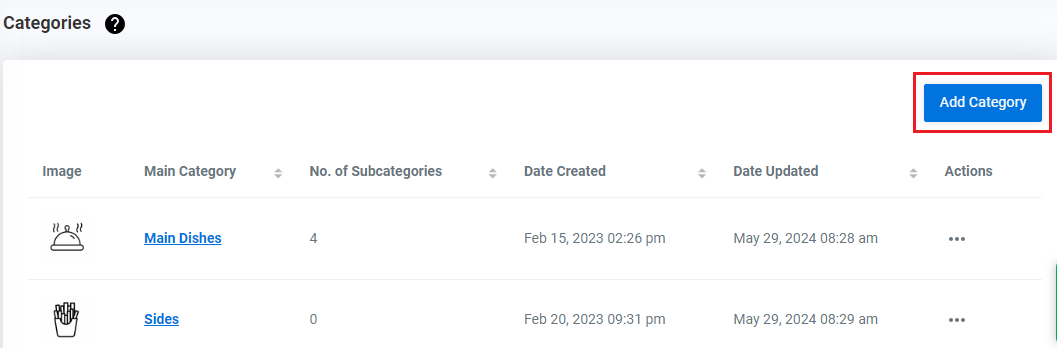
3. Select Sub Category in the Category Type
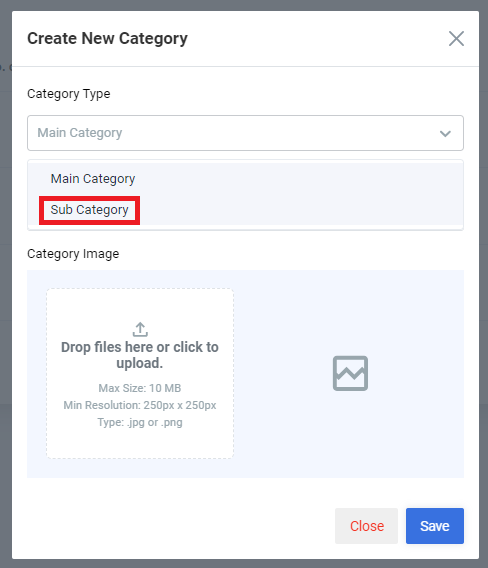
4. Select Main Category Name
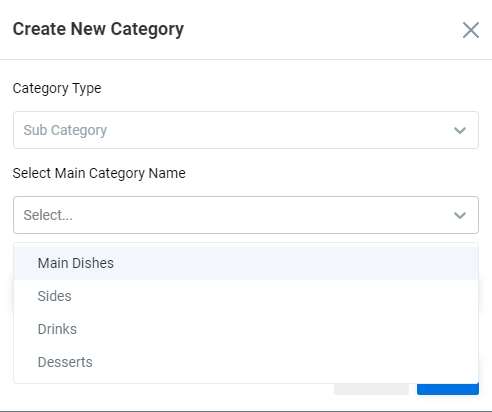
5. Enter New Subcategory Name
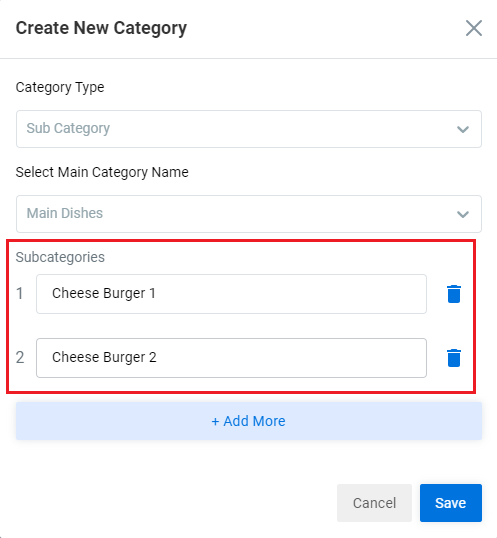
6. Click Save
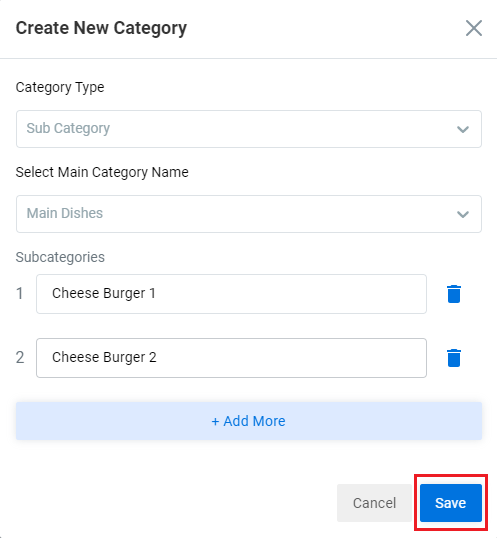
Results: You have succesfully added a Sub Category.
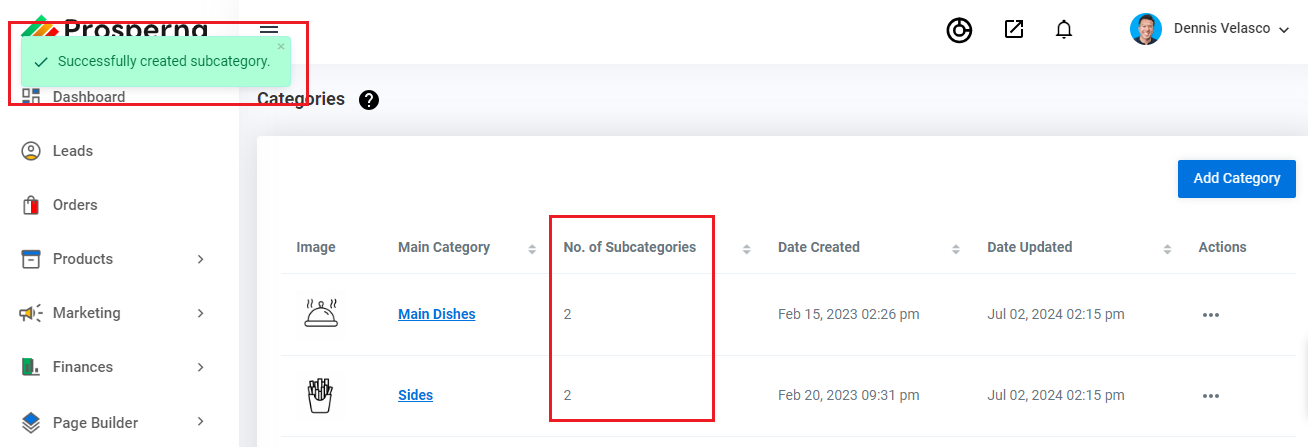
Need more help?
For more information and assistance, please send an email to [email protected] or click here.
0 of 0 found this article helpful.