Last edited:
Feature Availability: FREE | PLUS | PRO | PREMIUM
The Media Library is a feature that should provide merchants with accessibility in managing the media content they need to display together with their products by eliminating the need to visit each product or page.
Why is it important? The Media Library allows merchants with the ease of managing their media content so that merchants can be more productive and have more time to do other stuff rather than spend most of their time trying to match up images and videos of their products available in their stores through our website.
Requirements:
- Images and Videos
Summary:
- On the left side panel, click Media Library
- Select Media type
- Upload Image
- Upload Video
Storage Limits:
- Free - 10 GB
- Plus - 25 GB
- Pro - 50 GB
- Premium - 100 GB
Steps in adding Images and Videos to the Media Library
1.On the left side panel, click Media Library
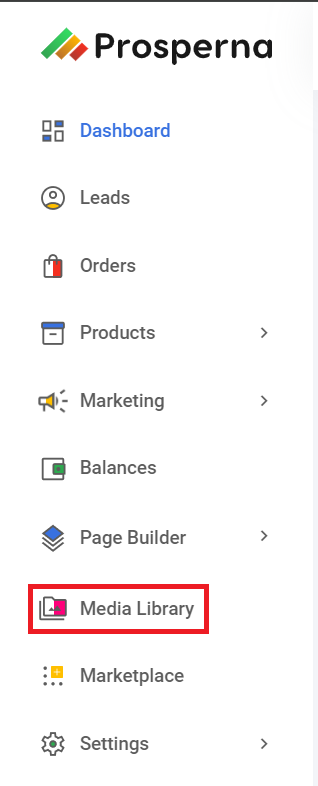
2. Select Media type
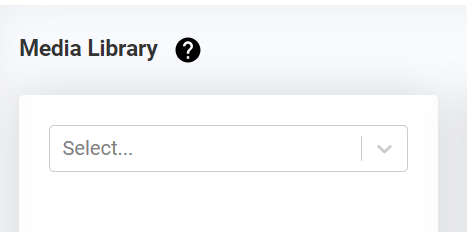
3. Upload Image
Drop files or click to upload
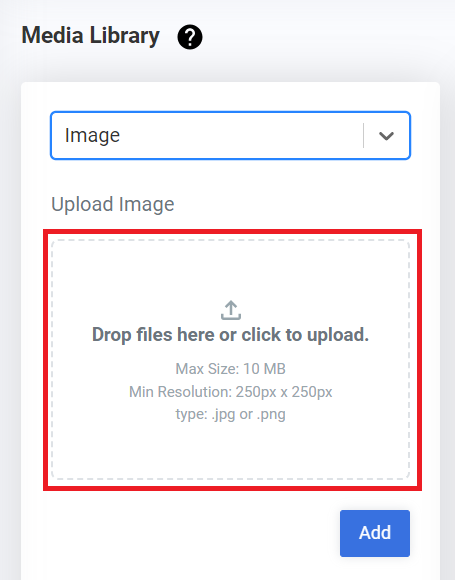
Click Add
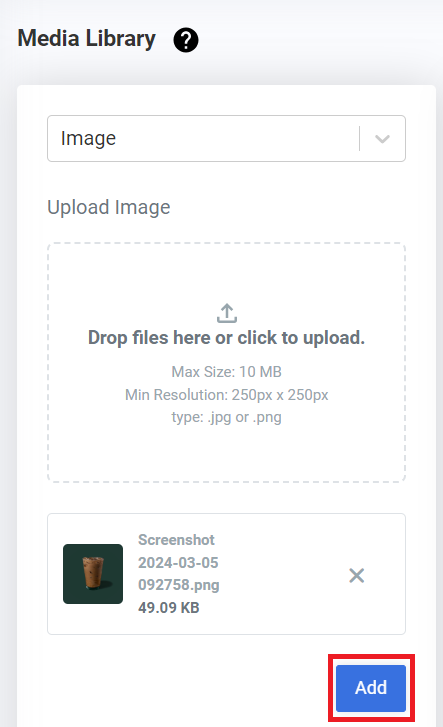
4. Upload Video
Input Youtube or Vimeo link
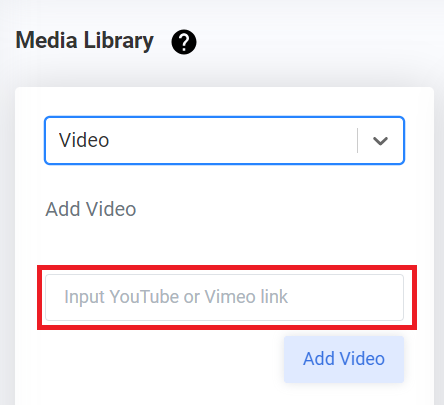
Click Add Video
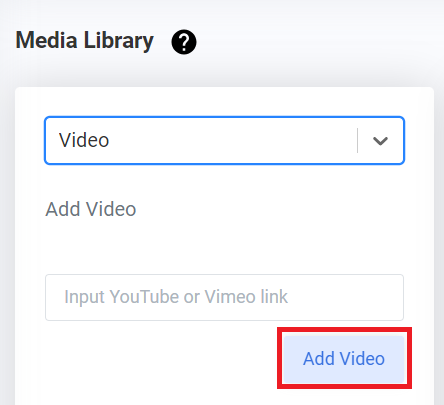
Result: You have successfully uploaded an Image and Video in your Media Library.
Image:
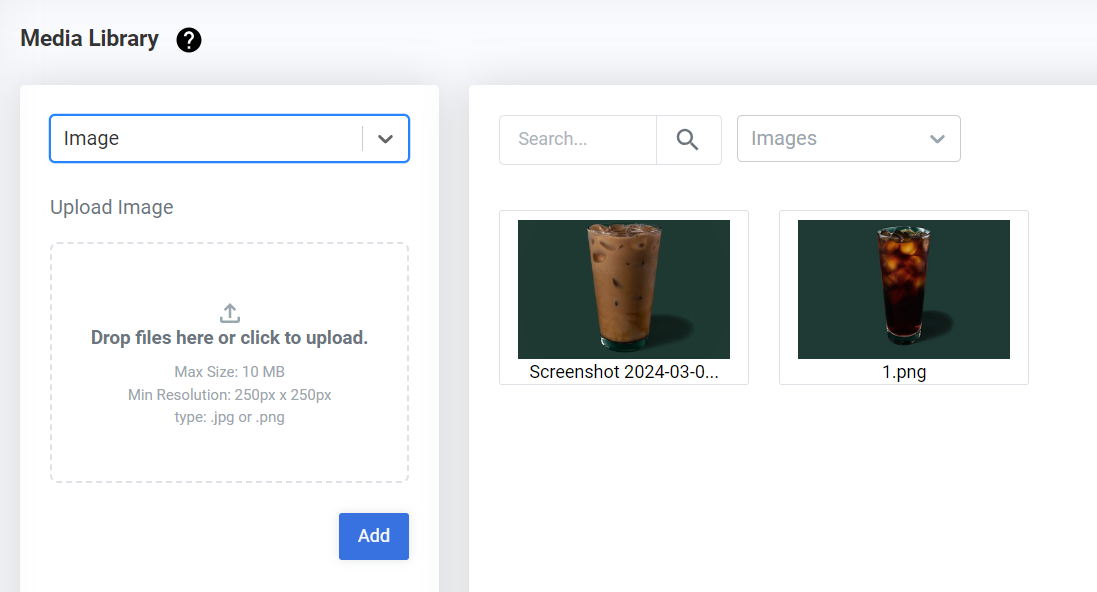
Video:
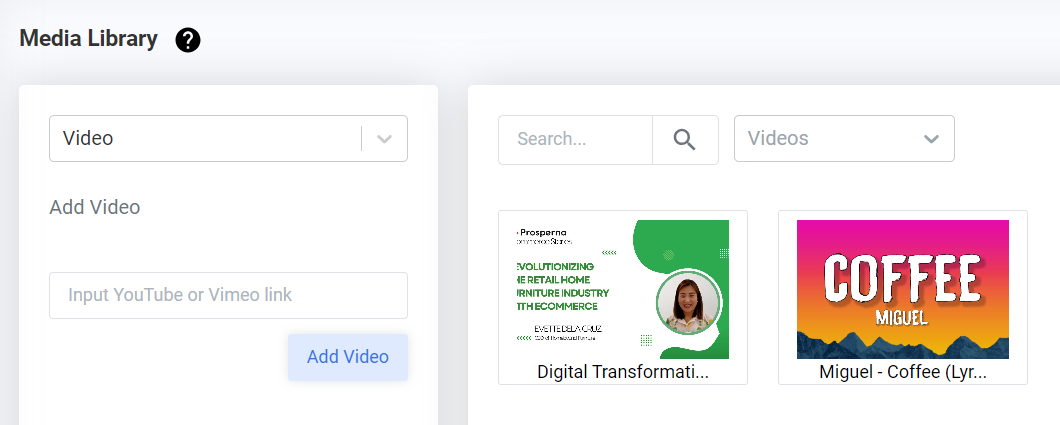
Need more help?
For more information and assistance, please send an email to [email protected].
Happy Selling!
0 of 0 found this article helpful.