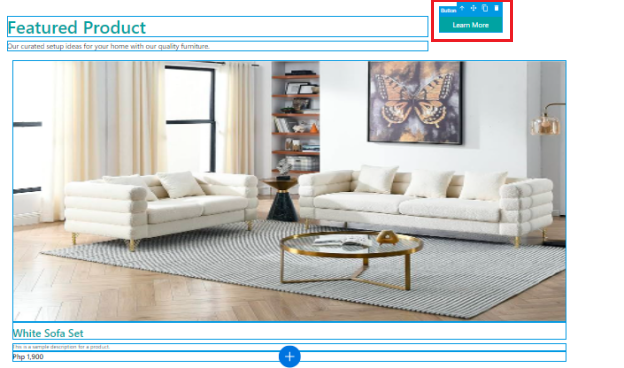Last edited:
How to Add, Edit and Update a Featured Product Banner Section
The Page Builder is an incredibly user-friendly tool that empowers you to effortlessly edit and customize your website pages, all without the need for coding expertise. With its intuitive drag-and-drop interface, creating stunning web pages has never been easier. Whether you're a seasoned developer or a beginner, this powerful tool allows you to take complete control over the design and layout of your website.
Why is it important? The Page Builder allows you to edit and customize your website pages without coding brings accessibility, speed, control, and flexibility to the website creation process, allowing you to create beautiful and functional websites with ease.
Requirements:
- Prosperna plan upgraded to Plus, Pro, or Premium
- Design Plan
- Images, videos, and write ups.
Summary:
- Edit your Homepage.
- Drag a section onto your page where you'd like to place the Featured Product Banner Section.
- Drag a Row / Column to the Section.
- Under Content, drag the Headings content into the Section.
- Edit the text.
- Under Elements, drag the Blurb element into the blocks.
- Edit the Blurb.
- Edit the Button Link.
- Click Save Draft then Publish
Steps in Adding, Editing and Update a Featured Product Banner Section
1.Edit your Homepage.

2. Drag a section onto your page where you'd like to place the Featured Product Banner Section.
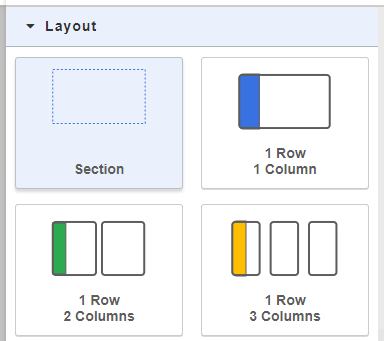
3. Drag a Row / Column to the Section.
Note: Choose a Row/ Column depending on how many products you will put on the Featured Product Banner Section.
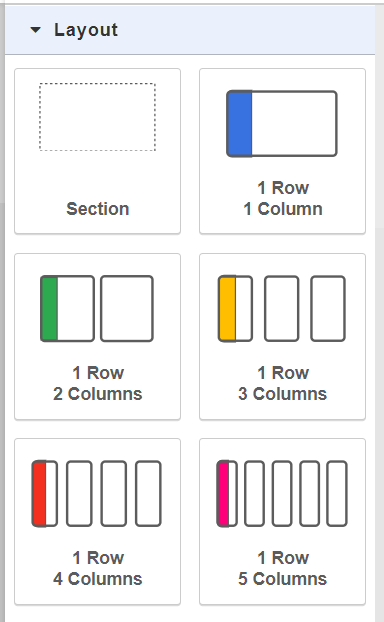

4.Under Content, drag the Headings content into the Section.
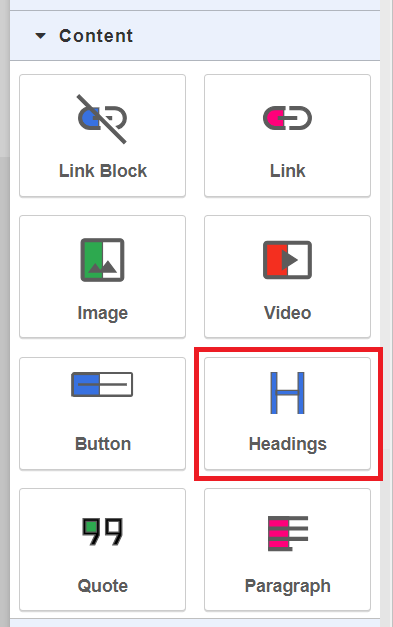
5. Edit the text.
Double click the text to edit.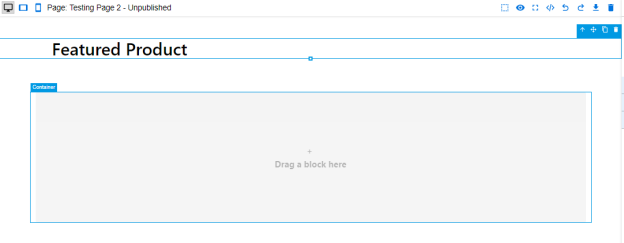
Adjust the typography. 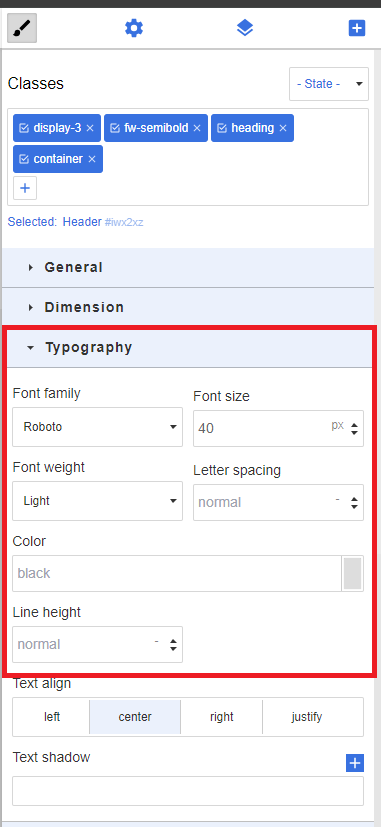
6. Under Elements, drag the Blurb element into the blocks.
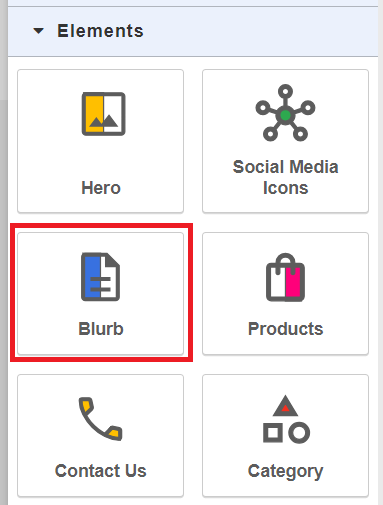
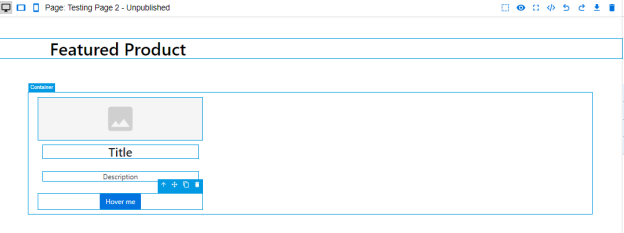
7. Edit the Blurb.
Double Click the Elements to edit.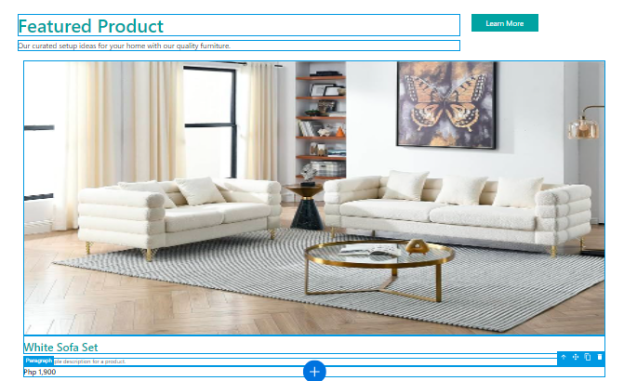
8. Edit the Button Link.
Click the button.
On the right panel, click the gear icon.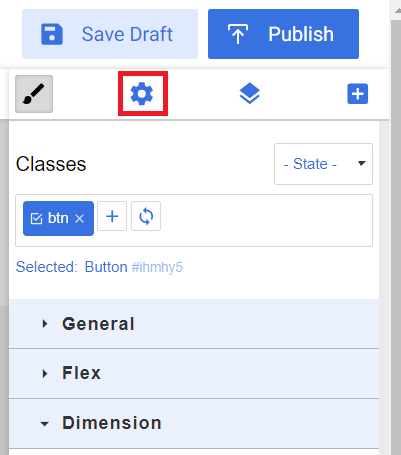
Under Button Link URL, input the link of the product.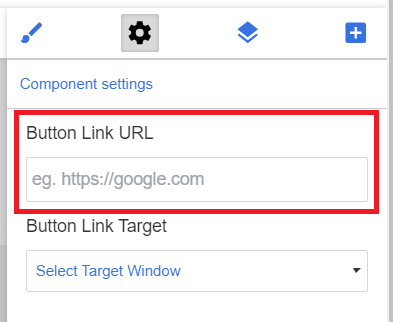
9.Click Save Draft then Publish

Result: You have successfully added a Best Sellers Banner Section in your page.
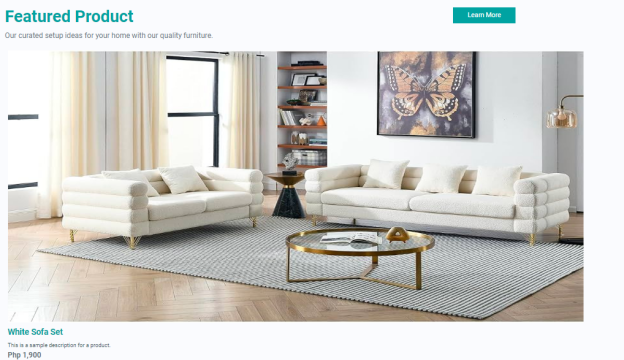
Need more help?
For more information and assistance, please send an email to [email protected].
Happy Selling!
0 of 0 found this article helpful.