Feature Availability: ALL PLANS
Create Order enables the Merchants do the order processing of their items and send a payment link for the customer to review the agreed order and settle their payments and receive their respective orders. Merchants must be able to manually create a new order or take orders from their customers if they call or phone-in.
Why is it important? Create Order enables merchants to have the freedom to create orders on behalf of their customers. This feature accommodates customers who prefer placing call-in orders, such as those from the merchant's call center department or orders agreed upon via SMS or phone calls during the inquiry-to-order process.
Skill Level: Beginner | Advanced | Expert
How long does it take to do? 2 Minutes
Requirements:
- Custom Order details
- Customer Lead Record
Summary:
- In the left Side Panel, select either Leads or Orders
- Click Create Order
- Create Custom Order
- Click Proceed to Checkout
- Click Place Order
Steps to Create Order
Merchant Side:
1. In the left Side Panel, select either Leads or Orders
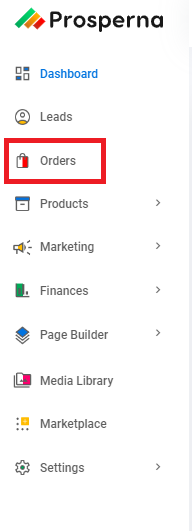
2. Click Create Order

3. Create Custom Order
Order For - Select Customer Lead Record
Shipping Method - Select Shipping Method
Payment Method - Select Payment Method
Shipping Address - You may use the shown address or Use Another Address
Products - Add the products for the custom order
Note: You may edit the quantity in the Order Summary
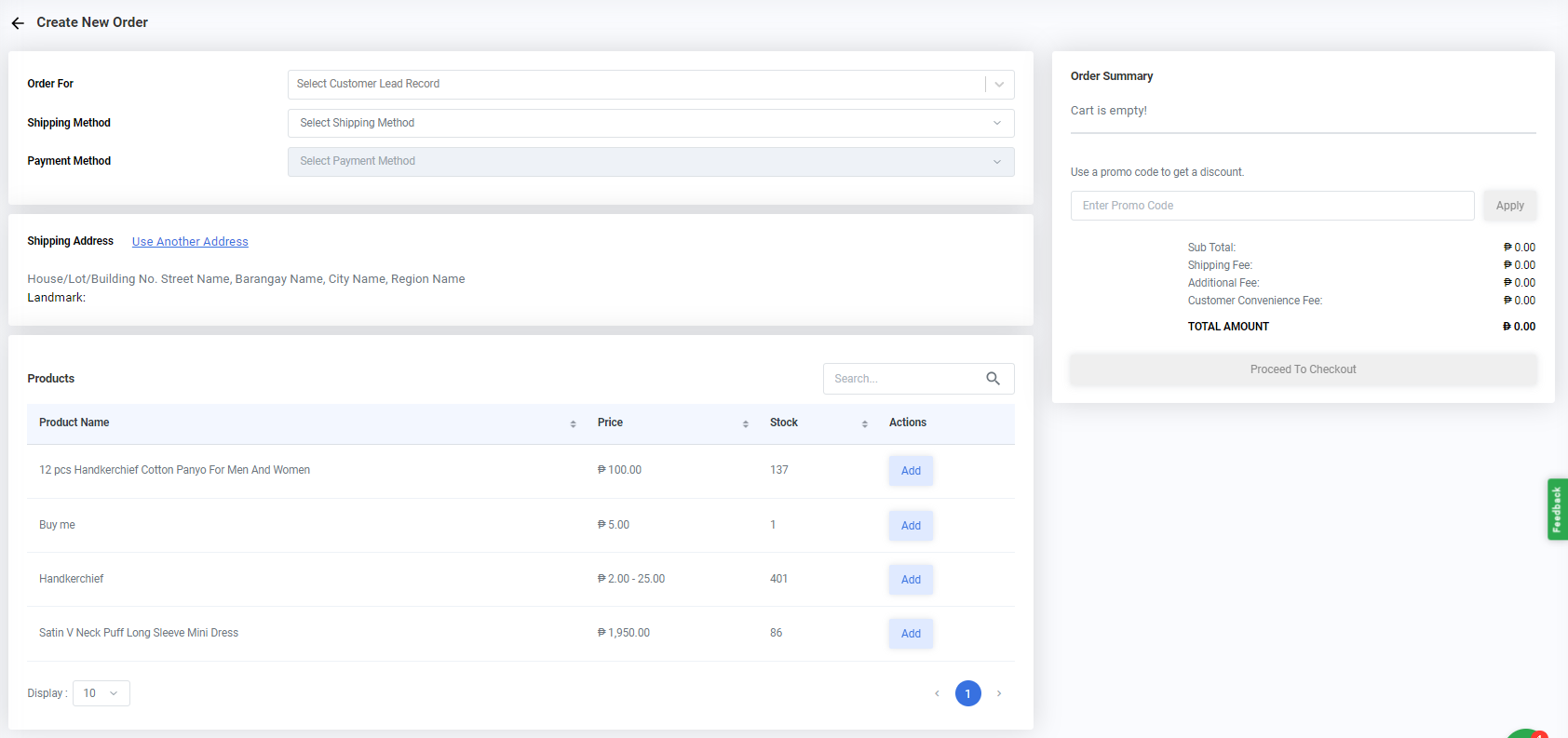
4. Click Proceed to Checkout.
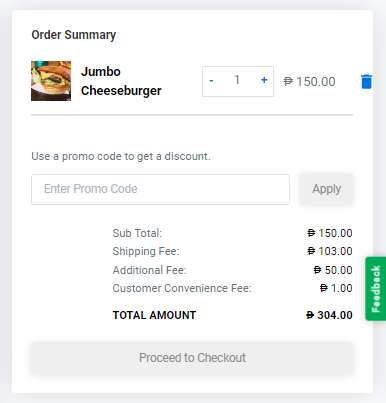
5. Click Place Order
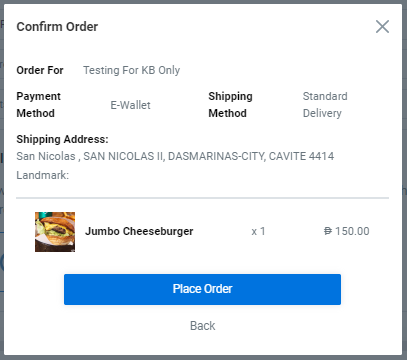
Result: You have successfully created a Custom Order for your customer.
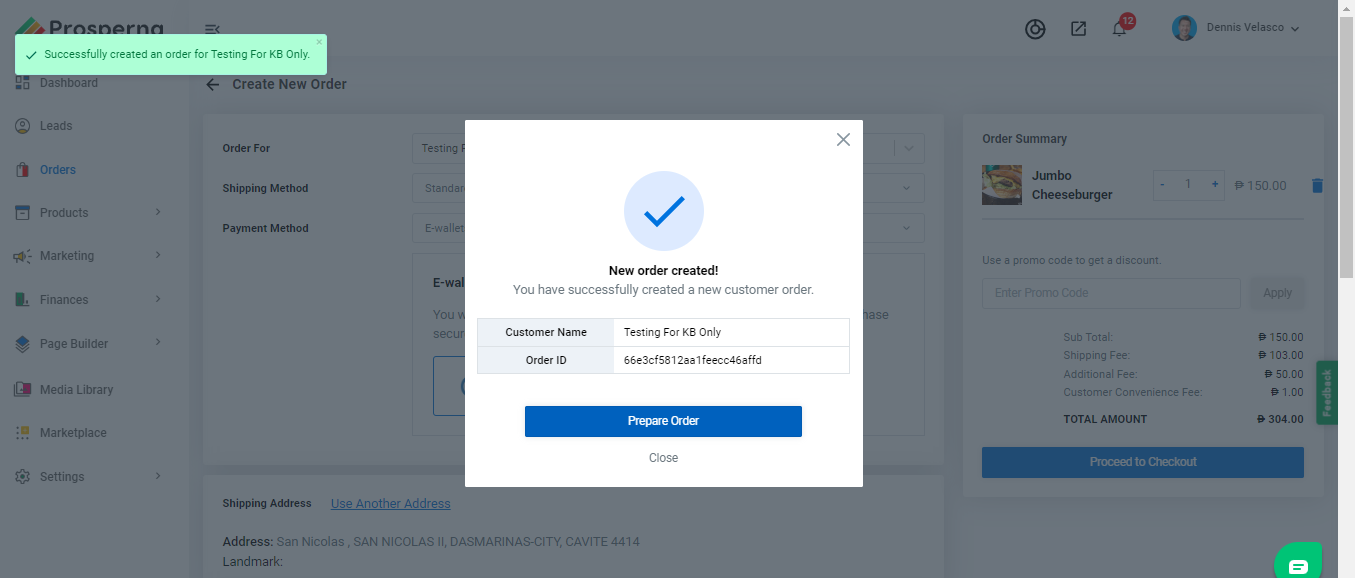
Note: Upon logging in to your site, customers need to go to 'My Orders' and click on 'Payment Link' to proceed with payment.
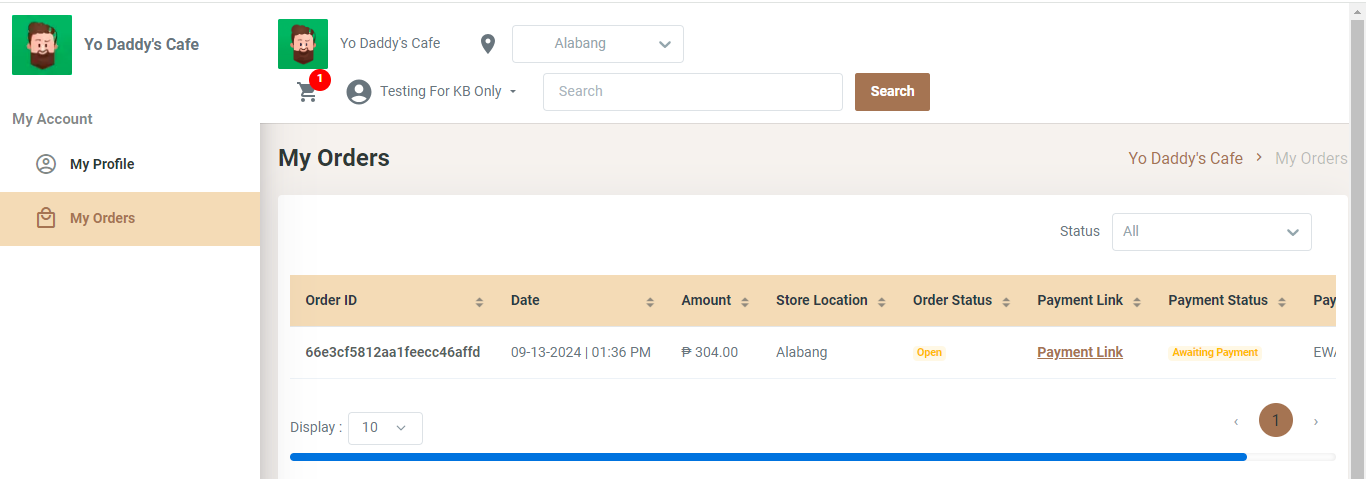
Need more help?
1 of 1 found this article helpful.