Feature Availability: FREE | PLUS | PRO | PREMIUM
Multiple bank accounts allow merchants to link more than one bank account, enabling them to allocate funds to different accounts. This can be particularly helpful for merchants with multiple locations.
Why is it important? The ability to link multiple bank accounts in an ecommerce website provides merchants with the tools they need to manage finances efficiently, mitigate risks, and adapt to the dynamic nature of online commerce.
Requirements:
- Activated MyPay account
- Upgraded to a Paid Plan
- Bank Account details
Summary:
- On the left side panel, click Finances
- Click Withdrawal Settings
- To edit your existing Bank Account, click Edit under Actions
- Complete the fields and Edit your Bank account details
- Verify through Email Address and Mobile Number
- Click Save
- To set Primary Bank, under Actions, click Set as Primary Bank
Steps in adding Multiple Banks
1.On the left side panel, click Finances
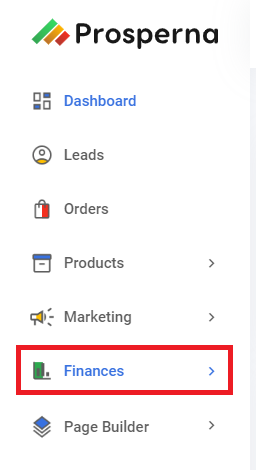
2. Click Withdrawal Settings
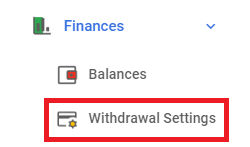
3. Click Add Bank Account

4.Complete the fields
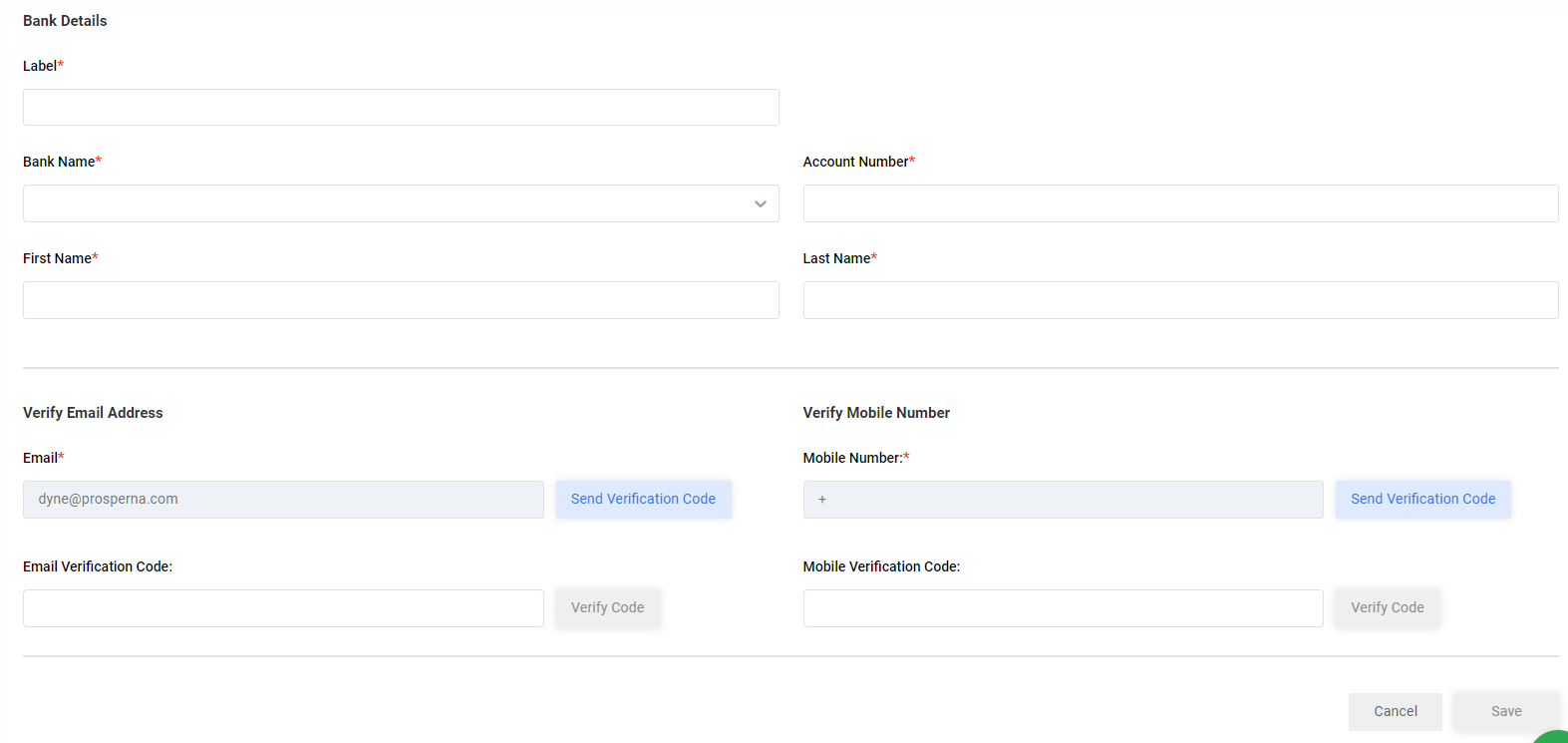
5. Verify through Email Address and Mobile Number
Click Send Verification Code. Enter the Code. Click Verify Code.
Important Notes
-
Verify Mobile Number:
During the myPay application, the number displayed is the one you originally provided. This field is not editable, as myPay is directly linked to your wallet for security purposes.
-
OTP (One-Time Password): The verification code will be sent to the email address associated with your account login.
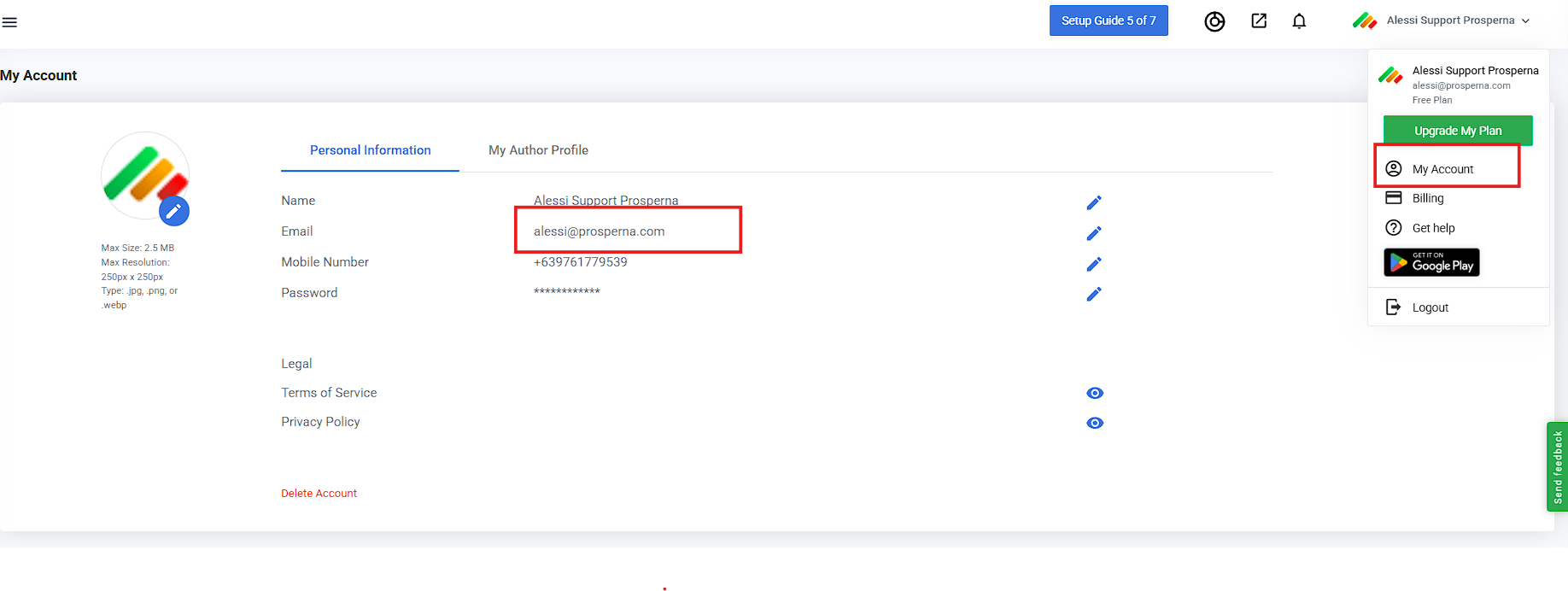
6. Click Save
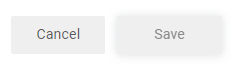
7. To set Primary Bank, under Actions, click Set as Primary Bank
The Primary Bank is where your income from the Balances will be directed.
Note: If you have multiple bank accounts, ensure that you set one as the primary bank first to ensure that income from the Balances tab will be directed to your desired bank account.
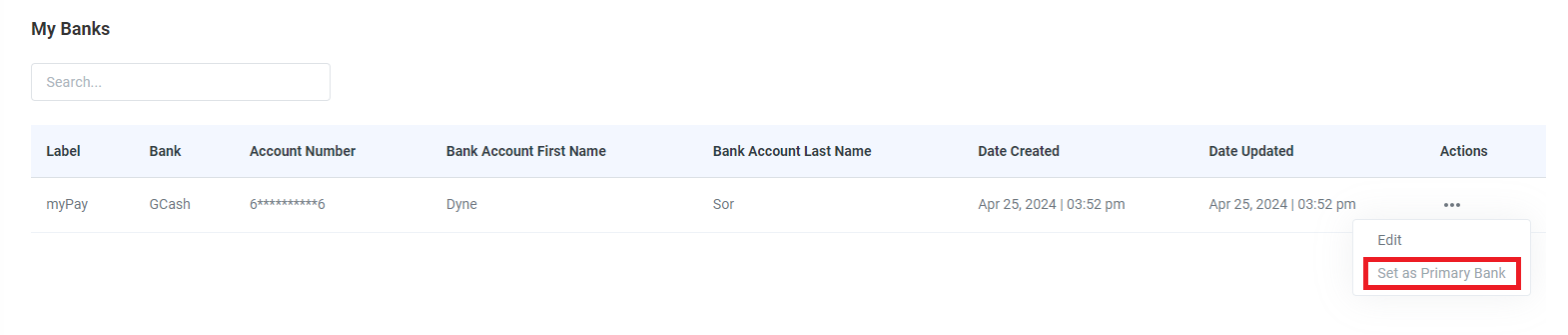
Result: You have successfully added Multiple Bank Accounts.
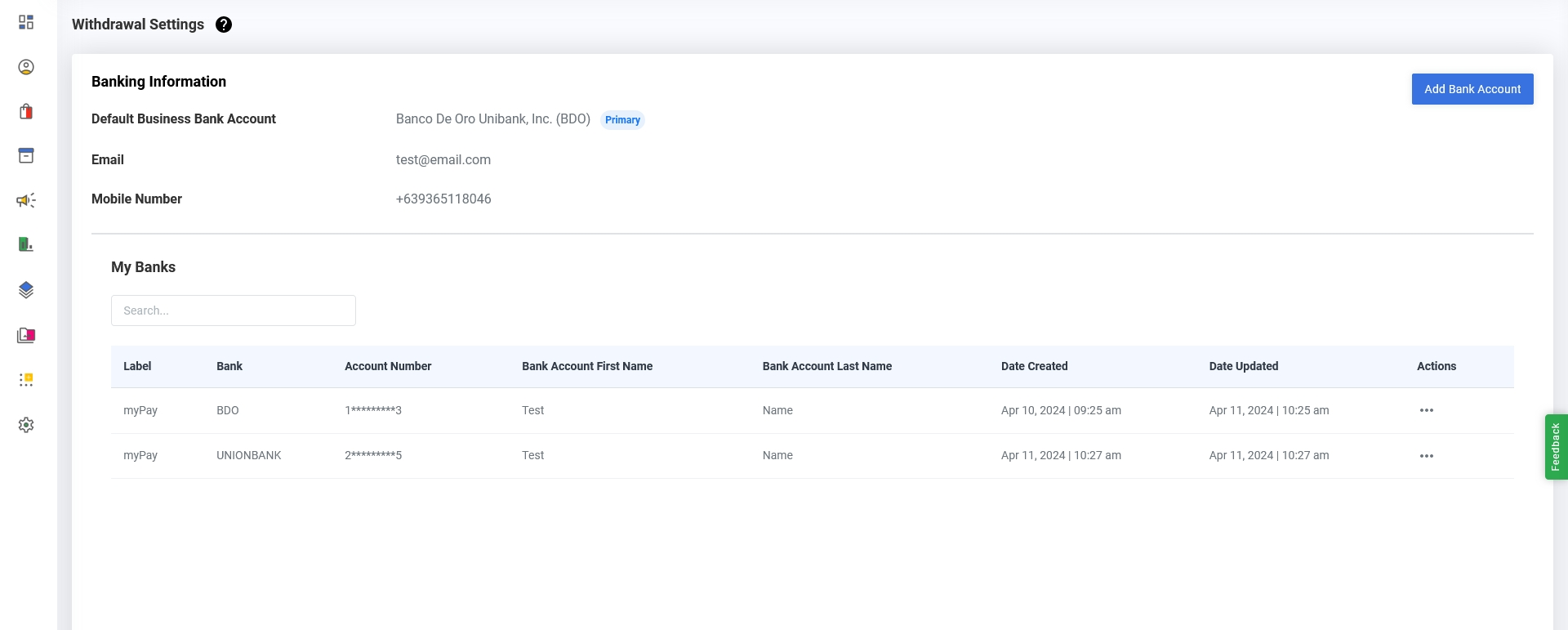
Need more help?
For more information and assistance, please send an email to [email protected].
Happy Selling!
0 of 0 found this article helpful.