Feature Availability: ALL PLANS
When fulfilling orders, canceled or expired pickups are normal when running an online business.
Why is it important? The rebooking feature helps merchants make sure that their customer orders are on their way to being delivered.
Skill Level: Beginner | Advanced | Expert
How long does it take to do? 2 Minutes
Requirements:
- Failed delivery status of order
Summary:
- Go to Orders
- Select Order
- Click on Rebook Order button
- Click Book
Note: You can rebook an order as many times as needed, provided the order status is either Cancelled or Rejected. Automated rider booking will cancel the order if not completed within 2 hours. If an issue arises, please email us at [email protected] with the order ID, and we’ll escalate it to Lalamove for further assistance.
Steps to Rebook Order in Lalamove
1. Go to Orders
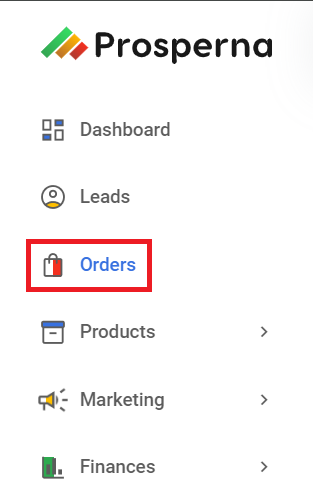
2. Select Order
From the list of Pending Orders, select the order ID of the intended order to generate the waybill.

or go to Actions, then select View
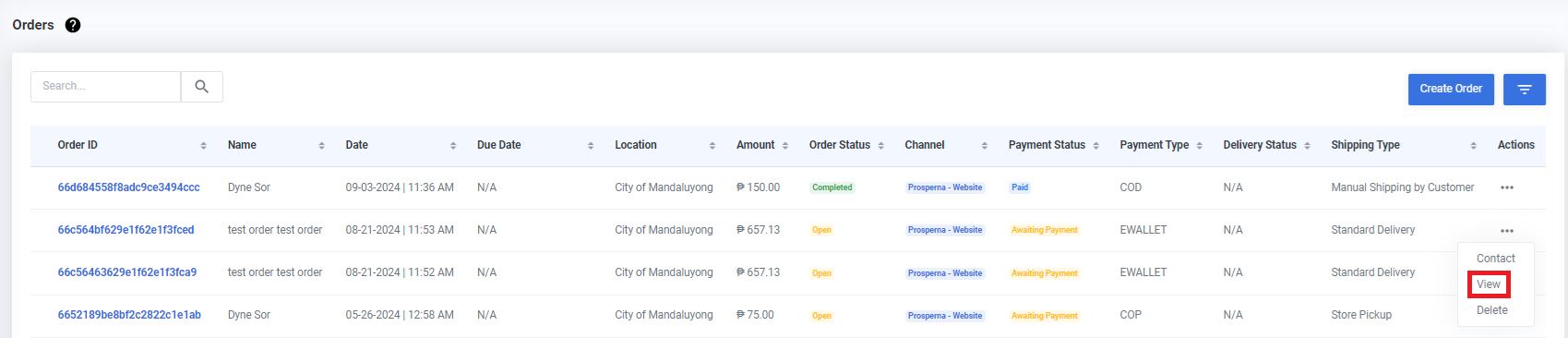
3. Click the Book a Rider button.
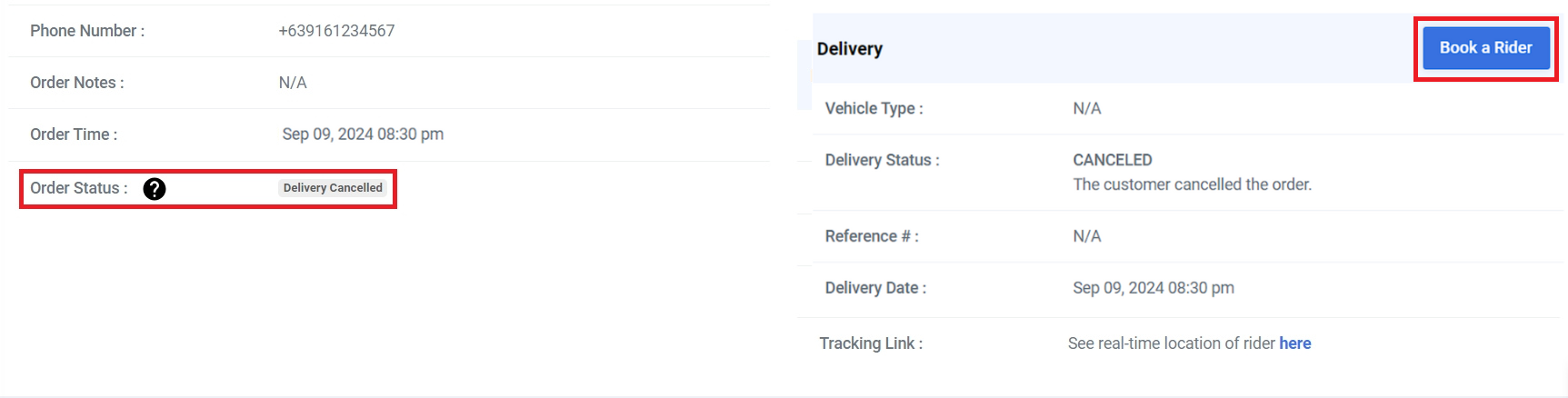
4. Click Book
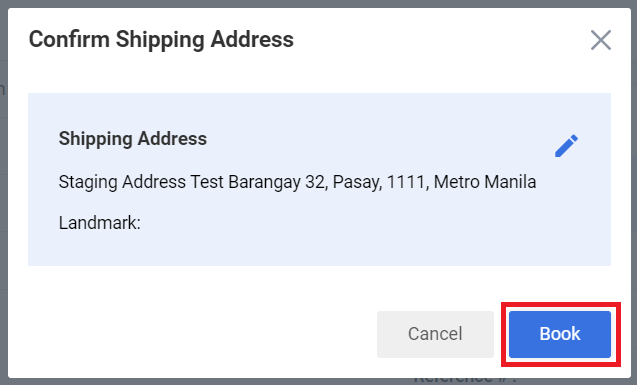
Result: You have succesfully rebooked your order in Lalamove.
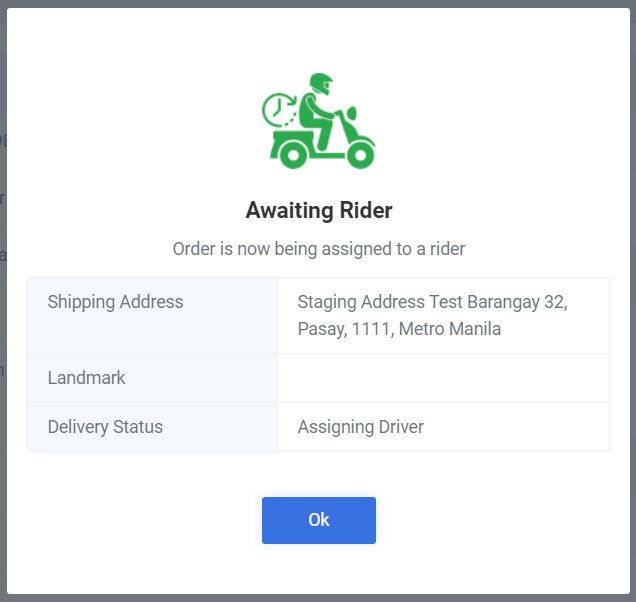
The delivery details will automatically update, containing the new details of the shipment. An email notification we also be received containing the new tracking link.
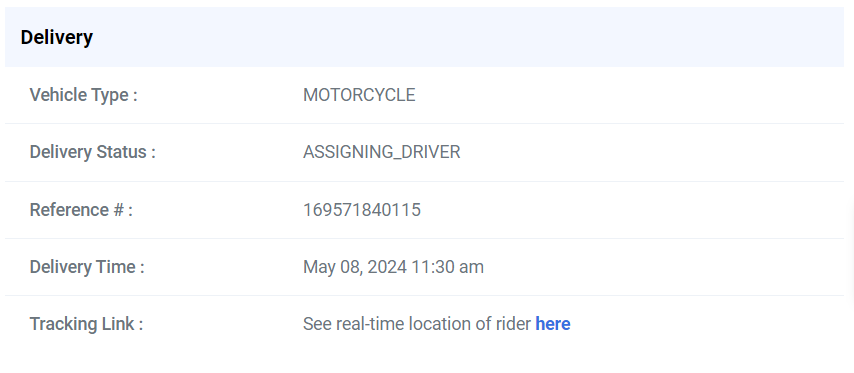
Need more help?
For more information and assistance, please send an email to [email protected] or click here.
0 of 0 found this article helpful.