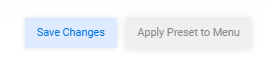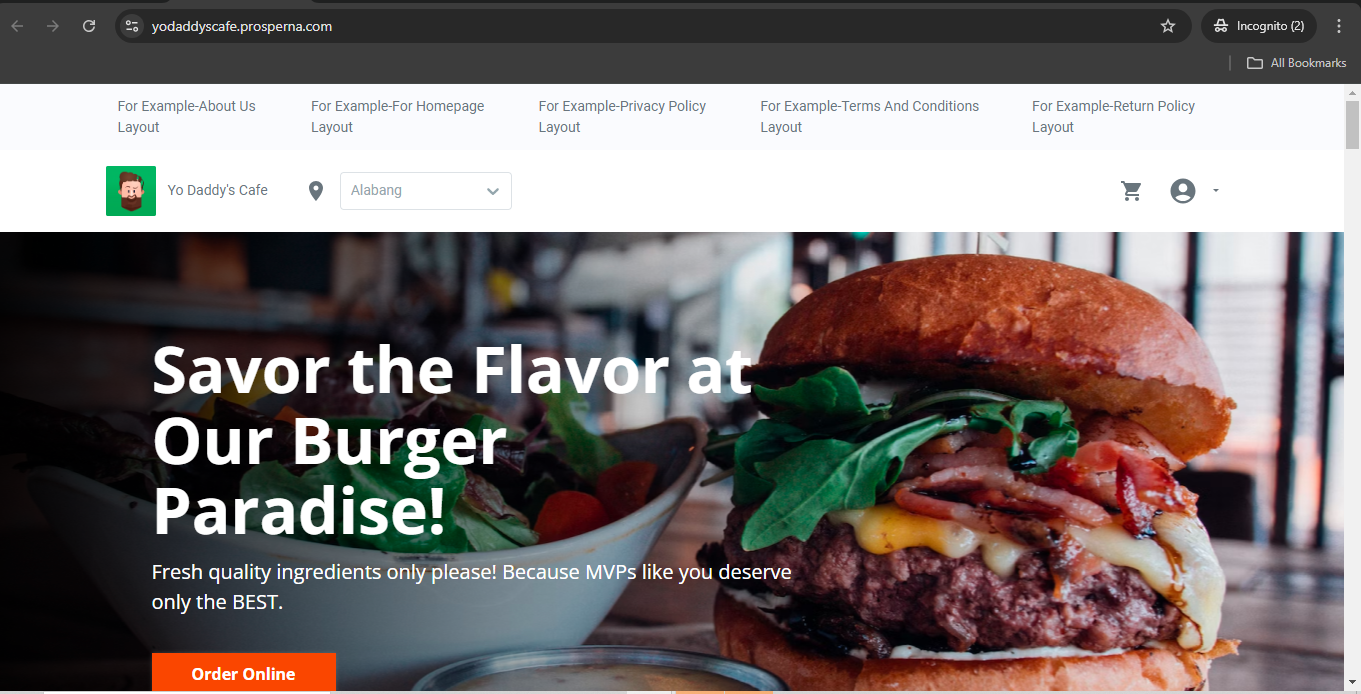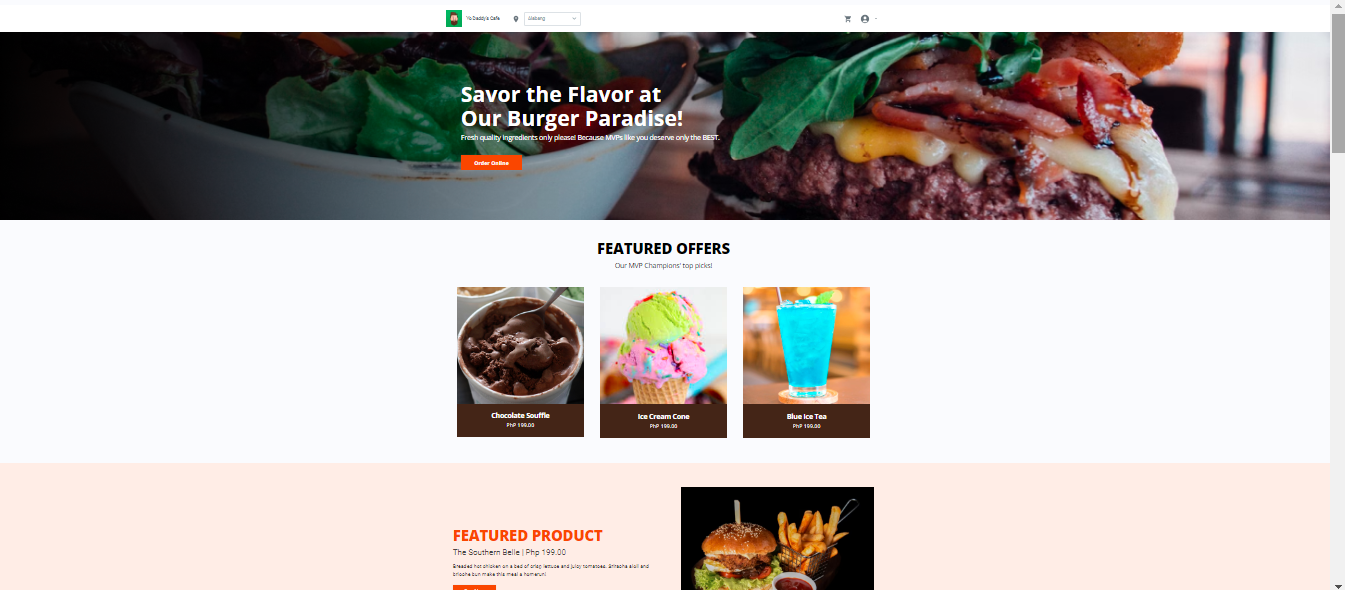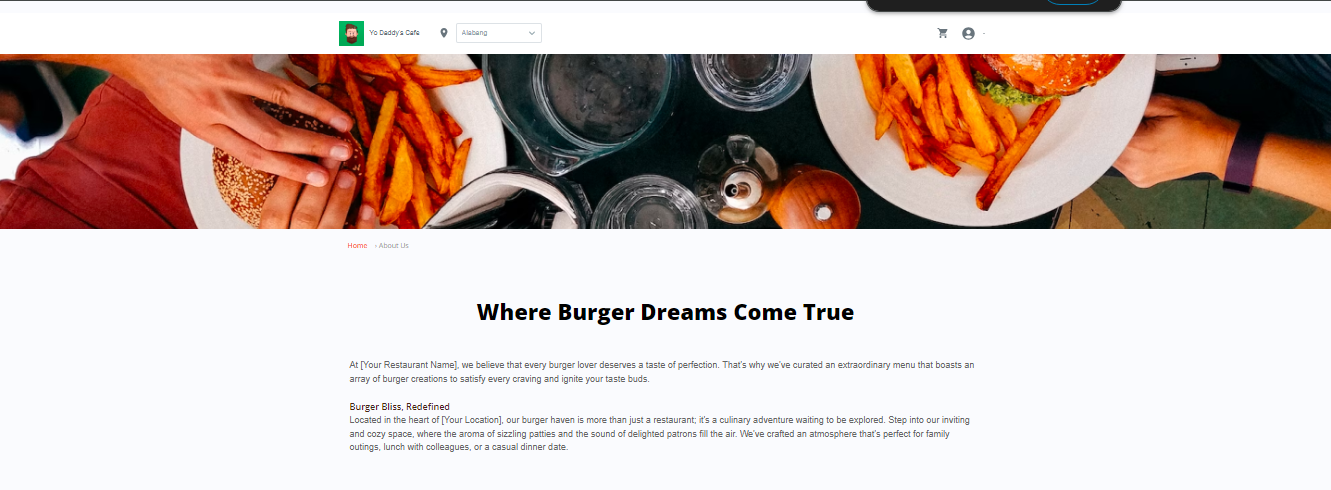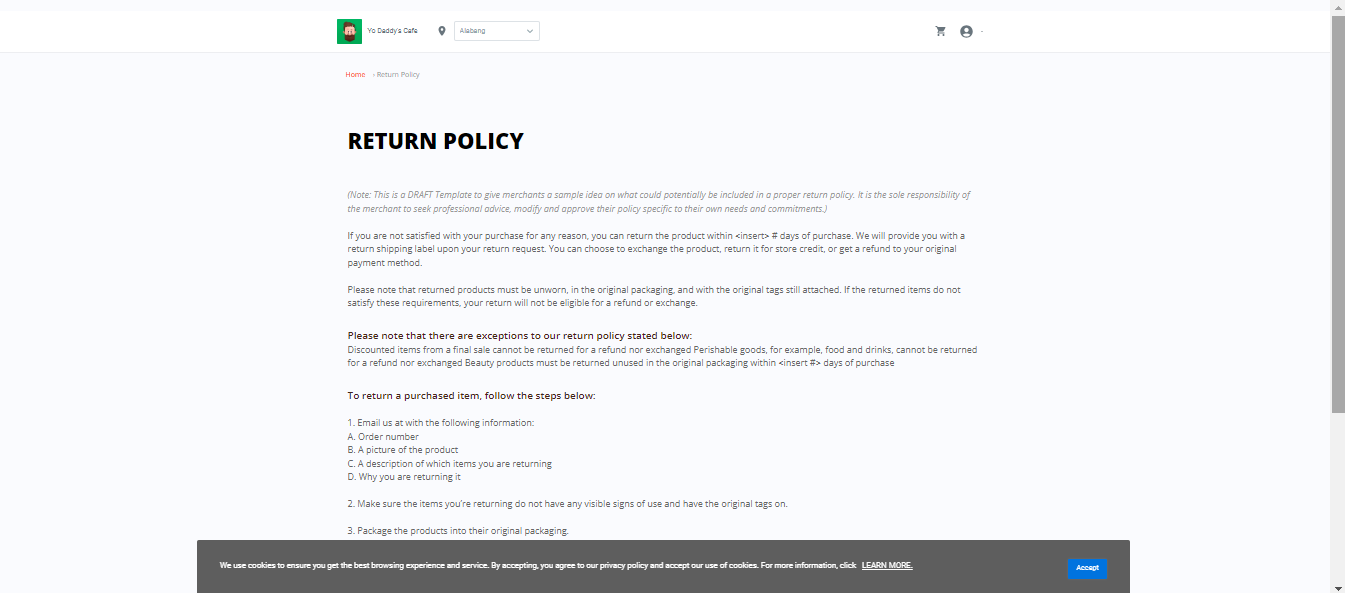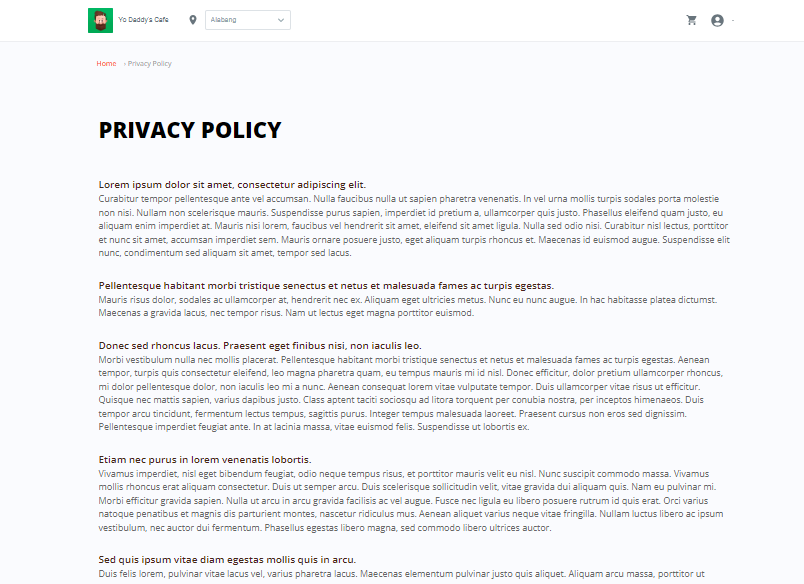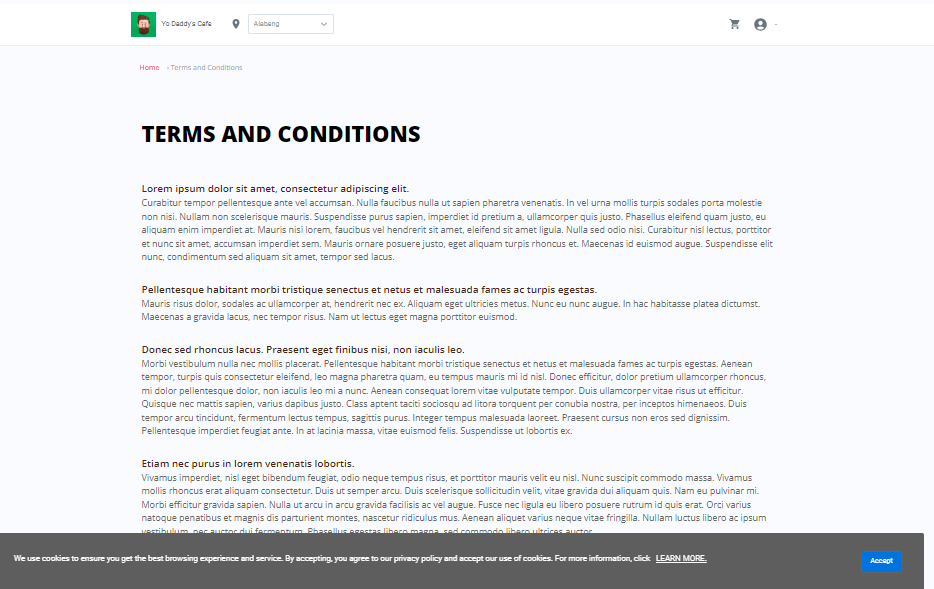Feature Availability: FREE | PLUS | PRO | PREMIUM
This guide will walk you through selecting the right theme, backing up your site, installing the theme, and customizing it to align with your brand.
Why is it important?
It enhances user engagement, ensures compatibility with the latest web standards, and can improve your site's performance and accessibility.
Skill Level: Beginner | Advanced | Expert
How long does it take to do? 20 minutes (customization)
Requirements:
- Prosperna plan upgraded to Plus, Pro, or Premium
- Design Plan
- Images, videos, and write ups.
Summary
- Go to Page Builder and select All Pages.
- Add a Page.
- Select a Theme and click "Proceed".
- Complete the fields.
- Customize your page.
- Click Create Page.
- Save Draft and Publish.
- Go to Menu Builder.
- Add Page Links.
- Save Changes.
NOTE: To apply the theme to existing site is not possible directly, what we can do is to create a new page and make the new page active and publish it.
Steps in Applying the Theme
1. Go to Page Builder and select All Pages.
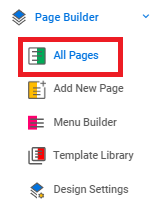
2. Add a Page.
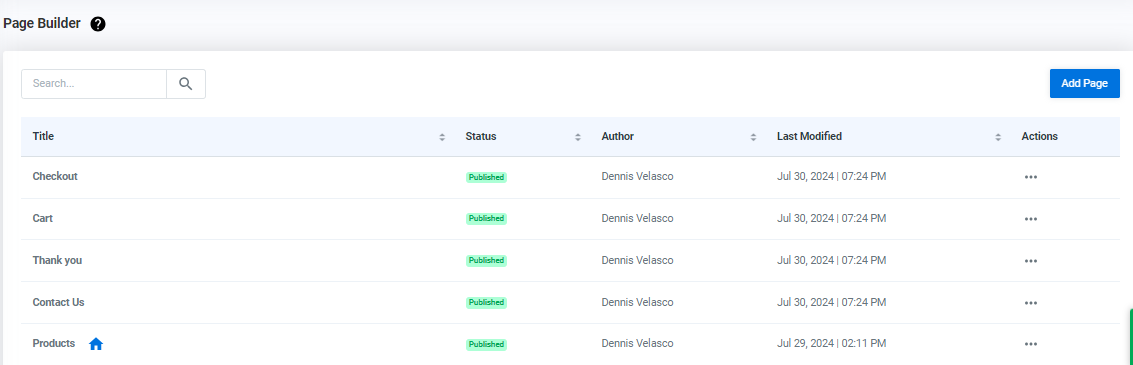
Click "Add Page".

3. Select a Theme and click "Proceed".
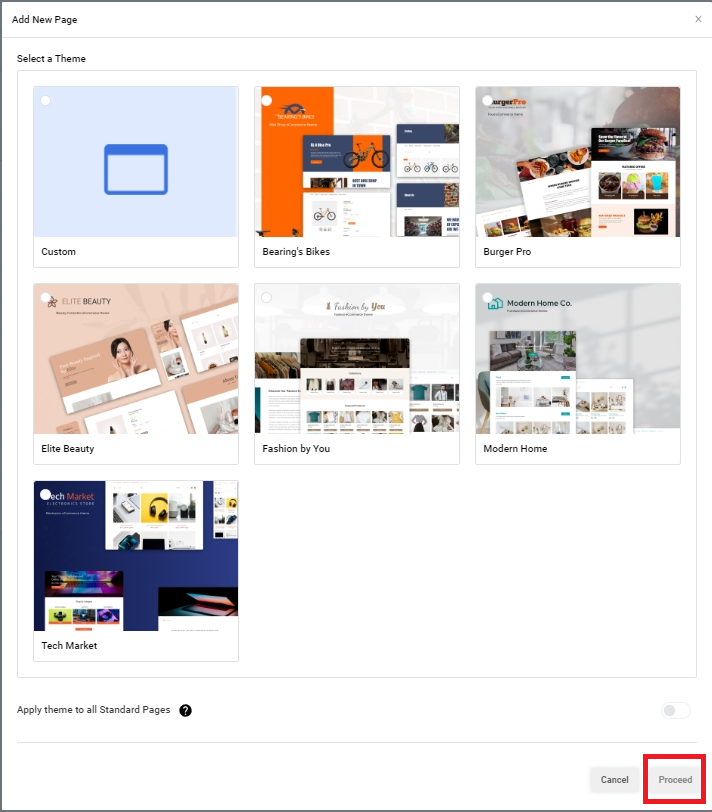
4. Complete the fields.
Enter your Page Name and Choose a Layout.
Note: The Google, Facebook, and Twitter metas are still under development, no need to fill in these fields yet.
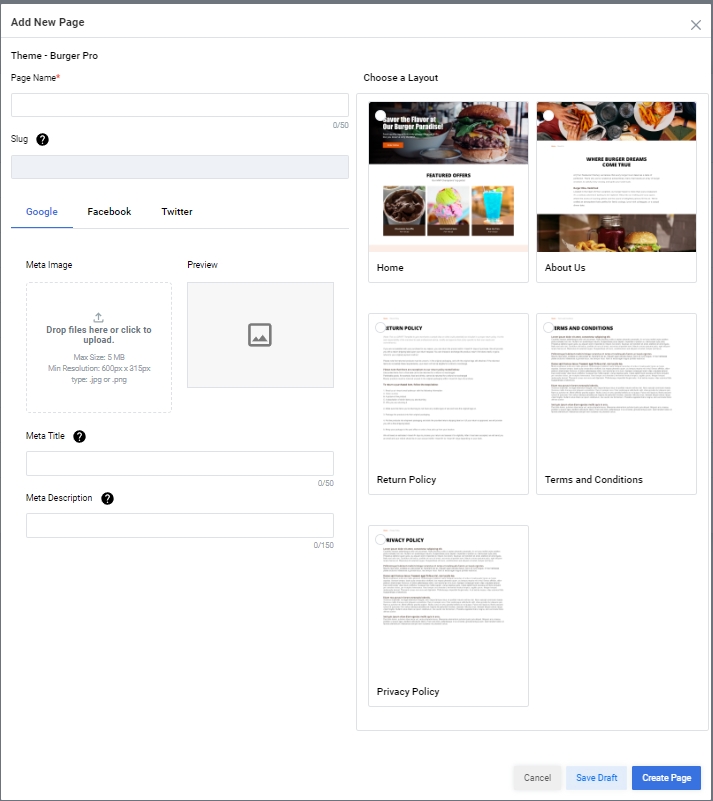
5. Click Create Page.
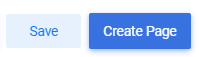
6. Customize your page.
Homepage Layout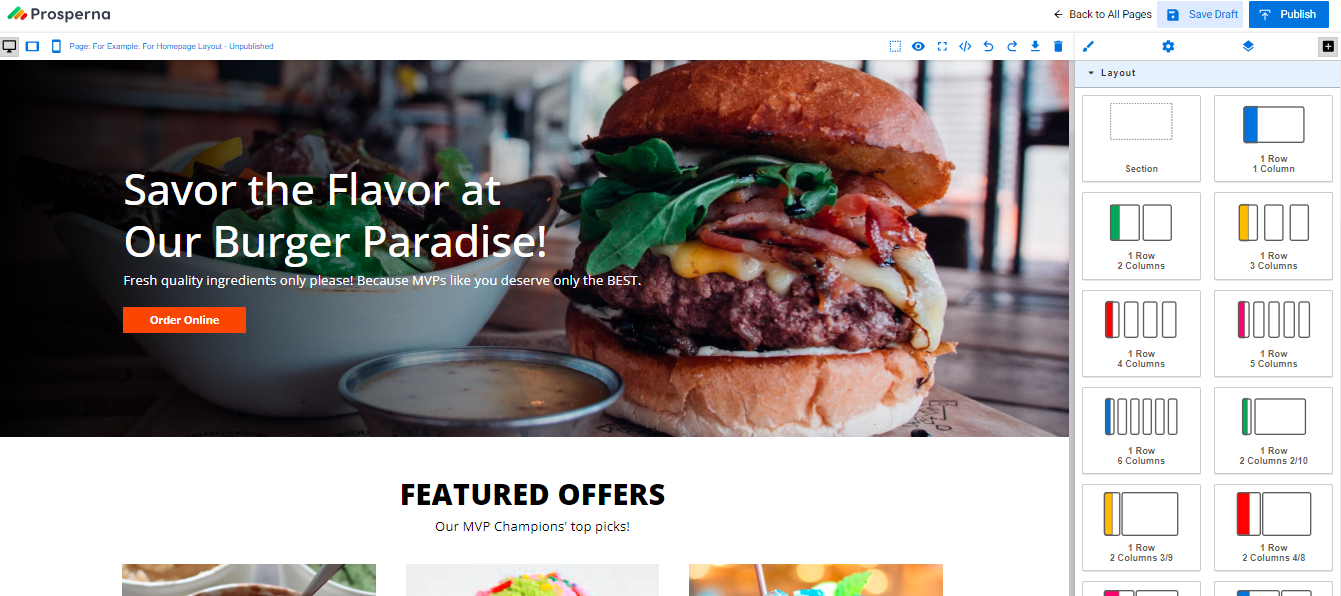
About Us Layout
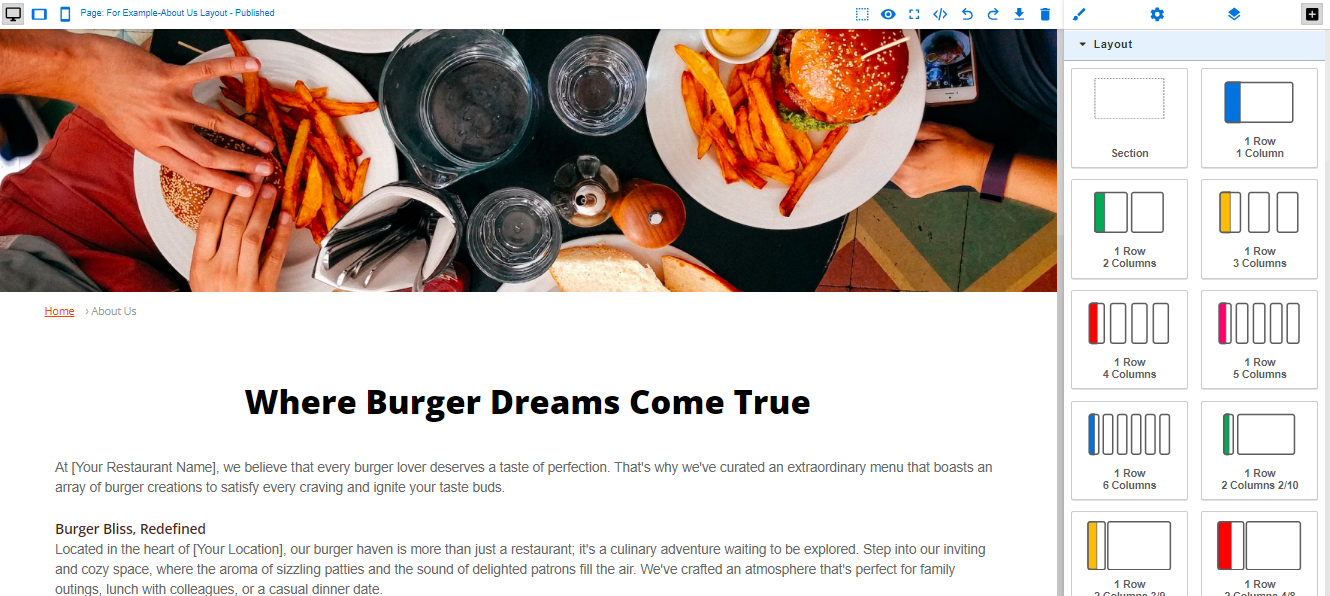
Return Policy Layout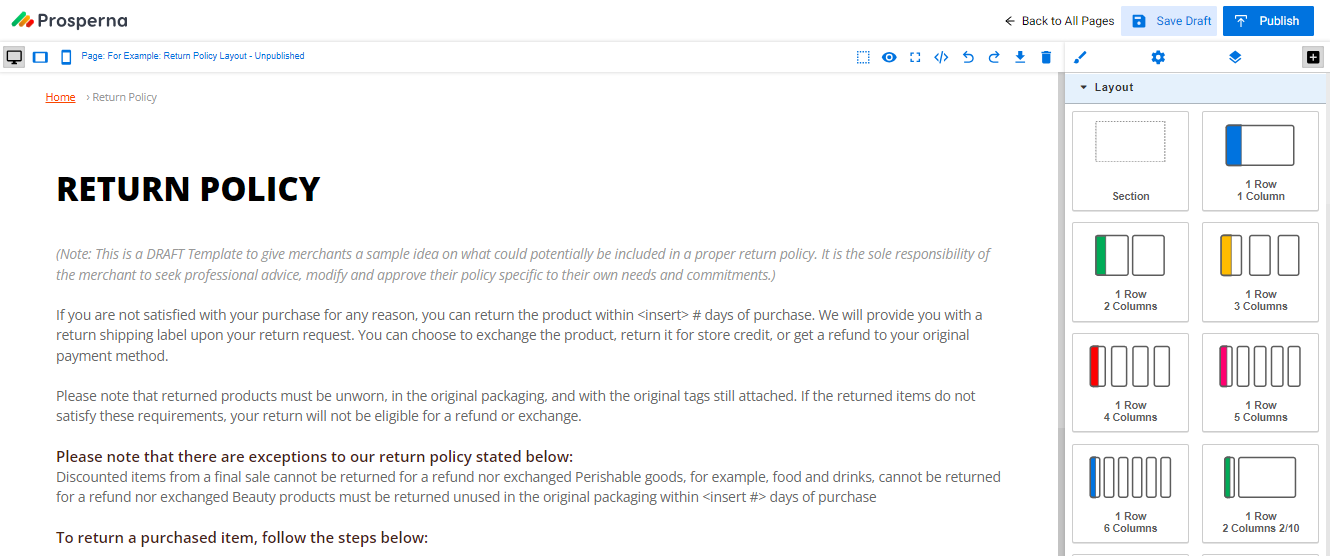
Privacy Policy Layout
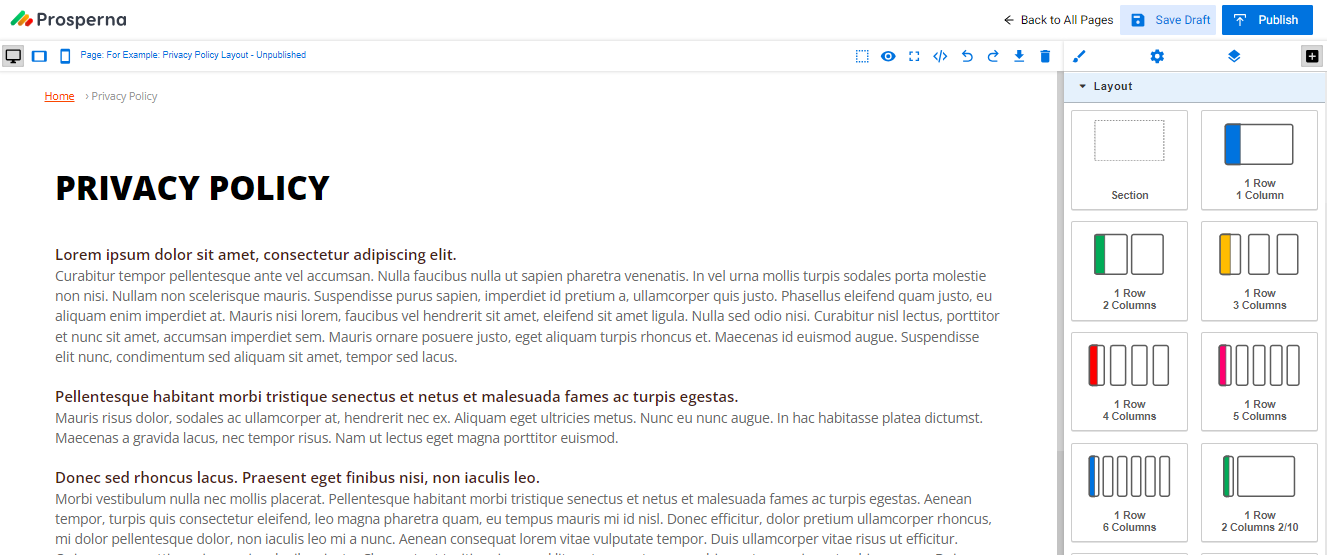
Terms and Conditions Layout
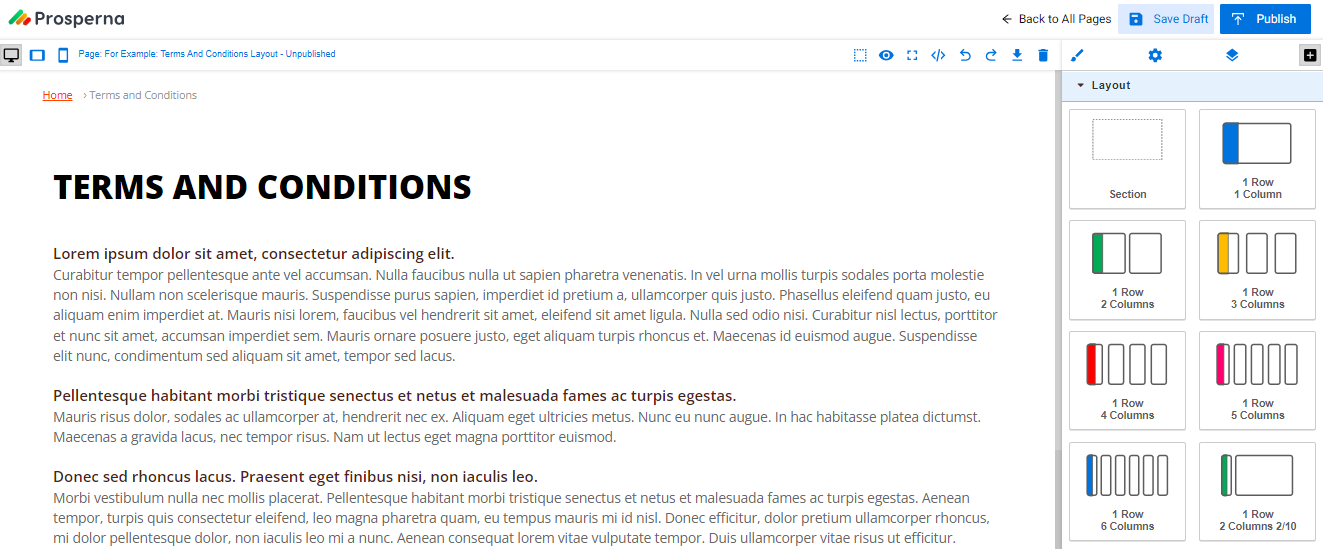
7. Save Draft and Publish.

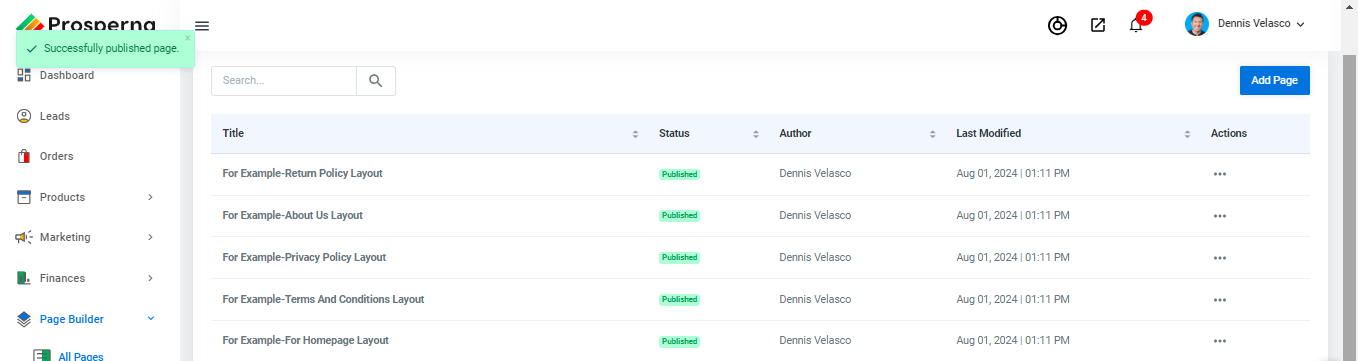
To select your desired homepage, from the dropdown menu of your published pages, go to Design Settings > Custom Page and choose the name of the layout (Custom Home Page).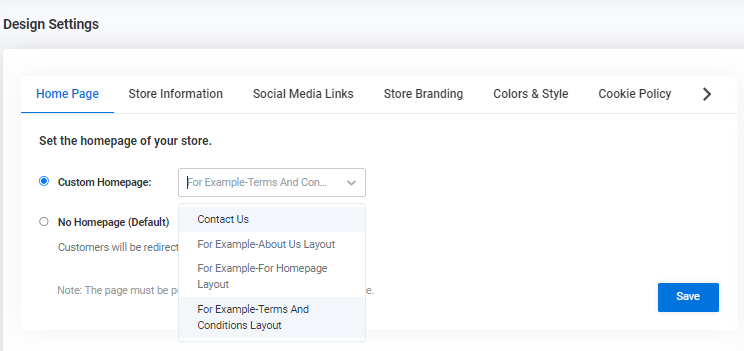
8. Go to Menu Builder.
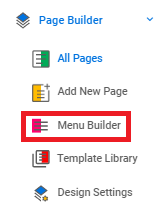
9. Under Menu Structure, add the page links from your newly added page to arrange your navigation bar so customers can be redirected to the respective pages.
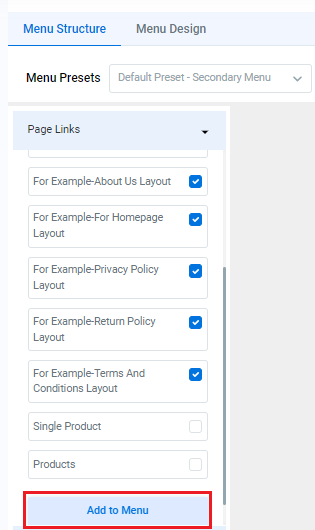
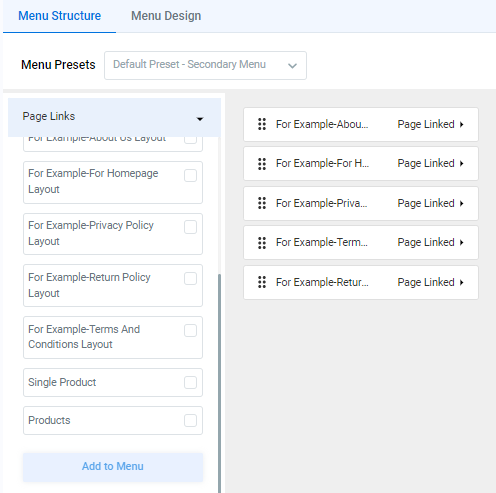
0 of 0 found this article helpful.